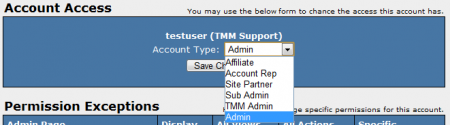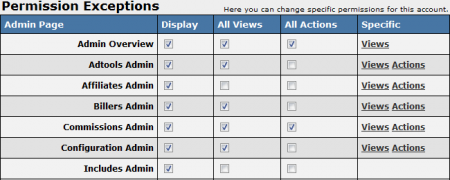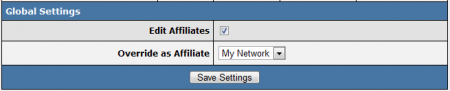Difference between revisions of "NATS4 Affiliate Access Permissions"
| (3 intermediate revisions by one other user not shown) | |||
| Line 26: | Line 26: | ||
=== Adding New Account Types === | === Adding New Account Types === | ||
''Note: This feature is only available in NATS version 4.1.7.1 and later.'' <br> | ''Note: This feature is only available in NATS version 4.1.7.1 and later.'' <br> | ||
| − | Admins have the ability to create new account types and customize the default permission settings | + | Admins now have the ability to create new account types and customize the default permission settings. To view and manage your existing account types, you can go to the Affiliates Admin and click on the tab labeled "Account Types". <br> |
[[File:AccountTypesTab.png|450px|Manage the available account types in NATS 4]]<br><br> | [[File:AccountTypesTab.png|450px|Manage the available account types in NATS 4]]<br><br> | ||
On this page you can create new types by filling out the "Add New Account Type" form:<br> | On this page you can create new types by filling out the "Add New Account Type" form:<br> | ||
[[File:AddNewAccountType.png|450px|Add a new account type]]<br><br> | [[File:AddNewAccountType.png|450px|Add a new account type]]<br><br> | ||
| − | Adding new account types can help you define more specific roles within your NATS | + | Adding new account types can help you define more specific roles within your NATS Admin and restrict access for each role so your employees only see the pages they need. Once added, you can set the default settings for your custom account type using the "Set Default Permissions" action icon (circled in blue in the image below). You can also change the default permissions for the built in account types using the "Show Default Permissions" action icon (circled in red in the image below).<br> |
[[File:AccountTypesShowDefaultPermissions.png|450px|Edit default settings for your account types]]<br> | [[File:AccountTypesShowDefaultPermissions.png|450px|Edit default settings for your account types]]<br> | ||
Please keep in mind that changing the default permissions for an account type will affect all affiliates who currently have that account type. | Please keep in mind that changing the default permissions for an account type will affect all affiliates who currently have that account type. | ||
| Line 54: | Line 54: | ||
Another example is if you want [[Ct#Affiliate|affiliates]] to be able to create their own [[Ct#Adtool|adtools]], you can allow them access to the [[NATS4 Adtools Admin|Adtools Admin]] only. | Another example is if you want [[Ct#Affiliate|affiliates]] to be able to create their own [[Ct#Adtool|adtools]], you can allow them access to the [[NATS4 Adtools Admin|Adtools Admin]] only. | ||
| − | On the Affiliate Access Permissions page, you will find a "Permission Exceptions" table, where you will be able to create custom configurations for [[Ct#Affiliate|affiliates]] in your system. This table provides the name of each Admin Page, along with a list of what Admin Pages the affiliate can view and take actions on. "Display" indicates that the Admin Page is available to the affiliate, "All Views" indicates that they can see each sub-section of the admin page in question, and "All Actions" indicates that they are allowed to perform any and all actions on that admin page. If you wish to allow "Display", "All Views", or "All Actions" for a certain affiliate, you can use the check boxes to specify which pages you want to allow. | + | To get the Affiliate Access Permissions page, click on the icon next to the Affiliate ID. On the Affiliate Access Permissions page, you will find a "Permission Exceptions" table, where you will be able to create custom configurations for [[Ct#Affiliate|affiliates]] in your system. This table provides the name of each Admin Page, along with a list of what Admin Pages the affiliate can view and take actions on. "Display" indicates that the Admin Page is available to the affiliate, "All Views" indicates that they can see each sub-section of the admin page in question, and "All Actions" indicates that they are allowed to perform any and all actions on that admin page. If you wish to allow "Display", "All Views", or "All Actions" for a certain affiliate, you can use the check boxes to specify which pages you want to allow. |
[[File:Permission_exceptions.PNG|450px|Editing affiliate permission exceptions in NATS 4]] | [[File:Permission_exceptions.PNG|450px|Editing affiliate permission exceptions in NATS 4]] | ||
Latest revision as of 18:04, 29 January 2018
NATS4 allows you to have multiple levels of access permissions for affiliates in your system through the Affiliate Access Permissions feature.
To access the Affiliate Access Permissions page, go to the Affiliates Admin and click the icon to the left of their account username.
By using this feature you can assign your affiliates different account types, including Admin, Sub Admin, Affiliate, etc.
Account Types
The Affiliate Access Permissions page allows you to edit an affiliate's Account Type, which are preset permission levels in NATS. There are seven different account types, all with varying permissions:
- Affiliate - Specifies that the account is a standard affiliate. This account does not have any additional permissions.
- Account Rep - An account representative can be assigned to manage affiliates. For more information, please see our Account Representatives wiki article.
- Customer Service Rep - A Customer Server Rep is a special affiliate who is responsible for managing customer server of your membership sites.
- Site Partner - Site partners typically share revenues and get extra statistics due to their status. For more information, please see our Site Partner wiki article.
- Sub Admin - A Sub Admin has limited administrative access and can only view and perform actions on certain admin areas in NATS.
- TMM Admin - TMM Admins have full administrative access in NATS, but they can only log in from IP addresses specified in the TMM_ADMIN_IPS configuration option. This can be found in the Configuration Admin in the "Security" section.
- Admin - Admins have full administrative access in NATS, and can view and edit whatever they choose. You can also restrict admin access to certain IPs through the "Security" section in the Configuration Admin.
Adding New Account Types
Note: This feature is only available in NATS version 4.1.7.1 and later.
Admins now have the ability to create new account types and customize the default permission settings. To view and manage your existing account types, you can go to the Affiliates Admin and click on the tab labeled "Account Types".

On this page you can create new types by filling out the "Add New Account Type" form:
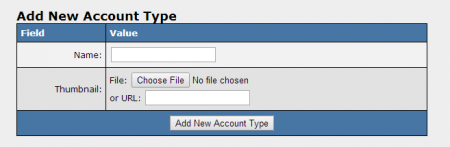
Adding new account types can help you define more specific roles within your NATS Admin and restrict access for each role so your employees only see the pages they need. Once added, you can set the default settings for your custom account type using the "Set Default Permissions" action icon (circled in blue in the image below). You can also change the default permissions for the built in account types using the "Show Default Permissions" action icon (circled in red in the image below).
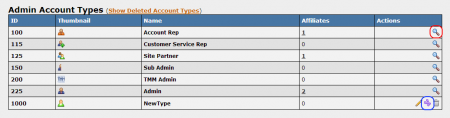
Please keep in mind that changing the default permissions for an account type will affect all affiliates who currently have that account type.
Default Permissions
The following section details the default access permissions (which Admins can be viewed) per account type:
- Affiliate - Affiliates are only able to see the Affiliate Area
- Account Rep - By default, Account Reps can view the Affiliates Admin, Linkcodes & Tools, News Admin, Reporting Admin, and Support Admin
- Customer Server Rep - By default, a Customer Service Rep can only view and perform actions in the Members Admin
- Site Partner - By default, a Site Partner can view Linkcodes & Tools, Mailing Admin, Members Admin, News Admin, Reporting Admin, Sites Admin, and Support Admin
- Sub Admin - By default, a Sub Admin can view the Adtools Admin, Affiliates Admin, Linkcodes & Tools, Mailing Admin, Members Admin, News Admin, Reporting Admin, and Support Admin
- TMM Admin - By default, a TMM Admin can view all of the Admin pages (some actions are disabled for this account type)
- Admin - By default, an Admin can view all of the Admin pages
Permission Exceptions
Although the NATS4 account types will have predetermined permissions, you can also create Permission Exceptions for selected affiliates in your system.
For example, you may want to create an account for an outside template designer to access your NATS system, but you do not want them to be able to access your entire NATS4 admin. In this case, you could create an "Admin" account for them, and use the permission exceptions to restrict their access to the Skins and Templates Admin and the Sites Admin.
Another example is if you want affiliates to be able to create their own adtools, you can allow them access to the Adtools Admin only.
To get the Affiliate Access Permissions page, click on the icon next to the Affiliate ID. On the Affiliate Access Permissions page, you will find a "Permission Exceptions" table, where you will be able to create custom configurations for affiliates in your system. This table provides the name of each Admin Page, along with a list of what Admin Pages the affiliate can view and take actions on. "Display" indicates that the Admin Page is available to the affiliate, "All Views" indicates that they can see each sub-section of the admin page in question, and "All Actions" indicates that they are allowed to perform any and all actions on that admin page. If you wish to allow "Display", "All Views", or "All Actions" for a certain affiliate, you can use the check boxes to specify which pages you want to allow.
Under the "Specific" column, you will see hyperlinks labeled as "Views" and "Actions." These allow you to allow only specified views to be seen and only specified actions to be taken on the Admin pages.
"Views" includes being able to access pages such as Affiliate Overview, Add Program, Edit Templates, etc. However, they will not be able to perform actions on these pages unless you allow the corresponding actions. The "Actions" hyperlinks allow specified affiliates to perform actions such as adding a skin, editing a tour, adding a member, etc.
Global Settings
The Global Settings section at the bottom of the Affiliate Access Permissions page provide two additional Access Permission settings. These settings are:
- Edit Affiliates - Allows that affiliate to edit other affiliates' account information in your NATS system.
- Override as Affiliate - Sets which affiliates' accounts can be overriden by the affiliate being edited. This has four options:
- Disabled - Does not allow the specified affiliate to override other affiliates' accounts.
- All Affiliates - Allows the specified affiliate to override all affiliates' accounts.
- My Affiliates - Only allows the specified affiliate to override accounts of affiliates assigned to them. This is useful if you have account representatives managing your affiliates.
- My Network - Only allows the specified affiliate to override accounts of affiliates enrolled under them in programs such as affiliate referral programs.