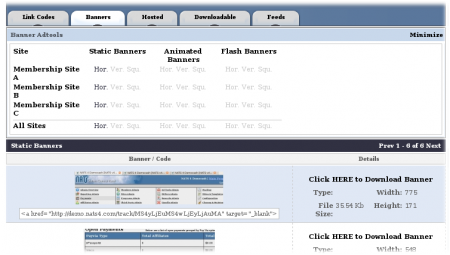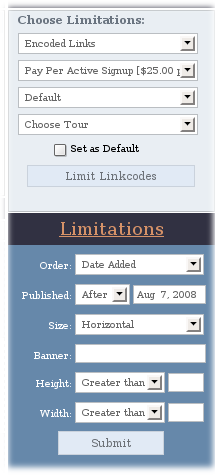Difference between revisions of "NATS4 Affiliate Adtools"
| Line 52: | Line 52: | ||
*''Un-Encoded with HTML'' | *''Un-Encoded with HTML'' | ||
*''Shortname with HTML'' | *''Shortname with HTML'' | ||
| − | from the drop-down menu here to grab embeded | + | from the drop-down menu here to grab embeded and / or hyperlinked [[Ct#Linkcode|linkcodes]]. |
[[Category:NATS4 Affiliate Information]] | [[Category:NATS4 Affiliate Information]] | ||
Latest revision as of 12:19, 23 September 2012
Note: This article only applies to NATS version 4.1 and higher. If you wish to upgrade your installation of NATS in order to take advantage of this feature, please put in a support ticket.
Affiliate Adtools offers an easy-to-navigate tab interface. Select the adtool category using a tab (for example: "Banners"), find the adtool type in a column (for example: "Static Banners"), find the site in a row (for example: "Membership Site A"), and view the adtools by clicking the dark sub-section name (for example: "Hor.").
NATS provides several adtool categories through the Affiliate Adtools interface. These include:
- Link Codes - affiliate referral URLs. These allow you to track all traffic that you send.
- Banners - image, javascript, flash, etc. images that promote your site.
- Hosted - hosted adtools, such as free hosted galleries and free sites.
- Downloadable - adtools that can be downloaded by affiliates. These include downloadable content, mailers, and half or full page ads.
- Feeds - allows you to keep members up to date by sending news feeds of updated content.
- Gallery Builder - this is an optional module that allows you to send galleries to your affiliates and easily create/publish new galleries. If you would like to add this module, please submit a support ticket.
- COTD - the optional Content Of The Day module takes sets of photos or videos and publishes them in a static location so affiliates can visit the same page every day for new content. If you would like to add this module, please submit a support ticket.
After clicking the sub-section name, NATS displays all available adtools and information about them. You can use the Limitations filter to display only adtools that match a search.
Under "Choose Limitations" on the right side of the page, there will be multiple drop-down menus. The first drop down menu allows you to change how your affiliate linkcodes will be displayed (see below). The second drop down menu will allow for you to select one site or show adtools for every site. The third drop down menu allows for you to specify the program you would like to use for the traffic you will be attracting. The last drop down menu will be for selecting your campaign.
- Encoded Links - the standard form of displaying linkcodes in NATS. This will randomize letters and numbers to create linkcodes that can not be decoded.
- Un-Encoded Links - a method of displaying linkcodes that will show certain information, such as the referring affiliate.
- Shortname Links - a form is displaying linkcodes that displays NATS shortnames in the URL, which would allow the surfer to see what affiliate, site, tour, and program they are going through.
Affiliate Linkcode Display Settings
The Affiliate Linkcode Settings affect how Affiliate Linkcodes are displayed in NATS by default. Navigate to My Account, Settings, and Display Settings. Then, click the "Modify" button in the top-right corner of the section to edit your default settings.
Use this section to choose how you want your linkcodes displayed by default, and what program, campaign, and site you want your linkcodes to be associated with. The settings here are similar to the Linkcode Settings found on the Affiliate Adtools pages.
You can choose from a variety of different ways to display your linkcodes with the "Link Style" drop-down menu. Pick one of these options if you just want the URL for your affiliate linkcodes, without any HTML code attached. This includes
- Encoded
- Un-Encoded
- Shortname
For more information on these linkcode types, please see our NATS4 Affiliate Link Codes wiki article.
In addition to the standard link styles offered, NATS4.1 also offers the ability to attach the HTML code that is necessary in order to provide surfers with hyperlinks containing your affiliate linkcode. Just choose either
- Encoded with HTML
- Un-Encoded with HTML
- Shortname with HTML
from the drop-down menu here to grab embeded and / or hyperlinked linkcodes.