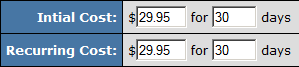Difference between revisions of "NATS4 Sofort"
(Created page with '{{NATS4 Manual | show_billers_section = true }} == Setting up at SOFORTdauerauftrag == If you wish to become a merchant and accept SOFORTdauerauftrag as a payment processor, go…') |
|||
| Line 34: | Line 34: | ||
Next, scroll down to the section labeled "Add New Join Option" and add the join option you wish to use. In the "Biller Codes" section, locate the fields that start with "SOFORTABO". Here you will see an option to select the currency type as well as the language you wish to use with the join option for this biller. | Next, scroll down to the section labeled "Add New Join Option" and add the join option you wish to use. In the "Biller Codes" section, locate the fields that start with "SOFORTABO". Here you will see an option to select the currency type as well as the language you wish to use with the join option for this biller. | ||
| − | After you have selected a currency and language, save your join option details. | + | After you have selected a currency and language, save your join option details. SOFORTdauerauftrag will now be configured for use as a [[Ct#Biller|biller]] in [[NATS]]. |
== Notes == | == Notes == | ||
Revision as of 10:10, 13 September 2011
Setting up at SOFORTdauerauftrag
If you wish to become a merchant and accept SOFORTdauerauftrag as a payment processor, go to http://www.sofortabo.de.
SOFORTdauerauftrag will provide you with the following information for each site that you set up with them:
- Customer ID
- API key
- Project ID
- Project Password
Record this information, as you will need it to set up SOFORTdauerauftrag in NATS.
Note: This biller does not support chargebacks, credits, refunds, cross-selling, or upselling.
Setting up SOFORTdauerauftrag in NATS
Billers Admin
To begin setting up SOFORTdauerauftrag in NATS4, go to the Billers Admin. Scroll down to the "Setup New Biller" drop-down menu, select SOFORTdauerauftrag, and click "Add".
Note: If you don't see SOFORTdauerauftrag, put in a support ticket, as you may need an updated version of NATS.
Fill in the Customer ID and API key when prompted, and click Save. If you were not provided with the requested information, please contact SOFORTdauerauftrag.
Sites Admin
Next, go to the Sites Admin, create or edit a tour, and scroll down to the "Biller Details" section. Located the fields that start with "SofortABO". Here you will need to enter the required Profject ID and Project Password.
Next, scroll down to the section labeled "Add New Join Option" and add the join option you wish to use. In the "Biller Codes" section, locate the fields that start with "SOFORTABO". Here you will see an option to select the currency type as well as the language you wish to use with the join option for this biller.
After you have selected a currency and language, save your join option details. SOFORTdauerauftrag will now be configured for use as a biller in NATS.
Notes
SOFORTdauerauftrag contains nuances in its functionality which are explained here:
Join Option Format
When setting up join options, this biller will only accept rebill amounts that match initial transaction amounts for the same time period. For example, if the initial transaction is for $29.95 for 30 days, the rebill must also be for $29.95 for 30 days:
- Note: SOFORTdauerauftrag only allows rebills to occur yearly, biannually, quarterly, or monthly.
- yearly - every 365 days
- biannually - every 120 days
- quarterly - every 90 days
- monthly - every 30 or 31 days
Postback Delay
After a member signs up, there is a slight 5-second delay on the postback from SOFORTdauerauftrag. This means that members will not be able to sign in to your site immediately after signing up. You will not be able to setup an auto-login feature after the member has signed up.