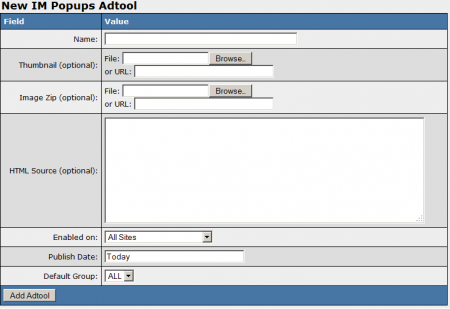|
|
| (One intermediate revision by one other user not shown) |
| Line 15: |
Line 15: |
| | On the next page, you will see a section labeled "New IM Popups Adtool." Use the available "Image Zip" field to choose a .zip file of images, videos, or both formats to be used in the IM Popup. You can also use the "Thumbnail" field to upload a thumbnail preview image for this [[Ct#Adtool|adtool]]. | | On the next page, you will see a section labeled "New IM Popups Adtool." Use the available "Image Zip" field to choose a .zip file of images, videos, or both formats to be used in the IM Popup. You can also use the "Thumbnail" field to upload a thumbnail preview image for this [[Ct#Adtool|adtool]]. |
| | | | |
| − | [[File:New im popups adtool.PNG|450px|Adding a new IM Popups adtool]] | + | [[File:IMPopup-adtool.png|450px|Adding a new IM Popups adtool]] |
| | | | |
| | Once you have chosen a site of images to use as content for your IM Popup, you can define all the other available settings for your gallery. These settings include: | | Once you have chosen a site of images to use as content for your IM Popup, you can define all the other available settings for your gallery. These settings include: |
| Line 66: |
Line 66: |
| | * <code>Welcome to {$country_name}</code> | | * <code>Welcome to {$country_name}</code> |
| | * <code>Find other people in ($city_name}!</code> | | * <code>Find other people in ($city_name}!</code> |
| − |
| |
| − | == Hosted IM Popups ==
| |
| − |
| |
| − | Some [[Ct#Program Owner|program owners]] may choose to host the necessary IM Popup .zip files on their server, so that [[Ct#Affiliate|affiliates]] do not have to download and host their [[Ct#Adtool|adtools]]. In order to do this, however, you must also provide the HTML source code necessary to display these IM Popups. This allows your [[Ct#Affiliate|affiliates]] to just grab the code they need to display IM Popups and promote your [[Ct#Program|program(s)]], without requiring them to download and host the [[Ct#Adtool|adtool]].
| |
| − |
| |
| − | In order to display the HTML code required to display a hosted IM popup on the [[NATS4.1 Affiliate Adtools|Affiliate Adtools]] page, you must first edit the [[Ct#Affiliate|affiliate]] [[Ct#Skin|skin]] you want to provide this on. To do so, go to the [[NATS4 Skins and Templates Admin|Skins and Templates Admin]].
| |
| − |
| |
| − | Locate the [[Ct#Skin|skin]] you want to edit on the [[NATS4 Skins and Templates Admin|Skins and Templates Admin]] main page and click the "Edit Templates" action icon. Once you have done that, find the ''function_display_adtools_interactive_min'' [[Ct#Template|template]] and click the "Customize" action icon.
| |
| − |
| |
| − | On the next page, enter your desired code into the [[Ct#Template|template]] body shown here. The following provides some example code to help you get started:
| |
| − |
| |
| − | Add something like this:
| |
| − | <pre>
| |
| − | <div><textarea>MyText</textarea></div>
| |
| − | </pre>
| |
| − |
| |
| − | To the ''function_display_adtool_interactive_min [[Ct#Template|template]] in the ''foreach'' loop:
| |
| − | <pre>
| |
| − | {foreach from=$adtools item=tool key=adid name=ads}
| |
| − | </pre>
| |
| − |
| |
| − | This allows you to add your own HTML source to the page.
| |
| − |
| |
| − | Save your [[Ct#Template|template]] once you have finished making your desired changes. Your [[NATS4.1 Affiliate Adtools|Affiliate Adtools]] page will now display the HTML source code necessary for your [[Ct#Affiliate|affiliates]] to display IM Popups hosted on your servers.
| |
| | | | |
| | [[Category:NATS4 Adtool Types]] | | [[Category:NATS4 Adtool Types]] |