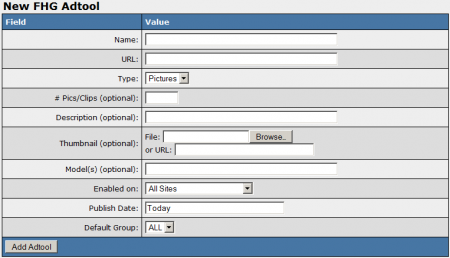Difference between revisions of "NATS4 Free Hosted Galleries"
TMMStephenY (talk | contribs) |
|||
| (2 intermediate revisions by one other user not shown) | |||
| Line 13: | Line 13: | ||
On the next page, you will see a section labeled "New FHG Adtool." Use the available "Thumbnail" field to add a thumbnail image for your free hosted gallery; you can upload a file from your hard drive, or input an image URL in this field. | On the next page, you will see a section labeled "New FHG Adtool." Use the available "Thumbnail" field to add a thumbnail image for your free hosted gallery; you can upload a file from your hard drive, or input an image URL in this field. | ||
| − | [[File: | + | [[File:FHG-adtool.png|450px|Adding a New FHG Adtool]] |
Once you have selected an image to use as your gallery thumbnail, you can define all the other available settings for your gallery. These settings include: | Once you have selected an image to use as your gallery thumbnail, you can define all the other available settings for your gallery. These settings include: | ||
| Line 28: | Line 28: | ||
Once you have defined all of the available fields, click "Add Adtool" to add your new Free Hosted Gallery to [[NATS]]. | Once you have defined all of the available fields, click "Add Adtool" to add your new Free Hosted Gallery to [[NATS]]. | ||
| − | Your new FHG will now appear in the "FHG Adtool" table, along with the other available free hosted galleries. This table provides you with the ID number, name, URL, type, and default group of each | + | Your new FHG will now appear in the "FHG Adtool" table, along with the other available free hosted galleries. This table provides you with the ID number, name, URL, type, and default group of each gallery. |
== Displaying a Free Hosted Gallery == | == Displaying a Free Hosted Gallery == | ||
| Line 37: | Line 37: | ||
Once you create a "SHOW" rule for your new image gallery, [[Ct#Affiliate|affiliates]] will be able to grab the [[Ct#Linkcode|linkcode]] for that gallery through their Ad Tools page. | Once you create a "SHOW" rule for your new image gallery, [[Ct#Affiliate|affiliates]] will be able to grab the [[Ct#Linkcode|linkcode]] for that gallery through their Ad Tools page. | ||
| + | |||
| + | [[Category:NATS4 Adtool Types]] | ||
Latest revision as of 13:14, 21 July 2011
The Free Hosted Galleries (FHG) Adtool type lets you upload a collection of images, videos, or both forms to be used by affiliates helping to promote your site. The media uploaded to these galleries will then be available for free to surfers using a corresponding affiliate linkcode.
Uploading a Free Hosted Gallery
You can upload new images or videos to be used for a Free Hosted Gallery through the Adtools Admin. To do so, simply go to the Adtools Admin, scroll down to the "Hosted Galleries Types" category, and click the "View Adtools" action icon next to the "FHG" adtool type.
On the next page, you will see a section labeled "New FHG Adtool." Use the available "Thumbnail" field to add a thumbnail image for your free hosted gallery; you can upload a file from your hard drive, or input an image URL in this field.
Once you have selected an image to use as your gallery thumbnail, you can define all the other available settings for your gallery. These settings include:
- Name - The name of your free hosted gallery.
- URL - The URL that the images/video for your gallery are located at.
- Type - Choose if your gallery consists of pictures, videos, or both.
- # Pics/Clips - Input the number of photos and/or video clips that will appear in your gallery.
- Description - Input a description of your gallery for surfers to see.
- Enabled on - Choose a site (or all sites) that you want this gallery to be enabled for.
- Publish Date - Input what date you want this gallery to be available from.
- Default Group - Select an adtool group to categorize the gallery under.
Once you have defined all of the available fields, click "Add Adtool" to add your new Free Hosted Gallery to NATS.
Your new FHG will now appear in the "FHG Adtool" table, along with the other available free hosted galleries. This table provides you with the ID number, name, URL, type, and default group of each gallery.
Displaying a Free Hosted Gallery
Before you can include your new Free Hosted Gallery on one of your sites, you must first add a "SHOW" rule. To do so, click on the "Add a new rule" action icon next to your new gallery. On the next page, simply add a "SHOW" type rule for the affiliate(s), program(s), and site(s) you want this gallery to be enabled for. You can also choose to enable this gallery for all affiliates, programs, and sites. For more information on rules in NATS4, please see our NATS4 Rules wiki article.
Once you create a "SHOW" rule for your new image gallery, affiliates will be able to grab the linkcode for that gallery through their Ad Tools page.