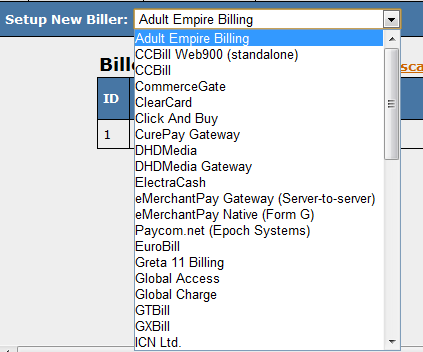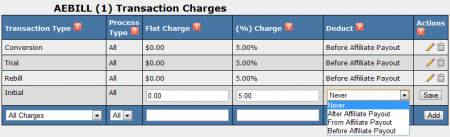Difference between revisions of "NATS4 Biller"
m |
TMMStephenY (talk | contribs) m |
||
| (3 intermediate revisions by one other user not shown) | |||
| Line 11: | Line 11: | ||
== Billers in NATS == | == Billers in NATS == | ||
| − | + | In order to activate a biller in [[NATS]], you must first add a record to the [[NATS4 Billers Admin|billers admin]] for each of your biller accounts. You can do this by scrolling to the bottom of the "Current Billers" list and selecting your desired biller from the drop-down menu labeled "Setup New Biller." | |
| − | + | ||
| + | [[File:Setup new biller.png|Setting Up a New Biller]] | ||
| + | |||
| + | When you have located your preferred biller, select them and click Add. You will then need to input biller-specific information in the "Account Info" section, such as password, account number, ID, etc. When you are done inputting the required information, click Save. | ||
== Basic Biller Attributes == | == Basic Biller Attributes == | ||
| Line 18: | Line 21: | ||
have account numbers or usernames. To get a list of the biller | have account numbers or usernames. To get a list of the biller | ||
attributes for the billers you want to use, please see the specific | attributes for the billers you want to use, please see the specific | ||
| − | Biller Instructions in the right-side menu. | + | Biller Instructions in the right-side menu or see our [[NATS Biller List]]. |
| + | |||
| + | Billers deduct either percentage-based or flat dollar rate fees from each of your transactions. [[NATS4]] accounts for this, allowing you to set your biller fees in the [[NATS4 Billers Admin]]. This ensures that you mark those fees as a loss, in order to keep the Profit and Loss report up to date and accurate. | ||
| + | |||
| + | [[File:Biller fees.png|450px|Biller Transaction Charges]] | ||
| + | |||
| + | == Biller Processing Types == | ||
| + | Certain billers offer different payment processing types, which allows greater flexibility in accepting member payments/subscriptions. The most common payment methods offered are: | ||
| + | |||
| + | * '''cc'''- Pay with credit card. This is the most widely accepted payment method for billers. | ||
| + | * '''check'''- Pay with electronic check. This method is sometimes limited to certain countries by some billers-- these countries will be in parentheses next to the processing type. | ||
| + | * '''elv'''- Pay by ELV. This payment method is one of the most common types in Germany, and works similarly to direct debit. | ||
| + | * '''900'''- Pay by Web900. This payment method allows the member to pay through a 900 number. The member calls the number, gets a code to put in the merchant/join form, and is billed for the transaction through their phone bill. | ||
| + | * '''dp'''- Pay by direct debit. This method allows members to transfer payments directly from their bank account. | ||
| + | * '''sms'''- Pay by text message. This method sends members short term membership passwords through text messages for a small fee. | ||
| + | * '''gphone'''- Pay by direct dialer. This payment method allows customers to charge their transaction to their phone bill. Unlike Web900 this method does not require a password, only that the member stays on the phone for a minute or two. | ||
| − | + | [[Category:NATS4 Billers Admin]] | |
| − | |||
| − | |||
Latest revision as of 10:45, 19 May 2011
Billers are third-party payment processors that handle all membership and merchandise purchases. Most program owners find it advantageous to outsource the transaction handling liability to a third-party rather than bearing that liability directly. NATS can easily use the industry's top payment processors through a single interface, giving you a greater chance of successfully converting your traffic into income.
Billers in NATS
In order to activate a biller in NATS, you must first add a record to the billers admin for each of your biller accounts. You can do this by scrolling to the bottom of the "Current Billers" list and selecting your desired biller from the drop-down menu labeled "Setup New Biller."
When you have located your preferred biller, select them and click Add. You will then need to input biller-specific information in the "Account Info" section, such as password, account number, ID, etc. When you are done inputting the required information, click Save.
Basic Biller Attributes
Most billers in NATS have similar attributes. For example, most billers have account numbers or usernames. To get a list of the biller attributes for the billers you want to use, please see the specific Biller Instructions in the right-side menu or see our NATS Biller List.
Billers deduct either percentage-based or flat dollar rate fees from each of your transactions. NATS4 accounts for this, allowing you to set your biller fees in the NATS4 Billers Admin. This ensures that you mark those fees as a loss, in order to keep the Profit and Loss report up to date and accurate.
Biller Processing Types
Certain billers offer different payment processing types, which allows greater flexibility in accepting member payments/subscriptions. The most common payment methods offered are:
- cc- Pay with credit card. This is the most widely accepted payment method for billers.
- check- Pay with electronic check. This method is sometimes limited to certain countries by some billers-- these countries will be in parentheses next to the processing type.
- elv- Pay by ELV. This payment method is one of the most common types in Germany, and works similarly to direct debit.
- 900- Pay by Web900. This payment method allows the member to pay through a 900 number. The member calls the number, gets a code to put in the merchant/join form, and is billed for the transaction through their phone bill.
- dp- Pay by direct debit. This method allows members to transfer payments directly from their bank account.
- sms- Pay by text message. This method sends members short term membership passwords through text messages for a small fee.
- gphone- Pay by direct dialer. This payment method allows customers to charge their transaction to their phone bill. Unlike Web900 this method does not require a password, only that the member stays on the phone for a minute or two.