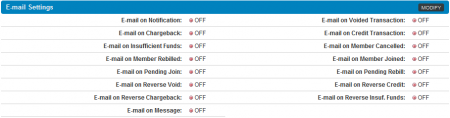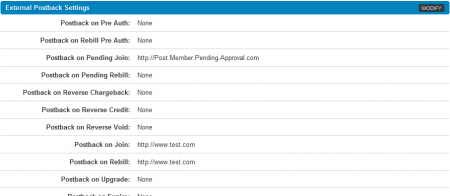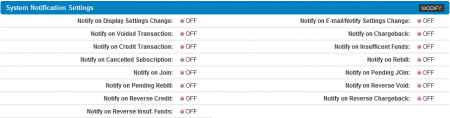Difference between revisions of "Affiliate Email and Notification Settings"
TMMStephenY (talk | contribs) (Created page with '{{NATS4 Manual | show_nats4.1_affiliate_area_section = true }} {{NATS 4.1}} The NATS4 Affiliate Settings page lets you customize a wide variety of different options that aff…') |
TMMStephenY (talk | contribs) |
||
| (2 intermediate revisions by the same user not shown) | |||
| Line 4: | Line 4: | ||
{{NATS 4.1}} | {{NATS 4.1}} | ||
| − | The [[NATS4]] Affiliate Settings page lets you customize a wide variety of different options that affect your [[Ct#Affiliate|affiliate]] account in [[NATS]]. This allows for a much more user-friendly and user-input based interface, in order to provide the most comfortable and familiar user experience. | + | The [[NATS4.1]] Affiliate Settings page lets you customize a wide variety of different options that affect your [[Ct#Affiliate|affiliate]] account in [[NATS]]. This allows for a much more user-friendly and user-input based interface, in order to provide the most comfortable and familiar user experience. |
[[Ct#Affiliate|Affiliates]] can use the "[[#E-mail Settings|E-mail Settings]]" and "[[#Notification Settings|Notification Settings]]" pages of the Affiliate Settings section to change what automated e-mails they receive from [[NATS]], as well as which internal notifications they receive. | [[Ct#Affiliate|Affiliates]] can use the "[[#E-mail Settings|E-mail Settings]]" and "[[#Notification Settings|Notification Settings]]" pages of the Affiliate Settings section to change what automated e-mails they receive from [[NATS]], as well as which internal notifications they receive. | ||
| Line 12: | Line 12: | ||
You'll find the [[Ct#Affiliate|Affiliate]] Settings page in the "My Account" section of the top toolbar, found on any [[Ct#Affiliate|affiliate]] page in [[NATS]]. Mouse over "My Account," then click the "Settings" link in the pop-down menu that appears. | You'll find the [[Ct#Affiliate|Affiliate]] Settings page in the "My Account" section of the top toolbar, found on any [[Ct#Affiliate|affiliate]] page in [[NATS]]. Mouse over "My Account," then click the "Settings" link in the pop-down menu that appears. | ||
| − | Once you're on the Settings page, you'll see three tabs at the top of the page - | + | Once you're on the Settings page, you'll see three tabs at the top of the page. The sections available here are: |
| + | |||
| + | * '''Display Settings''' - Allows you to change how your [[Ct#Linkcode|linkcodes]] and statistics reports are displayed by default. | ||
| + | * '''E-mail Settings''' - Allows you to choose which [[Ct#Member|member]] actions cause [[NATS]] to send you an automatic e-mail. | ||
| + | * '''Notification Settings''' - Allows you to choose which [[Ct#Member|member]] actions trigger internal notifications in [[NATS]], as well as whether you wish to use external [[Ct#Postback|postback]] scripts with [[NATS]]. | ||
[[File:Affiliate email settings tab.PNG|450px|The NATS Affiliate Settings Toolbar]] | [[File:Affiliate email settings tab.PNG|450px|The NATS Affiliate Settings Toolbar]] | ||
| − | All of these tabs allow [[Ct#Affiliate|affiliates]] to customize different aspects of [[ | + | All of these tabs allow [[Ct#Affiliate|affiliates]] to customize different aspects of [[NATS4.1]]. Click the "E-mail Settings" tab to change which automated e-mails are sent to you as a result of [[Ct#Member|member]] actions. Click the "Notification Settings" tab to change which [[Ct#Member|member]] actions trigger internal notifications to be sent in [[NATS]], as well as your desired External Postback URLs. |
== E-mail Settings == | == E-mail Settings == | ||
| Line 24: | Line 28: | ||
[[File:Affiliate email settings.PNG|450px|Editing Your Affiliate E-mail Settings]] | [[File:Affiliate email settings.PNG|450px|Editing Your Affiliate E-mail Settings]] | ||
| − | Just click "Modify" in the top-right corner of this section to change what e-mails will be automatically sent to you by [[NATS]]. Each [[Ct#Member|member]] action listed here has its own check box next to it -- just fill in these check boxes to receive e-mails, and un-check the boxes if you don't want to receive e-mails for that [[Ct#Member|member]] action. Click "Save Changes" once you're finished changing your settings. | + | Just click "Modify" in the top-right corner of this section to change what e-mails will be automatically sent to you by [[NATS]]. Each [[Ct#Member|member]] action listed here has its own check box next to it -- just fill in these check boxes to receive e-mails, and un-check the boxes if you don't want to receive e-mails for that [[Ct#Member|member]] action. |
| + | |||
| + | Click "Save Changes" once you're finished changing your settings. You will now receive an e-mail from [[NATS]] whenever a [[Ct#Member|member]] performs an action that you have specified on this page. | ||
== Notification Settings == | == Notification Settings == | ||
| Line 46: | Line 52: | ||
Click "Modify" in the top-right corner of this section to change which notifications will be sent to you by [[NATS]]. Each [[Ct#Member|member]] action here has its own check box next to it -- just fill in these boxes to receive notifications, or leave them unchecked if you don't want to receive notifications for that [[Ct#Member|member]] action. | Click "Modify" in the top-right corner of this section to change which notifications will be sent to you by [[NATS]]. Each [[Ct#Member|member]] action here has its own check box next to it -- just fill in these boxes to receive notifications, or leave them unchecked if you don't want to receive notifications for that [[Ct#Member|member]] action. | ||
| − | Save your changes once you're done picking what internal system notifications you want to receive through [[NATS]] | + | Save your changes once you're done picking what internal system notifications you want to receive through [[NATS4.1]]. You will now receive internal [[NATS]] notifications whenever a [[Ct#Member|member]] performs an action that you have specified on this page. |
| + | |||
| + | [[Category:NATS4.1 Affiliate Area]] | ||
Latest revision as of 15:14, 16 May 2011
Note: This article only applies to NATS version 4.1 and higher. If you wish to upgrade your installation of NATS in order to take advantage of this feature, please put in a support ticket.
The NATS4.1 Affiliate Settings page lets you customize a wide variety of different options that affect your affiliate account in NATS. This allows for a much more user-friendly and user-input based interface, in order to provide the most comfortable and familiar user experience.
Affiliates can use the "E-mail Settings" and "Notification Settings" pages of the Affiliate Settings section to change what automated e-mails they receive from NATS, as well as which internal notifications they receive.
Finding Your Affiliate Settings
You'll find the Affiliate Settings page in the "My Account" section of the top toolbar, found on any affiliate page in NATS. Mouse over "My Account," then click the "Settings" link in the pop-down menu that appears.
Once you're on the Settings page, you'll see three tabs at the top of the page. The sections available here are:
- Display Settings - Allows you to change how your linkcodes and statistics reports are displayed by default.
- E-mail Settings - Allows you to choose which member actions cause NATS to send you an automatic e-mail.
- Notification Settings - Allows you to choose which member actions trigger internal notifications in NATS, as well as whether you wish to use external postback scripts with NATS.
All of these tabs allow affiliates to customize different aspects of NATS4.1. Click the "E-mail Settings" tab to change which automated e-mails are sent to you as a result of member actions. Click the "Notification Settings" tab to change which member actions trigger internal notifications to be sent in NATS, as well as your desired External Postback URLs.
E-mail Settings
Use the "E-mail Settings" page to choose which member actions trigger NATS to send automatic e-mail messages to the e-mail address you provided to the program owner. For example, NATS can send automatic e-mails to your affiliate e-mail address when a member joins a site, cancels their account, performs a rebill or credit reversal, and many more actions. You can also choose to receive e-mails whenever you receive a message through the Affiliate Messages system.
Just click "Modify" in the top-right corner of this section to change what e-mails will be automatically sent to you by NATS. Each member action listed here has its own check box next to it -- just fill in these check boxes to receive e-mails, and un-check the boxes if you don't want to receive e-mails for that member action.
Click "Save Changes" once you're finished changing your settings. You will now receive an e-mail from NATS whenever a member performs an action that you have specified on this page.
Notification Settings
You'll find two sections on the "Notification Settings" page -- External Postback Settings, and System Notification Settings. These settings let you post member information and actions to an external postback script, and let you change what member actions trigger internal notifications to be automatically sent through NATS.
External Postback Settings
Use the External Postback Settings on this page to set up your external affiliate postback scripts to log actions taken by your referred members. These settings let you post information to your external scripts, which can be useful if you have things like a custom member verification script, for example.
Click "Modify" in the top-right corner of this section to edit these settings. Insert your external postback script's URL for the member actions you want to log in the fields here, such as join approval, rebills, chargebacks, upgrades, expirations, etc. Click Save Changes once you fill out the fields you want to use; you can enter your postback script's URL to any of the fields provided in this section.
System Notification Settings
Use the System Notification Settings to choose which actions taken by your referred members will trigger an automatic system notification to be sent through NATS. For example, NATS has the ability to send automatic (internal) system notifications when a member joins, cancels their account, rebills, performs a credit reversal, and many more actions.
Click "Modify" in the top-right corner of this section to change which notifications will be sent to you by NATS. Each member action here has its own check box next to it -- just fill in these boxes to receive notifications, or leave them unchecked if you don't want to receive notifications for that member action.
Save your changes once you're done picking what internal system notifications you want to receive through NATS4.1. You will now receive internal NATS notifications whenever a member performs an action that you have specified on this page.