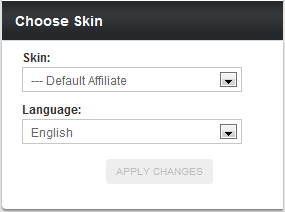|
|
| Line 19: |
Line 19: |
| | | | |
| | You can find your available Language Files for every [[Ct#Affiliate|affiliate]] [[Ct#Skin|skin]] you have set up in the [[NATS4 Skins and Templates Admin|Skins and Templates Admin]]. Just navigate to the [[NATS4 Skins and Templates Admin|Skins and Templates Admin]] and click the "Edit [[Ct#Template|Templates]] action icon for any [[Ct#Skin|skin]] listed here. | | You can find your available Language Files for every [[Ct#Affiliate|affiliate]] [[Ct#Skin|skin]] you have set up in the [[NATS4 Skins and Templates Admin|Skins and Templates Admin]]. Just navigate to the [[NATS4 Skins and Templates Admin|Skins and Templates Admin]] and click the "Edit [[Ct#Template|Templates]] action icon for any [[Ct#Skin|skin]] listed here. |
| | + | |
| | + | [[File:Default language files.PNG|450px|Viewing Your Default Language Files]] |
| | | | |
| | All of your Language Files will be displayed in your list of [[Ct#Template|templates]] with the prefix of ''language_''. For example, you will see ''language_en'' for English language files, ''language_de'' for German language files, and ''language_fr'' for French language files. | | All of your Language Files will be displayed in your list of [[Ct#Template|templates]] with the prefix of ''language_''. For example, you will see ''language_en'' for English language files, ''language_de'' for German language files, and ''language_fr'' for French language files. |
| | + | |
| | + | == Changing Language Files == |
| | | | |
| | You can see what [[NATS]] variables match up to the text displayed on [[Ct#Affiliate|affiliate]] pages, and edit the text that is displayed, in the [[Ct#Template|templates]] here. Just click the "Customize" action icon for any of these [[Ct#Template|templates]] to do so. | | You can see what [[NATS]] variables match up to the text displayed on [[Ct#Affiliate|affiliate]] pages, and edit the text that is displayed, in the [[Ct#Template|templates]] here. Just click the "Customize" action icon for any of these [[Ct#Template|templates]] to do so. |
| | | | |
| | You can also choose to override the default language file settings with the Skin Text Override [[Ct#Template|templates]] provided here. All of these [[Ct#Template|templates]] begin with the prefix, ''language_override_''. Just fill out this [[Ct#Template|template]] using the variables provided in the default Language Files to override your default Language Files. | | You can also choose to override the default language file settings with the Skin Text Override [[Ct#Template|templates]] provided here. All of these [[Ct#Template|templates]] begin with the prefix, ''language_override_''. Just fill out this [[Ct#Template|template]] using the variables provided in the default Language Files to override your default Language Files. |
| | + | |
| | + | [[File:Language override templates.PNG|450px|Editing Your Language Override Templates]] |
| | | | |
| | If you wish to revert your changes and reset your Language File [[Ct#Template|template]] to its default settings, just click the "Revert" action icon in your table of [[Ct#Template|templates]]. Once you do, that Language File will go back to the default translations included with [[NATS]] 4.1. | | If you wish to revert your changes and reset your Language File [[Ct#Template|template]] to its default settings, just click the "Revert" action icon in your table of [[Ct#Template|templates]]. Once you do, that Language File will go back to the default translations included with [[NATS]] 4.1. |