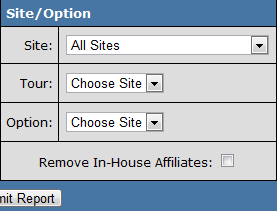The Affiliate Liability Details Report is a new feature in NATS4 that allows you to break down all total payments you have made to affiliates. The reports in this section vary from Profit & Loss reports, because Profit & Loss reports are based off of all total transactions for your site, without reflecting any account payment deductions; therefore, this is not a final total of what an affiliate will receive. The Affiliate Liability Details Report differs, as it provides a display of the final payout to affiliates, showing only payments that have been made.
For example: An affiliate refers a surfer to site B from site A. The Profit & Loss report will display a payout based on site B (what the surfer eventually signed up for), while the affiliate liability details will display a payout based on site A (the site/affiliate that initially referred the traffic).
Getting an Affiliate Payment Report
This report can be found in the Reporting Admin under the View Report drop-down menu. Open the menu, select Affiliate Liability Details and click the Change Report button to get a comprehensive view of payments made to all affiliates.
The table displayed below will show four columns. The first column will display whatever category you have chosen for the Breakdown drop-down menu, so it can display payments by period, site, tour, affiliate, biller, etc. The next three show payout totals depending on category:
- Affiliate Payouts - displays the total amount of payments that have been built in NATS4 to be paid to affiliates.
- Stored Payouts - displays all payments that have been stored in NATS and are waiting to be paid out to affiliates.
- Paid Payments - displays all completed payments that have been paid out to affiliates.
From here you can further specify what payments you want displayed using the Date Range, Affiliate, Site/Option, and Tracking categories in the top box.
Date Range
Date Range allows you to narrow down your tracked payments based on a certain period of time. To change the period of transactions being displayed, use the Period drop-down menu and specify what time period you want to see displayed. If you choose the Freeform option, input your start and end dates under the drop down menu.
The Date field gives 3 display options, all of which represent different payment history views:
- Start/End - this view shows all affiliate payouts for whatever category is chosen in the Breakdown drop-down menu (i.e., period, site, tour, affiliate, etc.). Here you can see what affiliate payments were built, stored, and then paid between your selected start and end dates.
- You can mouse over figures in the Affiliate Payouts, Stored Payments, and Paid Payments columns in order to see a breakdown of what payment periods are encompassed in your report.
Note: The values in the three payment columns may vary amongst each other, as all affiliate payouts may not have necessarily been stored or paid out in the given time period.
- Stored - this view displays the total amount of affiliate payouts that have been stored in NATS and are waiting to be paid out. Under the stored view, the payments being displayed are derived from the periods in which the payments were stored in the system, instead of periods in which they were paid out. The Stored Payments column holds the most relevance in this view.
Note: The values in the first two columns (Affiliate Payouts and Stored Payments) should be the same in this view, but the third column (Paid Payments) may vary as stored payments may not all be paid out, depending on your payment period.
- Paid - this view will show all payments that were paid out to affiliates between the displayed start and end dates. This will encompass all overall affiliate payouts and stored payments during the chosen time period.
Note: The values in all three columns should be the same in this view, as all affiliate payouts and stored payments should have been paid out to affiliates, and should thus appear in paid payments.
Affiliate
The Affiliate section allows you to narrow down your tracked payments based on referral methods, your site's affiliates, programs, and/or account representatives. There are four different options to limit your search in the Affiliate column:
- Breakdown - this drop-down menu allows you to refine your search by sorting through multiple categories with which to categorize your stats. The option you select from this category will affect what is shown in the left-hand corner of the data table displayed in NATS, which is defaulted to Period.
- Available categories for Breakdown are: Period, Site, Tour, Join Option, Program, Affiliate, Biller, Country, Ad-Tool, Promotional, and Payment Type.
For example: Sorting by country will give a breakdown of affiliate payouts, stored payments, and paid payments that is categorized by the surfer's geographic location. Sorting by affiliate will give a breakdown of affiliate payouts, stored payments, and paid payments that will be categorized by what affiliate they were redirected by or signed up under.
- Affiliate - this box allows you to refine your search results by searching for individual affiliates. You can enter the username of a specific affiliate, search by key phrase/word, or input ALL to display all available affiliates for your site.
- Program - this drop-down menu allows you to narrow your search by specifying a particular program's stats to be displayed below.
- Account Rep - this drop-down menu allows you to narrow your search by specifying a particular Account Rep's stats to be displayed below.
Site/Option
The Site/Option section allows you to specify that you only want to view stats for a certain site registered to your NATS install. To narrow down your tracked payments, select a site of your choosing from the Site drop-down menu, or choose "All Sites" to display stats for all available sites. Once you have chosen a site to view stats on, you can further narrow down your search results by selecting an individual tour from the Tour drop-down menu and a join option from the Option drop-down menu.
Tracking
The Tracking section gives you the ability to narrow down your search by filtering your
results through specifications such as Adtool, Biller, Country, and Payment Type.
- Adtool - this field allows you to filter your results by a particular adtool. To do so, input a specific adtool of your choosing, use a term to search for multiple adtools, or leave the box blank to display all available adtools.
- Biller - this drop-down menu allows you to sort or filter your results by specifying a biller from which to display stats. You can select any biller that is configured through NATS.
- Country - this allows you to specify a particular country to retrieve affiliate stats from. Choose a country from the drop-down menu to see stats from affiliates of that geographical location.
- Payment Type - here you can filter your results to display payouts and payments made to certain people affiliated with your site, such as Affiliates, Referrals, Account Representatives, Site Partners, etc.