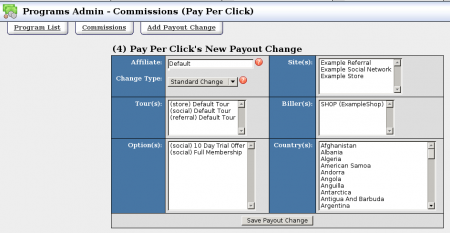NATS4 Payout Changes
The NATS Commissions Admin is located within the Programs Admin, and allows you create special payouts for selected affiliates, tours, sites, billers, etc. This can be accessed by going to the Programs Admin and clicking the Commissions tab at the top of the page.
Special Affiliate Payouts
The Commissions Admin allows you to give affiliates a special payout for referrals made to a specified site. To do so, go to Programs Admin, click the Commissions tab, then click the Setup Payout Changes icon for the program you wish to edit. Type in the affiliate you wish to affect and select which site, tour, biller, payment option, and countries you want for this special option and click Save. On the next page, enter when the payout change starts and ends, and enter the details of the payout change. You can add multiple changes for different affiliates.
Warning: Make sure to note your payment changes. This way if you believe an affiliate is being paid disproportionately, you will be able to check your notes to see if you have set up a special payout.
Temporary Payouts
Go to Programs Admin, click the Commissions tab, click a Payout Changes icon, and select Temporary Change from the Change Type drop-down box. Once you have done this, select which affiliates, tours, options, sites, billers, and countries this payout change applies too and click Save Payout Change. On the next page, enter when the payout change starts and ends, and enter the details of the payout change. NATS4 allows you to make multiple temporary payout changes.
Join Option and Program Payouts
Go to Programs Admin, click the Commissions tab, click the Setup Payout Changes icon next to the program you want to change, and choose the site and join option you want to change on the form that appears. Once you have made your desired changes, click Save Payout Change and enter the details of the payout change. You can add multiple payout changes for different combinations.
Editing Payout Changes
Editing a payout change does not immediately edit the payout change for the affiliates that the program has been applied to. It simply sets the payout change to end, and creates a new payout change with the edited details in its place. For every edit that is made to a payout change, a new payout change is created with the updated details; this allows NATS to keep historical track of payout change records.
Precedence
You can control the precedence of payout changes applied to an affiliate under the Programs Admin. You can change the order of the payout changes by clicking on the Up and Down arrow icons. The payout change with the highest precedence will always be the payout change that is applied to the affiliate's payout. This allows you to offer special payouts to certain affiliates by giving the special payout change a higher precedence than the standard payout change(s).