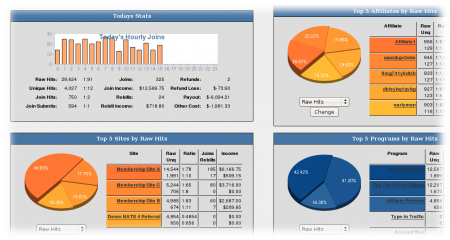Difference between revisions of "NATS4 Admin Overview"
TMMStephenY2 (talk | contribs) |
TMMStephenY2 (talk | contribs) |
||
| Line 2: | Line 2: | ||
| show_admin_overview_section = true | | show_admin_overview_section = true | ||
}} | }} | ||
| − | The [[NATS4]] Admin Overview shows you attractive charts and useful summaries of your program's recent activity. | + | The [[NATS4]] Admin Overview shows you attractive charts and useful summaries of your program's recent activity, as well as vital statistics for your [[NATS]] program. |
[[File:Admin-overview-graphs.png|450 px|Overview Graphs]] | [[File:Admin-overview-graphs.png|450 px|Overview Graphs]] | ||
| − | + | The top of the page contains several tabs that allow you to refine your graphs and statistics by time period. These time period options include: Today, Yesterday, This Week, This Period, Last Period, This Month, and This Year. To refine your results, simply click the time period you would like to display-- today's statistics are displayed by default. | |
| − | |||
| − | + | Also at the top of the page are two tabs labeled "Original V4 View" and "Mobile View". Original V4 View displays the previous Admin Overview skin used in [[NATS4]], and provides different methods of sorting and viewing your statistics. Mobile View outputs your statistics in a mobile-friendly method, with little to no graphics. | |
| + | |||
| + | Below the "Today's Summary" statistics are charts that indicate your Top [[Ct#Site|Sites]] (by joins), Top [[Ct#Affiliate|Affiliates]] (by joins), Newest Affiliates, and Newest [[Ct#Member|Members]]. | ||
[[File:Admin-overview-new.png|450 px|Newest Affiliates and Members]] | [[File:Admin-overview-new.png|450 px|Newest Affiliates and Members]] | ||
| + | |||
| + | You can change the display of the Top Sites (by joins) and Top Affiliates (by joins) by choosing one of the display options next to the chart name. These options include: | ||
| + | * Top and Worst - you can choose between seeing the top sites or affiliates in your preferred category | ||
| + | * Ratio, Joins, Income - you can sort what metric affiliates and sites are ranked by, using ratio, joins, or total income. | ||
| + | |||
| + | [[File:Top_affiliates.PNG|450px|Top Affiliates (By Join)]] | ||
| + | |||
| + | [[File:Top_sites.PNG|450px|Top Sites (By Join]] | ||
You can use the action icons next to each affiliate and member to modify that person's account. | You can use the action icons next to each affiliate and member to modify that person's account. | ||
[[Category:NATS4 Administrator Guide]] | [[Category:NATS4 Administrator Guide]] | ||
Revision as of 15:11, 7 July 2010
The NATS4 Admin Overview shows you attractive charts and useful summaries of your program's recent activity, as well as vital statistics for your NATS program.
The top of the page contains several tabs that allow you to refine your graphs and statistics by time period. These time period options include: Today, Yesterday, This Week, This Period, Last Period, This Month, and This Year. To refine your results, simply click the time period you would like to display-- today's statistics are displayed by default.
Also at the top of the page are two tabs labeled "Original V4 View" and "Mobile View". Original V4 View displays the previous Admin Overview skin used in NATS4, and provides different methods of sorting and viewing your statistics. Mobile View outputs your statistics in a mobile-friendly method, with little to no graphics.
Below the "Today's Summary" statistics are charts that indicate your Top Sites (by joins), Top Affiliates (by joins), Newest Affiliates, and Newest Members.
You can change the display of the Top Sites (by joins) and Top Affiliates (by joins) by choosing one of the display options next to the chart name. These options include:
- Top and Worst - you can choose between seeing the top sites or affiliates in your preferred category
- Ratio, Joins, Income - you can sort what metric affiliates and sites are ranked by, using ratio, joins, or total income.
You can use the action icons next to each affiliate and member to modify that person's account.