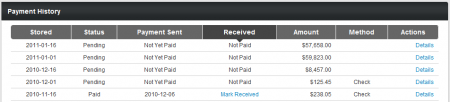Affiliate Payment History
NATS 4.1 offers an Affiliate Payment History page, so that affiliates can easily keep track of all payments made out to them, or currently owed to them, which were earned from promoting NATS programs and sites. This can be useful for keeping accurate records of income earned from programs, as well as ensuring that you have received the correct payout amount for the members you have referred.
This page provides a list of payments that have been built for you in NATS, along with various essential information about each payment. On this page, you can mark payments that have been made out to you as “Received,” which lets the program owner know that you have received your payment so they can update their records.
Viewing Your Payment History
To view the NATS Affiliate Payment History page, mouse over “My Account” in the top toolbar and click the “Payment History” link in the available pop-down menu.
On the next page, you will see a list of all payments that have been built for you, along with essential information regarding those payments. This includes:
- Stored - When the payment was stored to be built in NATS.
- Status - Shows whether the payment is pending, or has already been paid.
- Payment Sent - Displays the date the payment was sent, or if it has not yet been paid.
- Received - Mark your payment as "Received" here if you have received it.
- Amount - The dollar amount that the payment was for.
- Method - The payment method that you received the payment by (i.e., check, bank wire, etc.)
Actions
Click the 'Mark Received' link whenever you receive a NATS-related payment, so that your program owner knows to update their records to reflect your payment. Without doing so, your program owner will not be able to accurately track your payment. If you accidentally mark a payment as received, you can simply click the 'x' in that column to un-mark your payment as received.
The “Details” action link brings you to a view where you can see every individual payment that makes up the payment in question. This page provides the payment periods, pay amounts, and payment type of each individual payment that comprises your total payment.
This allows you to see a more detailed breakdown of each payment, as well as how successful your promotions were for each individual program you are enrolled in. Simply click “Details” under the “Actions” column for the payment you wish to see a more in-depth view of. Once you have finished viewing your payment details, click "Hide Details" to go back to the standard Payment History page.
This page also allows you to sort your listed payments by each column listed here. To do so, simply click the title of the column you wish to sort your payments by. For example, if you want to sort by when each payment was stored, click the "Stored" column header. Your payments will then automatically re-order themselves to reflect your actions.