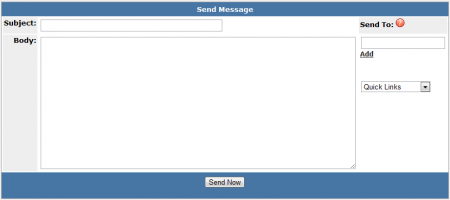NATS4 Send Message
Not only can you view your news items, notifications, and messages through the News and Notifications Admin, you can also create new messages to be sent to affiliates, other admins, account reps, and site partners. This allows you to contact them internally through NATS, keeping your correspondence contained within the system.
Sending a Message
To send a message to people enrolled in your NATS program(s), go to the News and Notifications Admin and click the "Send Message" tab at the top of the page.
On the next page, you will find the "Send Message" box, where you can input the subject and body of your message, as well as choose who you want to send the message to. The available fields and menus here consist of:
- Subject - The subject of the notification that will be displayed to your affiliate.
- Body - The body text of the notification you wish to send.
- Send To - Choose which affiliate(s) you want your notification to be sent to. You can enter a specific affiliate, or "ALL". Click "Add" to add the affiliate to your send to list.
- Quick Links - Allows you to quickly select a group of recipients for your notification. Available options include All Affiliates, All Admins, All Account Reps, All Site Partners, and ALL.
Fill out all of the available fields on this page, and click "Send Now" once you have finished modifying your message to send this message to your specified affiliates, admins, account reps, or site partners.
Your new message will appear in your selected affiliates' inboxes for them to read and respond to. Once your message has been sent, you will be able to view your sent message through the "Messages" tab in the News and Notifications Admin.