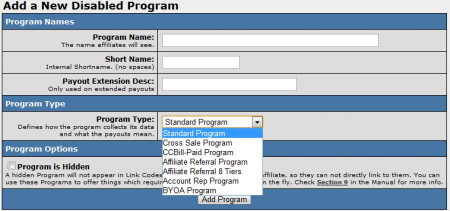NATS4 Adding Programs
Adding a New Program
NATS4 allows you to create either a new Enabled or Disabled Program in the Programs Admin. You can customize your program options and configure your payout settings after adding the program. Like Cascades, these programs must be associated with sites that accept traffic from this Program. These associations must be made after the program is added -- otherwise the Program will not work properly.
Creating a New Program
If you would like to create a new program, go to the Programs Admin and click either the "Create a New Enabled Program" or the "Create a New Disabled Program" link at the top of your Programs list. Keep in mind that:
- Enabled Programs will automatically enroll all new affiliates when they create a account. However, current affiliates will not be enrolled in your new enabled program.
- Disabled Programs do not automatically enroll affiliates-- affiliates must be added manually to a Disabled Program.
On the "Add New Program" page, fill in your Program Name, Short Name, and select your Program Type from the drop-down menu. Available program types are as follows:
- Standard Program
- Cross Sale Program
- CCBill-Paid Program
- Affiliate Referral Program
- Affiliate Referral 8 Tiers
- Account Rep Program
- BYOA Program
You can also enter a Payout Extension Description if you use Extended Payouts. For more information, see the Extended Payouts section of this article.
For more information on our different program types, please see our NATS Program wiki article.
Once you have configured your basic program settings, click the "Add Program" button to create your new program.
Special Note: new enabled programs do not automatically enroll current affiliates. For more details, please see the NATS4 Programs Admin article.
Configuring a New Program
After you have filled out your basic program information and added your program, you will be taken to the "Edit Program" page. Here, you will be able to edit more specific settings. These include:
- Deductions - Choose if you want to deduct credits, chargebacks, voids, and/or insufficient funds transactions from affiliates payouts.
- Hide - Choose if you want to hide member rebills or joins. This could be useful in a pay-per-click program where affiliates do not receive credit for rebills or initial joins.
- Retro-active Payout - Choose this option if you want an affiliate's payouts for rebills to be based on the payout rate used when the affiliate first signed up for your program.
You can also hide your program from affiliates in order to prevent them from directly linking to your program. This is useful if you use features that require you to change NATS codes frequently.
Extended Payouts
The Payout Extension Description provides an explanation of the string added to an extended payout. For example a dating site can create a special extended payout that pays $1.00 for every free profile created and authenticated. This field describes that payout since extended payouts are not included in the payout description. (Please ask technical support to help you setup extended payouts.)
Configuring Payout Settings
To edit the Program Default Payouts, click the right-side Edit Program Details icon and scroll down to Program Default Payouts. To add custom payouts for specific affiliates, enter the affiliate's username in the Username box, fill out the payout fields, and click the Add button.
Applying this Program to your Sites
You must associate your program with a site before affiliates can use the program in that site. If you don't make this association, your programs will not be available for those sites. Adding sites to a Program from the Programs Admin can be done individually or globally. You may add specific sites or all sites in NATS to this program.