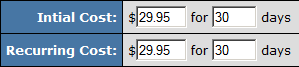Centili
Signing up at Centili
If you are interested in using Centili as a third-party processor within NATS 4, please visit their site: https://www.centili.com/
Setting up in NATS4
Billers Admin
Go to the Billers Admin, and select Centili from the drop-down and click Add. This is found at the bottom of the Current Billers table. Once added, you will be asked to enter your Client ID, API KEY and REBILL API KEY that were provided by Centili.
Next, Centili will need to be added to a cascade before it can be used. When setting up Centili in your cascades, you can choose the processing type to be used in the cascade step by selecting it from the drop-down menu. Centili currently supports the following processing types:
- mobile
Note: If you don't see Centili, put in a support ticket, as you may need an updated version of NATS.
Option Setup
Edit (or create) the option(s) you want to use with Centili. You will see the following list of available option fields (all preceded by Centili id:#):
- Price ID - The Price ID provided to you by Centili to identify this option
When setting up join options, this biller will only accept rebill amounts that match initial transaction amounts for the same time period. For example, if the initial transaction is for $29.95 for 30 days, the rebill must also be for $29.95 for 30 days:
Note: The option amount must also match the amount configured for this option with the Centili or the transaction will not be processed.
This option setup may also require rules to be setup. You can do so with the purple arrows next to the option row.
Additional Information
Note: This biller does not support the Upgradeplus, Cross-sale or Upsell features in NATS.
Additional Support
If you have any further questions regarding the setup of Centili in NATS v4, please put in a support ticket.