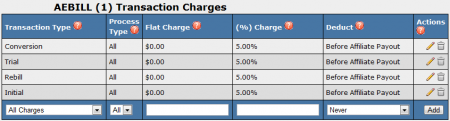NATS4 Biller Fees
Biller transaction fees tell NATS how much your biller is charging for each transaction. NATS4 allows you to set the fees and decide whether or not you want to deduct them from affiliate payouts. This is important, as setting correct fees will ensure an accurate profit/loss report in the reporting admin.
Setting Up Biller Fees
To set up your biller fees in NATS, navigate to the billers admin, and click the Set Biller Fees icon next to the biller you wish to edit. On the Biller Transaction Fees page, you will be able to configure transaction charges, as well as deduction fees.
- Transaction Charges allows you to set biller fees for any type of sale, or positive transaction. This includes conversions, initial joins, rebills, trials, chargeback reversals, credit reversals, insufficient funds reversals, and void reversals.
- Note: If you limit the biller charges by transaction type or process type, it will override any fee for All Sales and/or All Process Types.
- Deduction Fees allows you to set fees for any negative income transactions. This includes chargebacks, credits, insufficient funds, and voids.
- Note: If you limit the deduction fees by transaction type or process type, it will override any fee for All Deductions and/or All Process Types.
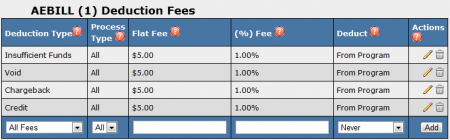
- Never - does not deduct anything from affiliate payouts
- After Affiliate Payout - deducts all fees from the program owner's income
- From Affiliate Payout - deducts all fees from affiliate payouts
- Before Affiliate Payout - splits fees between the program owner's income and the affiliate's payouts
Once you have filled out all necessary information for your transaction charge or deduction fee, click the "Add" button to put your charges into effect. To edit your charges and deductions, click the "Edit" icon in the Actions column. To delete your charges/fees, click the "Delete" icon in the Actions column.