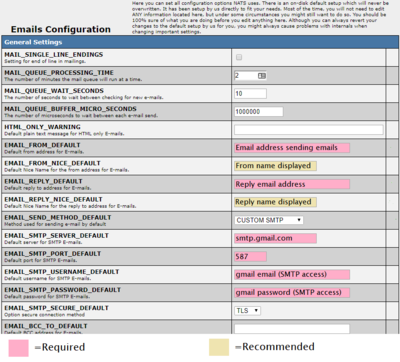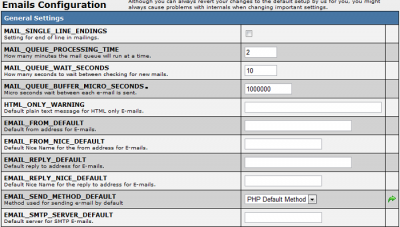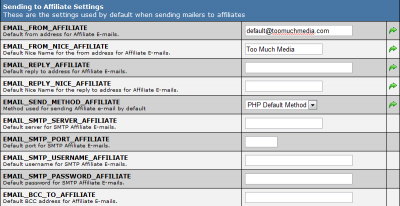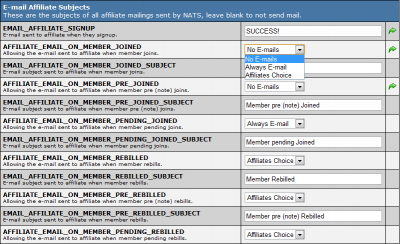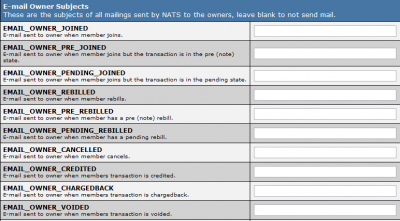NATS4 Email Configuration GMail SMTP
General Settings
From the Emails Configuration section you can edit custom settings for automated emails to members, affiliates, program owners, account representatives, and site partners. General Settings allows you to set basic options on outgoing emails from NATS. The first set of options work in conjunction with options set in the Mailing Admin:
- MAIL_SINGLE_LINE_ENDINGS - This option is not currently in use and will not affect anything.
- MAIL_QUEUE_PROCESSING_TIME - This designates how many minutes at a time the mail queue will run for.
- MAIL_QUEUE_WAIT_SECONDS - This sets how many seconds the Mailing Admin should wait between checking new mails.
- MAIL_QUEUE_BUFFER_MICRO_SECONDS - This sets how many micro seconds the Mailing Admin should wait between sending emails.
- HTML_ONLY_WARNING - This allows you to set an automated plain text message when an email is HTML only.
The next set of fields under General Settings allows you to configure what email addresses the mails are sent from, as well as sending methods and security options:
- EMAIL_FROM_DEFAULT - Designates a default email address to send mails from.
- EMAIL_FROM_NICE_DEFAULT - This field specifies what particular name is displayed next to the email address.
- EMAIL_REPLY_DEFAULT - Designates a default email address to reply to mails to.
- EMAIL_REPLY_NICE_DEFAULT - This field specifies what particular name is displayed next to the reply-to address.
- EMAIL_SEND_METHOD_DEFAULT - Use the drop-down menu to choose between mails being sent from the default PHP method and the Custom SMTP method
- PHP vs. SMTP - SMTP is generally recommended over PHP Mail for mass emails, as SMTP tends to be quicker and bogs down a server less than PHP mails. This is because PHP Mail opens and closes an SMTP socket for each email, while SMTP acts as its own mail server. However, the SMTP option requires that you have an SMTP server to use.
- NOTE: If you are using qmail in your PHP setup, it needs to be configured to allow the "sendmail" options that are passed from PHP.
- We do not provide SMTP servers, you must have your own SMTP server set up in order to use our Custom SMTP email option.
- EMAIL_SMTP_SERVER_DEFAULT - Sets the default server to be used for SMTP mails
- EMAIL_SMTP_PORT_DEFAULT - Sets the default port to be used for SMTP mails
- EMAIL_SMTP_USERNAME_DEFAULT - Sets the default username to log in for SMTP mails
- EMAIL_SMTP_PASSWORD_DEFAULT - Sets the default password to log in for SMTP mails
- EMAIL_BCC_TO_DEFAULT - You can use this to automatically send a blind carbon copy of an email to a certain email address.
These settings can further be refined through the options and fields below.
"Sending To" Settings
Under the individual Sending to Settings, fields will be the same for members, affiliates, etc. with the exception of who the mail is sent to. The description of these fields is the same as those under general settings, except that these settings can be individually designated for:
- Sending to Members
- Sending to Affiliates
- Sending to Owners
- Sending to Account Representatives
- Sending to Site Partners
This allows for a great deal of flexibility in creating different settings for emails sent to different types of people associated with your site.
Most of the time it will not be necessary to edit or individually set these options. However if sending emails from different addresses is necessary, these options will override the General Settings found above.
Email Affiliate Subjects
The NATS Mailing Function allows you to set the subject of any automatically-generated email through the Email section of the Configuration Admin. You can do this under the options entitled EMAIL_AFFILIATE_SIGNUP or the options beginning with EMAIL_AFFILIATE_ON_MEMBER.
Additionally NATS4 allows you to designate only certain Emails to be sent to affiliates automatically, such as when a member initiates a cancellation or a chargeback. To configure this, use the drop-down menus next to configuration options starting with AFFILIATE_EMAIL_ON_MEMBER, such as AFFILIATE_EMAIL_ON_MEMBER_JOINED. Once you click the drop-down menu, you will see three choices that are universal across the Mailing Function:
- No Emails - Emails will not be sent for this particular topic when this choice is selected.
- Always Email - Emails will always be sent for this particular topic when this choice is selected.
- Affiliate's Choice - Affiliates will be able to select whether or not they receive emails on this topic.
If you leave these fields blank, the mails will not be sent.
At the bottom of the Email Affiliate Subjects section, there are categories to set affiliate email subjects using Smarty scripts in order to automatically designate what project or website the email is sent from. These include EMAIL_AFFILIATE_FORGOT_PASSWORD, EMAIL_AFFILIATE_NOTIFY and the fields under those topics.
Remember: These fields only affect the subject line of an email. To change the body text of automated emails, you must edit the email templates under the Skins & Templates Admin.
Email Owner Subjects
Email Owner Subjects allows you to set specific email subjects based on certain member and affiliate action, such as when a member joins or cancels, or when an affiliate signs up. When these conditions are triggered, an email will be automatically composed to the site owner based on these settings.
Each setting is specified by the last word or phrase in each field, such as EMAIL_OWNER_JOINED or EMAIL_OWNER_REBILLED; each setting is also detailed by a short description of what the change will affect under each field title. By using these fields you can create email topics for specific events and conditions.
If you leave these fields blank, no mails will be sent.
Remember: These fields only affect the subject line of an email. To change the body text of automated emails, you must edit the email templates under the Skins & Templates Admin.
Send To Address
This section allows you to set what email address incoming mails from NATS will be sent to.
- EMAIL_TO_OWNER - designates an email address for mails sent to the site owner.
Additional Setup Required By Google
- In order for Google SMTP to properly send your emails, and to prevent them from being considered 'spam', you may need to configure additional items on your STMP server side.
- SPF - https://support.google.com/a/topic/10685331?hl=en&ref_topic=9061731&sjid=6616307193084117117-NA
- DKIM - https://support.google.com/a/topic/2752442?hl=en&ref_topic=9061731&sjid=6616307193084117117-NA
- DMARC - https://support.google.com/a/answer/10032169?hl=en&ref_topic=2759254&sjid=6616307193084117117-NA
Troubleshooting
- Issue: Google SMTP credentials are correct via web login, but emails fail to send.
- This could be due to failure to login due to Google Workspace default settings, where "less secure apps" is disabled
- Error message manually logged:
SMTP ERROR: Password command failed: 535-5.7.8 Username and Password not accepted. Learn more at
535 5.7.8 https://support.google.com/mail/?p=BadCredentials
- Resolution is to enable "less secure apps" login on Google Workspace account & user being setup for SMTP. Two steps are needed:
- 1.) Google workspace: Set "Less secure Apps" to "Allow users to manager their access to less secure apps": https://admin.google.com/ac/security/lsa
- 2.) Individual account change to enable access for the desired SMTP user: Set "Allow less secure apps" to "ON": https://myaccount.google.com/lesssecureapps