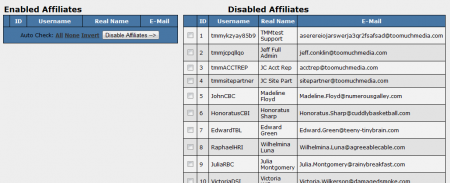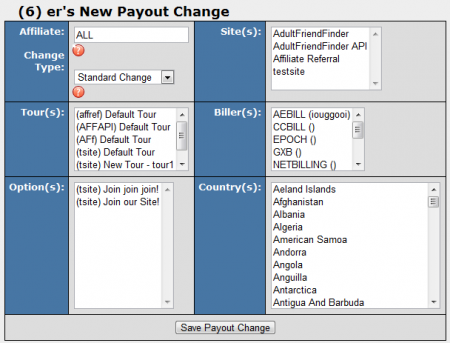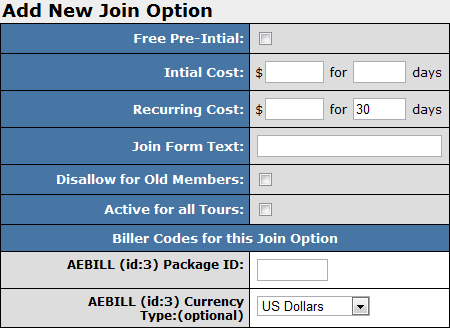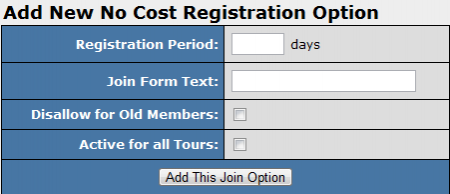NATS4 Special Pricing Options
Many program owners choose to offer a special pricing option (or price point) for certain members joining their site(s), as part of their site's promotions. For example, you may want to create a special join option only for members coming from type-in traffic and in-house affiliate accounts.
This can be done in NATS by creating a new program in the programs admin, and setting Rules to trigger your special pricing option in the sites admin.
Programs Admin
To begin offering your special pricing option to certain surfers, you must first create a program to track members who sign up through that option.
Go to the Programs Admin and click the "Create a New Disabled Program" link at the top of the Programs table. On the next page, fill in your program's name, fill out its shortname, choose "Standard Program," and add your new program. For more information on creating a new program in NATS, please see our NATS4 Adding Programs wiki article.
Once your special pricing program has been created, click the "Set Affiliates" tab at the top of the page. All affiliates will be disabled for this program by default. Use the checkboxes in the "Disabled Affiliates" section to add the affiliate accounts you want to offer this special program for.
Payout Changes
If you decide to offer your special pricing program as a Pay-Per-Sale (PPS) program, you should make sure that your special program does not use your default Payouts (especially if your special join option costs less than your standard join options). You can do this by clicking the "Edit Payout Changes" action icon for your newly created special program.
Once you click that icon you will be taken to the Payout Changes page, where you can modify the default payment amounts you set in NATS. Click the "Add Payout Change" tab at the top of the page, and set up the conditions you want your payout change to be activated for. Choose the affiliates, site(s), tour(s), biller(s), join option(s), and countries you plan on offering this special program to. For more information on adding payout changes in NATS, please see our NATS4 Payout Changes wiki article.
Save your changes once you finish, and you will be taken to a page where you can enter your desired payout amounts. If you are running a PPS (pay-per-sale) program, you will want to alter the fields that begin with a dollar sign ($) here -- especially $join. Save your changes once you have finished.
Now that you have finished setting up your special affiliate program, you can begin setting up your special pricing join option through the Sites Admin.
Sites Admin
To continue setting up your special pricing option for certain surfers, you must first create that price point, which can be done through the sites admin. Go to the Sites Admin and locate the site that you want to offer special pricing for. Once you have located that site, click the "Set Join Options" action icon.
On the next page, use the "Add New Join Option" box to create your special join option. Fill in the membership costs, join form text, and your required biller codes here. Add your new join option once you have filled out the required fields on this page. For more information on adding new join options in NATS, please see our NATS4 Join Option wiki article.
You can also choose to offer a No Cost Registration join option as a special pricing option for your members. To do so, scroll down to the "Add New No Cost Registration Option" section and fill in the provided fields. For more information on this process, please see our No Cost Registration wiki article.
Your new join option will now be created with the special pricing that you set for it.
Setting Rules
Once you have created your new special pricing join option, you must set up Rules so only members referred through the affiliates that you specify will be able to sign up with that join option.
To do so, go to the Sites Admin and locate the site(s) you are offering your special join option on. Click the "Set Join Options" action icon for that site, and locate your special pricing join option on the next page.
Click the "Set Display Rules" action icon for that join option to bring up a prompt that you can use to create rules. If you want to offer this special join option only for affiliates who are enrolled in the special program you created earlier, you must set two rules -- a SHOW rule and a HIDE rule. For information on setting rules for join options in NATS, please see our NATS4 Join Option Rules wiki article.
First, create a SHOW rule to display this join option to everyone. This is necessary in order to enable your new join option to be used by members.
Once you have done that, you can begin creating HIDE rules to restrict this new join option to surfers referred through your newly created special program. Insert a separate HIDE rule for every program you have set up in NATS, EXCEPT for the special program that you just created. For more information on setting rules in NATS4, please see our NATS4 Rules wiki article.
This will cause NATS to only show the special pricing join option you created to members referred by affiliates enrolled in your special pricing. Any member referred by one of the affiliates you enrolled in your new program will now be able to view, and sign up through your special pricing join option.