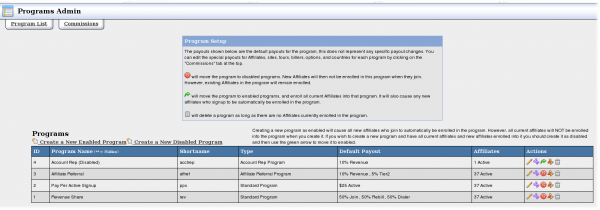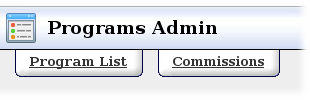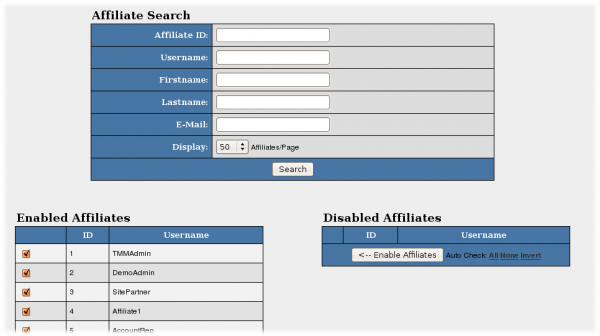Difference between revisions of "NATS4 Programs Admin"
m |
(No difference)
|
Revision as of 12:26, 11 December 2008
The Sites Admin lets you manage your sites.
The Programs list shows information about each program. Right of each program are several action icons:
- The Edit Program Details icon lets you change the program name, set which tours belong to this program, and change the program's default payouts
- The Edit Payout Changes icon takes you to this program's Commissions (described in the Commissions section below)
- The Enable and Disable icons enable or disable this program. For more information, see the Enabling and Disabling Programs section below
- The List and Modify Enabled Affiliates icon lets you change which affiliates are in this program
- The Disable Program and Remove Affiliates removes this program. See the Deleting Programs section below
Commissions
Click the Commissions tab to see a list of each program's default payouts. Click the Edit Default Payouts icon to change the default payouts. Programs listed in red have custom payouts. Click the Setup Payout Changes icon to create or edit custom payouts. For more information, see the Payout Changes article.
Enabling and Disabling Programs
Disabling a program prevents new affiliates from enrolling in the program but does not remove current affiliates. You may manually add an affiliate using the List & Modify Enabled Affiliates icon.
Enabling a program enrolls all active and new affiliates into this program. You may manually remove affiliates from the program using the List & Modify Enabled Affiliates icon.
Deleting Programs
You cannot delete a program completely because all incoming traffic must belong to a program, so before you start, you should find or create a program to receive this program's traffic. You must also remove all of its affiliates using the List and Modify Enabled Affiliates icon. Now click the Disable Program and Remove Affiliates icon, enter the shortname of the replacement program, and click Ok.
Unpaid Trials
To only credit affiliates for full membership referrals, go to the Programs Admin, edit a program, and go to the Program Default Payouts section. Enter a payout in the "$ Active" box; the amount in this box is only paid out when the a trial member upgrades to full membership.
Changing the Default Payout
Go to Programs Admin, edit a program, and scroll down to the bottom. The Program Default Payouts lets you change the payouts for the entire program or a specific affiliate. To give an affiliate non-default payouts, please see the Payout Changes article.
You can use payout changes to give your own payouts, or those of an employee, a zero-percent payout. Enter the usernames, set the payout to zero, and click Save.