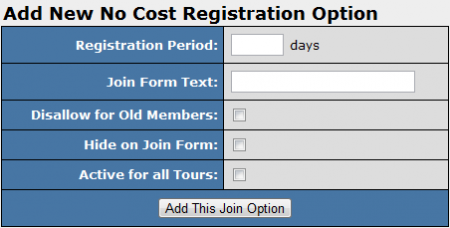Difference between revisions of "NATS4 Coupon Codes"
TMMStephenY (talk | contribs) m |
TMMStephenY (talk | contribs) |
||
| Line 9: | Line 9: | ||
== Join Option Setup == | == Join Option Setup == | ||
| − | In order to provide your [[Ct#Member|members]] a Coupon Code offering a free trial membership, you must first set up a [[No Cost Registration]] join option they can register with. This can be done through the [[NATS4 Sites Admin|sites admin]]. | + | In order to provide your [[Ct#Member|members]] with a Coupon Code offering a free trial membership, you must first set up a [[No Cost Registration]] join option they can register with. This can be done through the [[NATS4 Sites Admin|sites admin]]. |
To do so, go to the [[NATS4 Sites Admin|Sites Admin]] and locate the [[Ct#Site|site]] you want to offer the Coupon Code for. Click the "Set Join Options" action icon here, then create a new [[No Cost Registration]] option if you want to offer this special [[Ct#Join Option|join option]] for all of your [[Ct#Tour|tours]]. | To do so, go to the [[NATS4 Sites Admin|Sites Admin]] and locate the [[Ct#Site|site]] you want to offer the Coupon Code for. Click the "Set Join Options" action icon here, then create a new [[No Cost Registration]] option if you want to offer this special [[Ct#Join Option|join option]] for all of your [[Ct#Tour|tours]]. | ||
Revision as of 09:35, 3 June 2011
Some sites may choose to offer a Coupon Code promotion, where members can enter a coupon code on the NATS join form to receive a free trial for a fixed period of time.
Although NATS4 does not offer native support for a coupon system to be put in place, you can implement one by modifying your join form to allow members to input a coupon code, where they will be taken to a join page with a No Cost Registration join option if the code is valid.
Join Option Setup
In order to provide your members with a Coupon Code offering a free trial membership, you must first set up a No Cost Registration join option they can register with. This can be done through the sites admin.
To do so, go to the Sites Admin and locate the site you want to offer the Coupon Code for. Click the "Set Join Options" action icon here, then create a new No Cost Registration option if you want to offer this special join option for all of your tours.
If you only want to offer a Coupon Code for members going through specific tours, edit a tour, scroll down to the bottom of the page, and click the "Setup additional Options for this Site" link under "Join Options for this Tour." On the next page, scroll down to the bottom of the page and use the "Add New No Cost Registration Option" section to add a No Cost Registration option.
For more information on setting up No Cost Registration join options in NATS4, please see our No Cost Registration wiki article.
Modifying Your Join Form
You can choose to offer a Coupon Code System through NATS by editing the join template for the site you want to offer the coupon code for, through the Sites Admin.
Go to the Sites Admin and locate the site that you want to offer a Coupon Code system on. Click the "Edit Site Templates" action icon for that site, and locate the join template on the next page. Click the "Customize" action icon once you have located the template, and you will be taken to the Edit Template page, where you can modify the code for that template.
You can choose to offer this coupon system through multiple methods using the features available to you in the join template. The following section provides some examples of ways to offer Coupon Code systems through NATS4.
Example Coupon Code Systems
Redirecting to a Special Join Form
One method you can use to offer a Coupon Code system in NATS is by redirecting surfers with a valid coupon code to a special join form containing a No Cost Registration join option.
With this method, you can add a new page for members to enter a Coupon Code on your join form. If no coupon code is entered, they will be taken to your default join form. However, if the member enters a valid coupon code, they will be taken to a special join form containing the No Cost Registration option, which allows the member to sign up without entering any payment information.
The following code provides an example of how you can set up a basic form to accept coupon codes:
Do you have a coupon?<br> <form action="http://my.coupon.script.com/validate.php" method="get"> Coupon Code: <input type="text" name="coupon"> <input type="submit" value="Validate"> </form>
Replace my.coupon.script.com in the above example with the linkdomain you wish to use to validate your members' coupon codes.
Once you create this form, you can then set up a redirect script that brings your members to your No Cost Registration join form with a valid Coupon Code, or to a standard NATS join form if they enter an incorrect Coupon Code or leave the form blank.
Using Smarty to Display Special Join Options
Another example method you can use to offer Coupon Codes to your members involves using Smarty to display your special join option.
You can use this method in conjunction with the first method detailed above by using the special join form to validate a member's Coupon Code, then sending the member back to the join form with an additional URL parameter if they enter a valid code.
You can then use Smarty to display your No Cost Registration join option after verifying that the member was redirected through the URL parameter you set. If a member does not enter a valid Coupon Code, you can use Smarty to display your normal set of join options.
This can be done by inserting the following example code in your join template:
{if $smarty.get.coupon_valid = 1}
<select name="signup[optionid]" class="join_select">
<option label="Free 3 days" value="xxxx" selected="selected">Free 3 days</option>
</select>
{else}
<select name="signup[optionid]" class="join_select">
{html_options options=$join_options selected=$vars.optionid}
</select>{if $errors.optionid}<span class="join_error"><br>{$errors.optionid}</span>{/if}
{/if}
In this example, only your No Cost Registration join option will be displayed if the URL parameter "coupon_valid" is present in the URL and equal to 1. If this is not the case, your normal join options will be displayed to the member. This code is based on the standard NATS join page, which uses a drop-down menu to display your join options.
Showing/Hiding Join Options Using JavaScript
Another method you can use to offer Coupon Codes to your members is by hiding your special join option using JavaScript code, which will reveal the join option once a member's coupon code is validated.
This method also allows you to add a special field for your members to add a coupon code. However, you only need one join form to use this method, as opposed to the first method. With this method, a member who does not have a valid coupon code will not see your No Cost Registration join option, because it will be hidden by JavaScript code. Only a member who enters a valid coupon code will be able to see that join option.