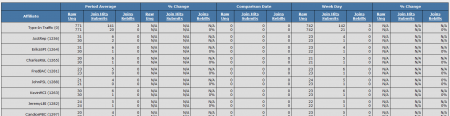Difference between revisions of "Single Day Comparison Report"
TMMStephenY2 (talk | contribs) (Created page with '{{NATS4 Manual | show_reporting_admin_section = true | show_report_breakdowns_section = true }} The Single Day Comparison Report allows you to compare a single day's statistics …') |
TMMStephenY (talk | contribs) m |
||
| Line 27: | Line 27: | ||
[[NATS4]] also offers the feature of being able to download a CSV dump for these statistics. To download this dump, simply click the "CSV" link under the search box. | [[NATS4]] also offers the feature of being able to download a CSV dump for these statistics. To download this dump, simply click the "CSV" link under the search box. | ||
| + | |||
| + | [[Category:NATS4 Statistics Reports]] | ||
Latest revision as of 11:04, 18 May 2011
The Single Day Comparison Report allows you to compare a single day's statistics to a specified time period, such as last period, past 30 days, this year, etc. The statistics in this report are broken down by affiliate, allowing you to compare an affiliate's daily statistics with their historical statistics. There is also a total of all statistics shown on the Single Day Comparison table at the bottom of the page.
You can use this report to measure the amount of change in hits, joins, and rebills over a given time period, as well as measure the change in individual affiliate statistics over a certain time period. The same is possible for comparing day to day changes in statistics.
If you wish to view the Single Day Comparison Report, go to the Reporting Admin and select "Single Day Comparison" from the View Report drop-down menu.
On the Single Day Comparison Report page, you will find a search box and a table displaying statistics over a specified period, statistics for a single day, and the percent change between these statistics. The search box allows you to narrow down your results by using various parameters, including parameters from Date Range, Affiliate, Site/Option, and Tracking.
The Single Day Comparison table provides statistics regarding the difference between a specified period and a single day of your choosing, sorted by affiliate. Each category (Period Average, % Change, etc.) displays statistics for raw hits, unique hits, join hits, submits, joins, and rebills. The categories in this table can be broken down as follows:
The statistics provided by this table are as follows:
- Period Average - Displays the average of all daily statistics within the specified time period.
- % Change - Displays the percentage change between the period average and comparison date statistics.
- Comparison Date - Displays the statistics for a given date.
- Week Day - Provides statistics for a given day of the week. The day of the week can be set in the "Weekday" drop-down menu in the Affiliate column of the search box.
- % Change - Displays the percentage change between the selected day of the week and the period average.
You can sort each column in this table by clicking the column title (i.e., Join Hits). This will sort the table by the column, sorting by descending value.
NATS4 also offers the feature of being able to download a CSV dump for these statistics. To download this dump, simply click the "CSV" link under the search box.