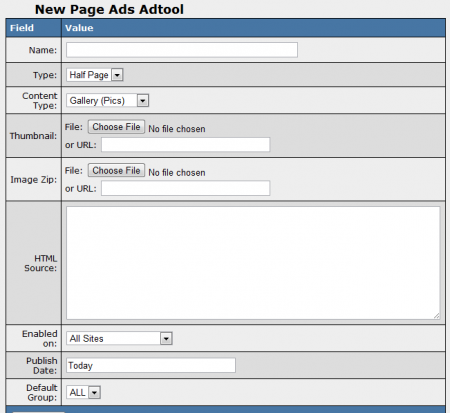Difference between revisions of "NATS4 Page Ads"
TMMStephenY (talk | contribs) (Created page with '{{NATS4 Manual | show_adtool_types_section = true }} The Page Ads Adtool type lets you upload a collection of images, videos, or both forms to be used in a half pa…') |
TMMStephenY (talk | contribs) m |
||
| Line 62: | Line 62: | ||
* <code>Welcome to {$country_name}</code> | * <code>Welcome to {$country_name}</code> | ||
* <code>Find other people in ($city_name}!</code> | * <code>Find other people in ($city_name}!</code> | ||
| + | |||
| + | [[Category:NATS4 Adtool Types]] | ||
Revision as of 10:42, 18 May 2011
The Page Ads Adtool type lets you upload a collection of images, videos, or both forms to be used in a half page or full page ad to promote your site(s). The media uploaded to these galleries can be accessed by affiliates through the Affiliate Adtools page.
Creating a Page Ad
You can create a new Page Ad and upload files to be used in the ad through the Adtools Admin. To do so, simply go to the Adtools Admin, scroll down to the "Page Advertisements Types" category, and click the "View Adtools" action icon next to the "Page Ads" adtool type.
On the next page, you will see a section labeled "New Page Ads Adtool." Use the available "Image Zip" field to choose a .zip file of images, videos, or both formats to be used in this page ad. You can also use the "Thumbnail" field to upload a thumbnail preview image for your ad.
Once you have chosen a file set to use as your page ad content, you can define all the other available settings for your gallery. These settings include:
- Name - The name of your page ad.
- Type - Choose if you want to display a half page or a full page ad.
- Content Type - Choose if your content is photos, videos, both formats, a free site, a console, or a general ad.
- HTML Source - Input the desired HTML code for your ad. This field accepts certain Smarty variables.
- Enabled on - Choose a site (or all sites) that you want this page ad to be enabled for.
- Publish Date - Input what date you want this gallery to be available from.
- Default Group - Select an adtool group to categorize this gallery under.
Once you have defined all of the available fields, click "Add Adtool" to add your new Page Ad to NATS.
Your new Page Ad will now appear in the "Page Ads Adtool" table, along with your other available page ads. This table provides you with the ID number, name, type, content type, and default group of each available page ad.
Displaying a Page Ad
Before you can include your new Page Ad on one of your sites, you must first add a "SHOW" rule. To do so, click on the "Add a new rule" action icon next to your new gallery. On the next page, simply add a "SHOW" type rule for the affiliate(s), program(s), and site(s) you want this gallery to be enabled for. You can also choose to enable this gallery for all affiliates, programs, and sites. For more information on rules in NATS4, please see our NATS4 Rules wiki article.
Once you create a "SHOW" rule for your new image gallery, affiliates will be able to grab the linkcode for that gallery through their Ad Tools page.
Custom Variables
NATS4 allows for certain Smarty custom variables to be used when adding text to Page Ads. For example, this allows for customized text in your ad, depending on the surfer or affiliate's location. You can output a surfer's country name, city name, area code, postal code, etc.
Supported Smarty variables include:
$smarty->assign('country_code', $countrycode);
$smarty->assign('country_name', apache_note("GEOIP_COUNTRY_NAME"));
$smarty->assign('city_name', apache_note("GEOIP_CITY"));
$smarty->assign('region', apache_note("GEOIP_REGION"));
$smarty->assign('metro_code', apache_note("GEOIP_DMA_CODE"));
$smarty->assign('area_code', apache_note("GEOIP_AREA_CODE"));
$smarty->assign('latitude', apache_note("GEOIP_LATITUDE"));
$smarty->assign('longitude', apache_note("GEOIP_LONGITUDE"));
$smarty->assign('postal_code', apache_note("GEOIP_POSTAL_CODE"));
The above examples define your Smarty variables, such as $country_code, $country_name, $postal_code, etc.
To output values for the surfers' locations, enter the necessary Smarty code in the "HTML Source" field, found when editing a page ad in the Adtools Admin.
For example:
Welcome to {$country_name}Find other people in ($city_name}!