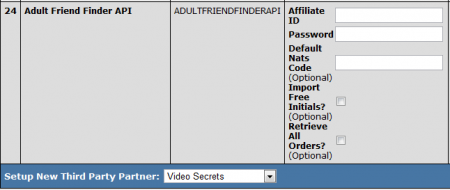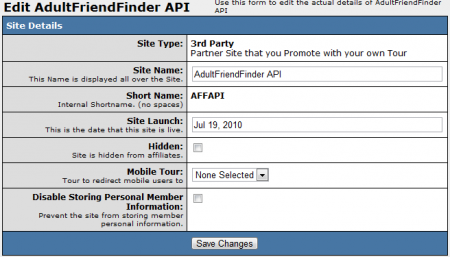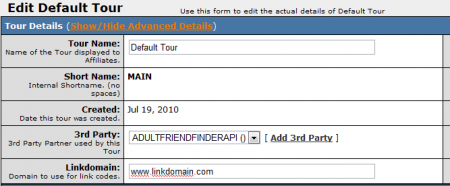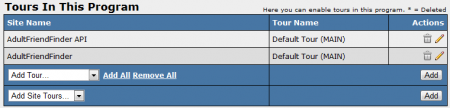Difference between revisions of "NATS4 AdultFriendFinderAPI"
| (4 intermediate revisions by 3 users not shown) | |||
| Line 5: | Line 5: | ||
{{Third Party Delay Notice}} | {{Third Party Delay Notice}} | ||
| − | + | [[NATS4]] offers AdultFriendFinderAPI integration through the Third Party Admin. However, adding AdultFriendFinderAPI is a 4 step process, which uses other admins as well. | |
==Third Party Admin== | ==Third Party Admin== | ||
| − | |||
| − | |||
| − | |||
| − | |||
| − | |||
| − | |||
| − | |||
| + | To add AdultFriendFinderAPI to your [[NATS]] install, you must first configure it through the Third Party Admin. On the main Third Party Admin page, select "AdultFriendFinderAPI" from the "Setup New Third Party Partner" drop-down menu and click the Add button. Next, click the edit icon and enter your Affiliate ID, Password, and defaults NATS code (optional). | ||
| + | |||
| + | [[File:Third_party_api.PNG|450px|Setting Up A New Third Party]] | ||
| + | |||
| + | You can then select the optional Import Free Initials checkbox, which will retrieve free initial transactions from AdultFriendFinderAPI (if it is not checked, NATS will only retrieve paid transactions). Please note that the first transaction nats retrieves (paid or not) will be counted as initial. Each subsequent transactions will be counted as a rebill. When you are done configuring these options, click Save. | ||
| + | |||
| + | Next, click on the "Set Fees" icon to set your AdultFriendFinderAPI transaction charges and deduction fees, as well as when/where you want those fees deducted (after affiliate payout, from affiliate payout, and before affiliate payout). Once you have configured these options, click Add. | ||
==Sites Admin== | ==Sites Admin== | ||
| − | |||
| − | |||
| − | |||
| − | |||
| − | |||
| − | |||
| − | |||
| − | |||
| − | |||
| − | |||
| − | |||
| + | The next step to configuring AdultFriendFinderAPI is to add it to the [[NATS4 Sites Admin|Sites Admin]]. To do so, go to the sites admin and click the "Add a Site" tab at the top of the page. | ||
| + | |||
| + | On the next page, set your site type to "3rd Party", and give the it a site name, a short name, and set your site launch date. Click the Save Changes button, and navigate back to your Site List. | ||
| + | |||
| + | [[File:Api_details.PNG|450px|Editing AdultFriendFinderAPI]] | ||
| + | |||
| + | Next, find your new (AdultFriendFinderAPI) site and click the "Edit" button to configure a tour for your new site. Under "3rd Party," select AdultFriendFinderAPI from your drop-down menu. Enter your new site's [[Ct#Link Domain|link domain]] and enter your AdultFriendFinderAPI URL under "Third Party Partner Details." | ||
| + | |||
| + | [[File:Api_default_tour.PNG|450px|Editing Your AdultFriendFinderAPI Tour]] | ||
| + | |||
| + | When you are done with this, you will be free to configure the other settings for your site and tour. Once you are done configuring your required fields, click Save Changes. | ||
| + | |||
| + | ==Programs Admin== | ||
| + | |||
| + | To continue configuring AdultFriendFinderAPI, go to the [[NATS4 Programs Admin|Programs Admin]], and create a new disabled program. | ||
| + | |||
| + | '''Note''': You can also create a new enabled program, but we recommend you create a disabled program, as new affiliates will not be automatically enrolled in this program. When you're ready for your affiliates to send traffic through this program, you can enable it to automatically enroll all affiliates in the program. | ||
| − | + | Fill in the necessary information and choose the "Standard Program" option under the Program Type drop-down menu, then click Add Program. | |
| − | |||
| − | |||
| − | |||
| − | |||
| − | |||
| − | |||
| + | On the next page, select your AdultFriendFinderAPI site from the drop-down list of Site Tours, or choose your AdultFriendFinderAPI tour from the list of tours, then click Add. Once you have set up your tour, click the pencil icon under Program Default Payouts to edit your payout options for this program. Enter your desired payout amounts or percentages, then click the Save button to save your program. | ||
| + | |||
| + | [[File:Api_tours.PNG|450px|AdultFriendFinder Tours]] | ||
==Type-in traffic== | ==Type-in traffic== | ||
| − | + | ||
| − | + | After you have finished configuring your site and program, you will be able to get an affiliate link code for your type-in/in-house affiliate account. Once you have gotten the NATS code from that link code, go back to the Third Party Admin, edit AdultFriendFinderAPI, and paste the affiliate's NATS code into the default NATS code field. This affiliate will then receive credit for all type-in traffic sent to AdultFriendFinderAPI. Please see our [[Getting_The_NATSCode|Getting The NATSCode]] article for help obtaining your NATSCode. | |
| + | |||
| + | '''Note''': If you don't complete these steps, NATS will not be able to track AdultFriendFinderAPI type-in traffic. | ||
| + | |||
| + | == AdultFriendFinder vs. AdultFriendFinderAPI == | ||
| + | |||
| + | [[NATS4 AdultFriendFinder|AdultFriendFinder]] and [[NATS4 AdultFriendFinderAPI|AdultFriendFinderAPI]] have many similarities, particularly in the [[NATS]] setup process. However, the major difference between these two [[Ct#Third Party|Third Parties]] is the hosting of your tours. | ||
| + | |||
| + | If you are going to use your own hosted tours for [[NATS4 AdultFriendFinder|AdultFriendFinder]], you should make sure to setup the '''AdultFriendFinderAPI''' in the NATS [[NATS Third Parties|Third Party Admin]]. Once you have set it up, you will need to use their API in order to post free members to Adult Friend Finder. Please contact AdultFriendFinder for more information on this. | ||
| + | |||
| + | If you are going to have AdultFriendFinder host the tours themselves, then you should simply setup '''AdultFriendFinder''' in the NATS [[NATS Third Parties|Third Party Admin]]. | ||
| + | |||
| + | |||
{{Third Party Delay Notice}} | {{Third Party Delay Notice}} | ||
| + | [[Category:NATS4 Third Parties]] | ||
Latest revision as of 10:40, 18 June 2013
Note: Third-parties do not notify NATS about new sales and sign-ups immediately -- there may be up to a 24-hour delay before NATS records third-party transactions.
NATS4 offers AdultFriendFinderAPI integration through the Third Party Admin. However, adding AdultFriendFinderAPI is a 4 step process, which uses other admins as well.
Third Party Admin
To add AdultFriendFinderAPI to your NATS install, you must first configure it through the Third Party Admin. On the main Third Party Admin page, select "AdultFriendFinderAPI" from the "Setup New Third Party Partner" drop-down menu and click the Add button. Next, click the edit icon and enter your Affiliate ID, Password, and defaults NATS code (optional).
You can then select the optional Import Free Initials checkbox, which will retrieve free initial transactions from AdultFriendFinderAPI (if it is not checked, NATS will only retrieve paid transactions). Please note that the first transaction nats retrieves (paid or not) will be counted as initial. Each subsequent transactions will be counted as a rebill. When you are done configuring these options, click Save.
Next, click on the "Set Fees" icon to set your AdultFriendFinderAPI transaction charges and deduction fees, as well as when/where you want those fees deducted (after affiliate payout, from affiliate payout, and before affiliate payout). Once you have configured these options, click Add.
Sites Admin
The next step to configuring AdultFriendFinderAPI is to add it to the Sites Admin. To do so, go to the sites admin and click the "Add a Site" tab at the top of the page.
On the next page, set your site type to "3rd Party", and give the it a site name, a short name, and set your site launch date. Click the Save Changes button, and navigate back to your Site List.
Next, find your new (AdultFriendFinderAPI) site and click the "Edit" button to configure a tour for your new site. Under "3rd Party," select AdultFriendFinderAPI from your drop-down menu. Enter your new site's link domain and enter your AdultFriendFinderAPI URL under "Third Party Partner Details."
When you are done with this, you will be free to configure the other settings for your site and tour. Once you are done configuring your required fields, click Save Changes.
Programs Admin
To continue configuring AdultFriendFinderAPI, go to the Programs Admin, and create a new disabled program.
Note: You can also create a new enabled program, but we recommend you create a disabled program, as new affiliates will not be automatically enrolled in this program. When you're ready for your affiliates to send traffic through this program, you can enable it to automatically enroll all affiliates in the program.
Fill in the necessary information and choose the "Standard Program" option under the Program Type drop-down menu, then click Add Program.
On the next page, select your AdultFriendFinderAPI site from the drop-down list of Site Tours, or choose your AdultFriendFinderAPI tour from the list of tours, then click Add. Once you have set up your tour, click the pencil icon under Program Default Payouts to edit your payout options for this program. Enter your desired payout amounts or percentages, then click the Save button to save your program.
Type-in traffic
After you have finished configuring your site and program, you will be able to get an affiliate link code for your type-in/in-house affiliate account. Once you have gotten the NATS code from that link code, go back to the Third Party Admin, edit AdultFriendFinderAPI, and paste the affiliate's NATS code into the default NATS code field. This affiliate will then receive credit for all type-in traffic sent to AdultFriendFinderAPI. Please see our Getting The NATSCode article for help obtaining your NATSCode.
Note: If you don't complete these steps, NATS will not be able to track AdultFriendFinderAPI type-in traffic.
AdultFriendFinder vs. AdultFriendFinderAPI
AdultFriendFinder and AdultFriendFinderAPI have many similarities, particularly in the NATS setup process. However, the major difference between these two Third Parties is the hosting of your tours.
If you are going to use your own hosted tours for AdultFriendFinder, you should make sure to setup the AdultFriendFinderAPI in the NATS Third Party Admin. Once you have set it up, you will need to use their API in order to post free members to Adult Friend Finder. Please contact AdultFriendFinder for more information on this.
If you are going to have AdultFriendFinder host the tours themselves, then you should simply setup AdultFriendFinder in the NATS Third Party Admin.
Note: Third-parties do not notify NATS about new sales and sign-ups immediately -- there may be up to a 24-hour delay before NATS records third-party transactions.