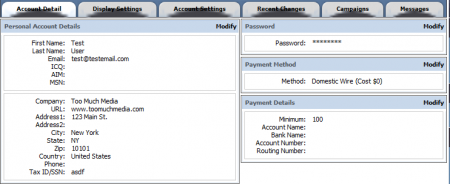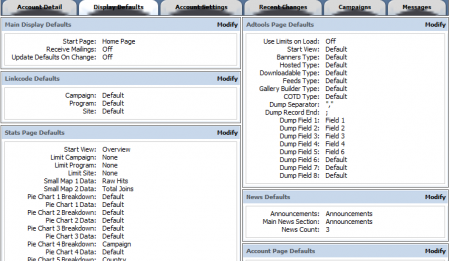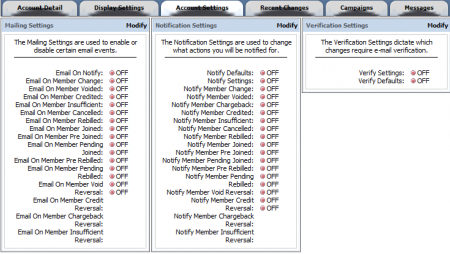Difference between revisions of "NATS4 Affiliate Defaults"
From TMM Wiki
Jump to navigationJump to searchm |
|||
| (16 intermediate revisions by 5 users not shown) | |||
| Line 3: | Line 3: | ||
}} | }} | ||
| − | + | '''Note: This article only applies to NATS version 4.0. If you are on NATS 4.1, please see: | |
| − | + | *'''[[Affiliate Account Details]]''' | |
| + | *'''[[Affiliate Display Settings]]''' | ||
| + | *'''[[Affiliate Email and Notification Settings]]''' | ||
| + | ---- | ||
| − | + | [[Ct#Affiliate|Affiliates]] can set their default settings on the Affiliate My Account page. [[NATS]] contains many different settings that [[Ct#Affiliate|affiliates]] can edit to their desire, including display settings, account settings, and payment settings. | |
| − | |||
| − | == | + | == Account Detail == |
| − | + | This section contains all [[Ct#Affiliate|affiliate]] information that [[NATS]] deems as essential. | |
| + | |||
| + | * '''Personal Account Details''' - This is where your personal information is stored. Personal account details include name, email address, address, phone number, etc. | ||
| + | * '''Password''' - This is where you can modify your affiliate password. | ||
| + | * '''Payment Method''' - Select how you want to be paid for referrals. | ||
| + | * '''Payment Details''' - Select your payout minimum, and fill in necessary details for affiliate payouts (such as account number, pay to, etc.) | ||
| + | |||
| + | [[File:Account detail.PNG|450px|Setting Your Account Details]] | ||
| + | |||
| + | For more information on payment method and payment details, please see our [[NATS4_Affiliate_Billing_Information|Affiliate Billing Information]] article. | ||
| + | |||
| + | == Display Settings == | ||
| + | This section allows you to change what is displayed by default in various areas of [[NATS4]]. | ||
| + | |||
| + | * '''Main Display Defaults''' - Choose your [[NATS]] start page, choose to receive mailing, and update defaults when they are changed. | ||
| + | * '''Linkcode Defaults''' - Choose which campaign, program, and site you want for the default [[Ct#Linkcode|linkcode]]. | ||
| + | * '''Stats Page Defaults''' - Select how you want your affiliate statistics page to be displayed, as well as what your charts and graphs will display. | ||
| + | * '''Adtools Page Defaults''' - Select how you want your affiliate adtools to be displayed, as well as which adtool types are displayed by default. | ||
| + | * '''News Defaults''' - Choose which news section is displayed by default, as well as the number of news items. | ||
| + | * '''Account Page Defaults''' - Select what you want displayed by default in the My Account tab, the number and order of campaigns and recent changes to your account. | ||
| + | |||
| + | [[File:Display defaults.PNG|450px|Setting Your Display Defaults]] | ||
| + | |||
| + | == Account Settings == | ||
| + | This section allows you to choose what you receive mail and notifications for, as well as decide which events require e-mail verification. | ||
| + | |||
| + | * '''Mailing Settings''' - Choose if you want to be e-mailed for certain events happening, such as members joining, members with a pending rebill, etc. | ||
| + | * '''Notification Settings''' - Choose if you want to be notified when certain events happen, such as member chargebacks, member joins, member credits, etc. | ||
| + | * '''Verification Settings''' - Choose if you want to require e-mail verification for changing your affiliate settings or affiliate defaults. | ||
| + | |||
| + | [[File:Aff account settings.PNG|450px|Affiliate Account Default Settings]] | ||
| + | |||
| + | [[Category:NATS4 Affiliate Information]] | ||
Latest revision as of 15:02, 3 January 2013
Note: This article only applies to NATS version 4.0. If you are on NATS 4.1, please see:
Affiliates can set their default settings on the Affiliate My Account page. NATS contains many different settings that affiliates can edit to their desire, including display settings, account settings, and payment settings.
Account Detail
This section contains all affiliate information that NATS deems as essential.
- Personal Account Details - This is where your personal information is stored. Personal account details include name, email address, address, phone number, etc.
- Password - This is where you can modify your affiliate password.
- Payment Method - Select how you want to be paid for referrals.
- Payment Details - Select your payout minimum, and fill in necessary details for affiliate payouts (such as account number, pay to, etc.)
For more information on payment method and payment details, please see our Affiliate Billing Information article.
Display Settings
This section allows you to change what is displayed by default in various areas of NATS4.
- Main Display Defaults - Choose your NATS start page, choose to receive mailing, and update defaults when they are changed.
- Linkcode Defaults - Choose which campaign, program, and site you want for the default linkcode.
- Stats Page Defaults - Select how you want your affiliate statistics page to be displayed, as well as what your charts and graphs will display.
- Adtools Page Defaults - Select how you want your affiliate adtools to be displayed, as well as which adtool types are displayed by default.
- News Defaults - Choose which news section is displayed by default, as well as the number of news items.
- Account Page Defaults - Select what you want displayed by default in the My Account tab, the number and order of campaigns and recent changes to your account.
Account Settings
This section allows you to choose what you receive mail and notifications for, as well as decide which events require e-mail verification.
- Mailing Settings - Choose if you want to be e-mailed for certain events happening, such as members joining, members with a pending rebill, etc.
- Notification Settings - Choose if you want to be notified when certain events happen, such as member chargebacks, member joins, member credits, etc.
- Verification Settings - Choose if you want to require e-mail verification for changing your affiliate settings or affiliate defaults.