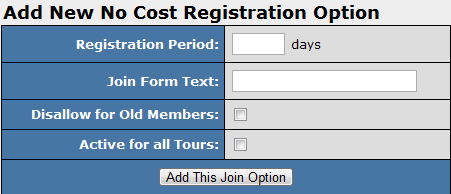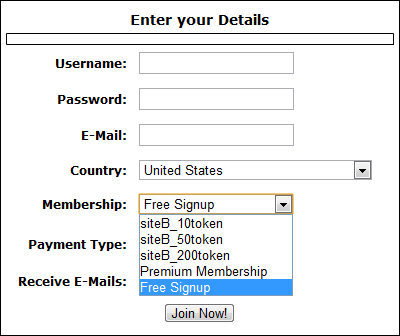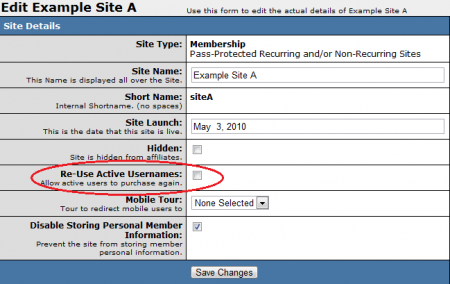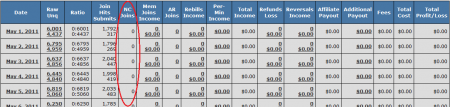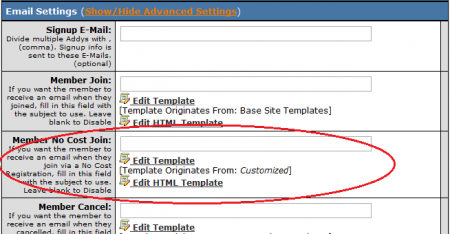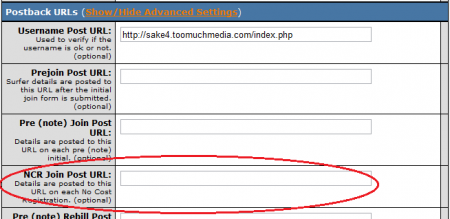Difference between revisions of "No Cost Registration"
m (→Form Variables) |
|||
| Line 45: | Line 45: | ||
In order to re-use a [[NATS]] [[Ct#Member|member]] username, you must post the original username of that [[Ct#Member|member]], along with their matching e-mail address. You can do so by appending the following code to the end of your [[Ct#Join Form|join page]] URL: | In order to re-use a [[NATS]] [[Ct#Member|member]] username, you must post the original username of that [[Ct#Member|member]], along with their matching e-mail address. You can do so by appending the following code to the end of your [[Ct#Join Form|join page]] URL: | ||
| − | <pre>&signup[username]=<USERNAME>&signup[email]=<EMAIL></pre> | + | <pre>&signup[username]=<USERNAME>&signup[email]=<EMAIL>&step=signup</pre> |
Simply replace <USERNAME> with the specified [[Ct#Member|member]]'s username, and <EMAIL> with their e-mail address in the above example. You can also optionally add all of the other member information fields to be submitted through this method, such as password, e-mail address, cascade shortname, and optionid. | Simply replace <USERNAME> with the specified [[Ct#Member|member]]'s username, and <EMAIL> with their e-mail address in the above example. You can also optionally add all of the other member information fields to be submitted through this method, such as password, e-mail address, cascade shortname, and optionid. | ||
Latest revision as of 12:04, 10 December 2013
No Cost Registration is a new feature in NATS4 that allows you to set up a free join option for a site. This join option will create an active member in NATS for your site without going to a biller page. This way, you will be able to offer a free membership option while avoiding potential biller charges, as there are no biller option codes that would allow a No Cost Registration.
Adding No Cost Registration
Adding a new No Cost Registration Option has similar steps to adding a normal new join option. To do so, go to your Sites Admin and click the "Set Join Options" action icon on the right-most column. Once you are at the "Join Options for this Site" page, scroll down to the bottom and you will see a new section labeled "Add New No Cost Registration Option."
In this section you can set the length of your member's no cost registration for as many days as you want, as well as the join form text. If you set the registration period as 0, or leave it blank, it will be set indefinitely. You can also check the boxes to disallow this join option for old members, and also make this option active for all tours.
Once you have added your new option, you will be able to set display rules like any other join option. Here you can choose whether to show or hide the option, as well as select what tours, programs, affiliates, countries, and biller options you would like to make this available for. Also available are options to set start and end dates for your join option.
No Cost Registration vs. Other Join Options
The difference between a regular join option and the No Cost Registration Option can be found on your site's join page, where the No Cost Registration Option will show up under the Membership drop-down menu with your chosen join form text.
You can choose to hide biller options and only go through the NATS pre-join page by using javascript code in your join page template. You can also set up tours with the only available join option being your new No Cost Registration option, or show all your join options on the same page.
Note: When setting up a No Cost Registration join option for a membership site, you must enable the Re-Use Active Usernames checkbox in the "Edit Site Details" section of your Sites Admin. Otherwise, your members under the No Cost Registration option will not be able to upgrade from their free membership to a full (paid) membership.
Form Variables
NATS allows this configuration to be overridden by form variables in a specific join form: reuse_matching_user and no_reuse_matching_user. In the upgrade template, you can add either of these as an HTML hidden variable. This is useful for things such as allowing members to re-use their username only on specific join forms.
These configurations will take precedence over the "Re-Use Matching Usernames" checkbox. For example, if you have the Re-Use Active Usernames checkbox checked and you pass $vars['no_reuse_matching_user'], usernames will not be reused.
To use this feature, you will need to pass $vars['reuse_matching_user']) AND $vars['username'] AND $siteid, AND either:
- $vars['email'], OR
- $vars['token_hash']
Upgrading To Paid Memberships
NATS contains the ability to upgrade members who signed up under the No Cost Registration feature to full paid memberships. This option is useful, as it allows members who already have an account to upgrade it to a full membership, while being able to retain their original username. To do so, you will have to redirect the member in question to the join form with certain variables already defined.
In order to re-use a NATS member username, you must post the original username of that member, along with their matching e-mail address. You can do so by appending the following code to the end of your join page URL:
&signup[username]=<USERNAME>&signup[email]=<EMAIL>&step=signup
Simply replace <USERNAME> with the specified member's username, and <EMAIL> with their e-mail address in the above example. You can also optionally add all of the other member information fields to be submitted through this method, such as password, e-mail address, cascade shortname, and optionid.
Note: Depending on the biller, if they are doing a check username post to NATS to see if a username is available, NCR upgrades may not work without modifying your setup with the biller. This is because the username will already be taken by the NCR member in NATS and the member may not be able to complete their transaction. You will need to disable any username checks with the biller so that the biller recognizes that the username is available and that the biller does not attempt to rename the member.
Additional Features
Note: The following section only applies to NATS version 4.1 and higher. If you wish to upgrade your installation of NATS in order to take advantage of this feature, please put in a support ticket.
Beginning with NATS4.1, the No Cost Registration join option offers additional features, in order to help program owners and admins offer further support for No Cost Registration, and track No Cost Registration referrals more efficiently.
Statistics Reports
You can now view the number of total No Cost Registration joins that have been recorded in NATS4.1 on the Profit and Loss Report, allowing program owners and admins to better track No Cost Registrations.
Go to the Reporting Admin, and choose the Profit and Loss Report from the "View Report" drop-down menu at the top of the page. You will see an "NC Joins" column on the statistics table on this page -- this shows the total number of No Cost Registrations that have occurred on your site(s) for that day.
You can also choose to view statistics recorded only from members who registered through a No Cost Registration join option in this report, as well as many of the other reports available in the Reporting Admin. To do so, use the "Site/Option" column in the statistics filters at the top of the page to choose the site and tour you want to view statistics for, then choose your No Cost Registration join option from the "Option" drop-down menu. Click "Limit Report" once you chose your NCR option, and your statistics table will be updated to only show statistics recorded by No Cost Registration members.
Member Emails
Program Owners can now send automated e-mails to members who join a site using the No Cost Registration option. You can set up this feature in the Sites Admin.
Go to the Sites Admin and edit the tour that your No Cost Registration join option is set up on. On the Edit Tour page, click the "Show/Hide Advanced Settings" link for the "Email Settings" section, and locate the "Member No Cost Join" field.
To activate your Member No Cost Join e-mails, fill in the blank field here with the e-mail subject that you would like to send to your new members. For example, you may want to input something like "Thank you for joining <site name>!" Your No Cost Join e-mails will not be sent out unless you fill out this field.
Once you have done that, you will have to edit the e-mail templates for your No Cost Join e-mails, as these mailing templates will be blank by default. Click the "Edit Template" and "Edit HTML Template" links here to edit your mailing templates -- the "Edit Template" link allows you to create plain-text e-mail for your No Cost Registration members, and the "Edit HTML Template" link allows you to create an HTML e-mail for your No Cost Registration members.
Save your templates once you have finished inputting your desired e-mail text. Your Member No Cost Join e-mails will now be ready to be sent every time a member joins your site(s) using the No Cost Registration join option.
Postback URLs
You can also post details about each No Cost Registration to a separate URL outside of NATS. This can be done on the Edit Tour page in the Sites Admin. Just navigate to the Sites Admin, edit the tour that your No Cost Registration join option is set up on, and scroll down to the "Postback URLs" section of the page.
Click "Show/Hide Advanced Settings" once you locate that section to display the Postback URL settings. Enter your desired Postback URL in the "NCR Join Post URL" field in this section and save your changes. Information about each No Cost Registration join tracked by NATS will now be posted to your external URL.
Paying Affiliates
Some program owners may want to give their affiliates a payout for the No Cost Registration members they refer.
You can add a payout change for your affiliates through the Programs Admin. Just navigate to the Programs Admin and edit the program(s) that you have No Cost Registration enabled on.
Scroll down to the "Program Default Payouts" section on the next page, and click the "Edit" action icon. Locate the "NCR" (No Cost Registration) column here, enter a dollar amount to pay your affiliates for referring No Cost Registrations, and save your changes. All affiliates enrolled in this program will now receive the payout that you specified when they refer No Cost Registration members.
If you wish, you can also use Rules to offer No Cost Registration payouts only for specific affiliates. Just click the "Edit Payout Changes" action icon for the program you wish to edit, then click the "Add Payout Change" tab at the top of the page.
Use the "New Payout Change" page to choose the affiliate(s) you want to offer the No Cost Registration Payout to. You can also specify to only give payouts to members referred from certain sites, tours, billers, join options, and countries. Save your changes once you have specified your desired Payout Change.
For more information on setting up payout changes in NATS, please see our NATS4 Payout Changes wiki article.
You can also choose to exclude No Cost Registrations when counting tier sales towards affiliate payouts. To do so, go to the Affiliates Configuration page on the Configuration Admin -- just choose Affiliates from the "Current Section" drop-down menu, and click Change Section.
Scroll down to the "Tiers" section of this page, and check the TIERS_EXCLUDE_FREE_SALES box to exclude any $0 transactions from affiliate payouts when factoring in tier sales. Save your changes once you do that, and No Cost Registrations will no longer be counted towards affiliate payouts.
Pay Per Lead
Once you have the No Cost Registration option setup for your site, you can now choose to pay your affiliates “per lead” - information that could lead to a potential sale.
Using a Custom Pay Per Lead System
If you would like to employ a Pay Per Lead system that you have designed, this is done by posting to signup.php with all the necessary information to account for the No Cost Registration. NATS contains the functionality to auto-submit information through the signup process in order to pay your affiliates. Depending on how your system is designed, you could create an NCR payout based on submission of an email address, for example.
Auto-submission of the signup process requires at least these three parameters to be passed:
http://join.linkdomain.com/signup/signup.php?nats=xxx&step=signup&signup[optionid]=yyy&cascade=zzz
Where:
- xxx = The NATS code
- yyy = The option ID of the no cost membership for your site (found on your join options page)
- zzz = The cascade ID of the default cascade for the site
By forcing an auto-submission, the appropriate affiliate will get paid the NCR flat fee via the NATS code and as a result, a member with a random username will be created.
Any parameter that is used on the NATS signup form can also be submitted in this fashion if you so choose, and is not limited to only the NATS code, option ID, and cascade ID. For example:
http://join.linkdomain.com/signup/signup.php?nats=xxx&step=signup&signup[optionid]=yyy&cascade=zzz&signup[email]=aaa&signup[username]=bbb&signup[password]=ccc
Where:
- xxx = The NATS code
- yyy = The option ID of the no cost membership for your site (found on your join options page)
- zzz = The cascade ID of the default cascade for the site
- aaa = The email address you would like to pass through signup
- bbb = The username you would like to pass through signup
- ccc = The password you would like to pass through signup
Using NATS Join as a Pay Per Lead System
If you don't have your own Pay Per Lead system, you can use the NATS join page. When a member signs up, the information will automatically be sent through NATS and the appropriate affiliate will get paid the NCR flat fee. This way, you will not have to utilize the auto-submission process.