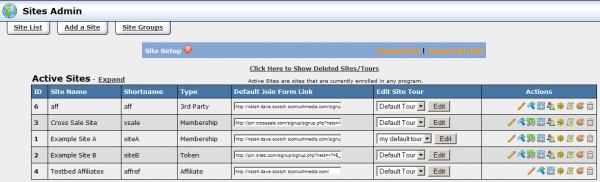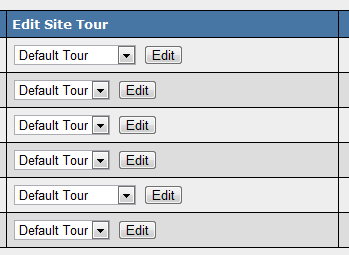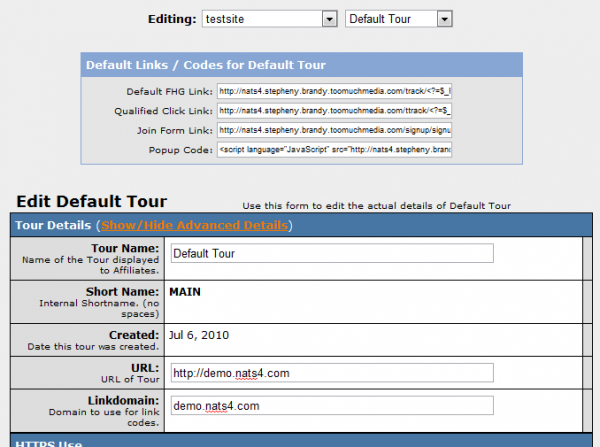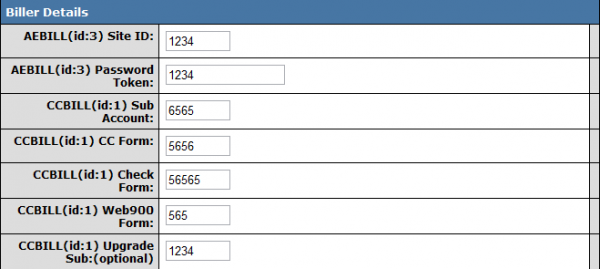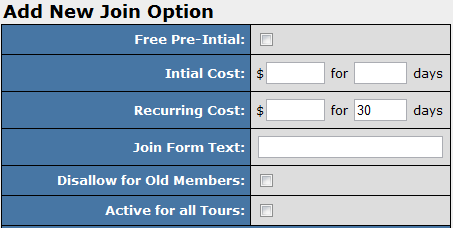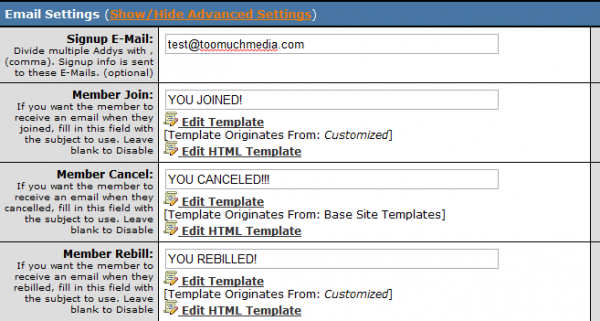Difference between revisions of "NATS4 Sites Admin"
TMMStephenY (talk | contribs) m |
TMMDerrick (talk | contribs) m (Updated a typo. EMAIL_TO_OWNER changed to EMAIL_FROM_MEMBER.) |
||
| (3 intermediate revisions by 3 users not shown) | |||
| Line 5: | Line 5: | ||
The Sites Admin is a feature in [[NATS]] that allows you to manage your sites, as well as features like Tours, Join Options, Site Partners, and Site Templates. | The Sites Admin is a feature in [[NATS]] that allows you to manage your sites, as well as features like Tours, Join Options, Site Partners, and Site Templates. | ||
| − | [[File:Sites.png| | + | [[File:Sites-Admin.png|600 px|Sites Admin]] |
The Sites list displays basic information about each site. The Edit Site Tour drop-down lets you edit a tour; for more information see the Tours section below. To the right of each site are several action icons: | The Sites list displays basic information about each site. The Edit Site Tour drop-down lets you edit a tour; for more information see the Tours section below. To the right of each site are several action icons: | ||
| Line 17: | Line 17: | ||
* The '''Configure Redirects''' icon allows you to automatically reroute surfers to another site/tour, and can also put them in another program. For more information, please see our [[Tour Redirection]] article. | * The '''Configure Redirects''' icon allows you to automatically reroute surfers to another site/tour, and can also put them in another program. For more information, please see our [[Tour Redirection]] article. | ||
* The '''Edit Site Templates''' icon lets you modify the site templates. For more information, see [[NATS4_Skins#The_Sites_Admin_Templates|The Sites Admin Templates article]] | * The '''Edit Site Templates''' icon lets you modify the site templates. For more information, see [[NATS4_Skins#The_Sites_Admin_Templates|The Sites Admin Templates article]] | ||
| − | * The '''Delete Site''' icon deletes a site | + | * The '''Delete Site''' icon deletes a site. This will hide the site and all it's tours within your NATS admin when: Creating rules, Creating a redirect, narrowing your reports to a specific Site |
| + | ** ''Please Note:'' your track links for this site will continue to work, and new sign-ups can be made. If you want to stop all traffic coming through a deleted site, consider adding a Site Redirect before deleting the site. | ||
Note: NATS hides particular icons for sites that don't use them. | Note: NATS hides particular icons for sites that don't use them. | ||
| Line 82: | Line 83: | ||
[[ct#Chargeback|chargeback]], [[ct#Rebill|rebill]], and when other criteria is met. | [[ct#Chargeback|chargeback]], [[ct#Rebill|rebill]], and when other criteria is met. | ||
| − | '''Note: NATS will not send email unless you set the | + | '''Note: NATS will not send email unless you set the EMAIL_FROM_MEMBER setting on the [[NATS4 Email Configuration|Emails page]] of the [[Configuration Admin]]''' |
[[Image:Sites_email_settings.PNG|thumb|center|600px|Sites Admin Email Settings]] | [[Image:Sites_email_settings.PNG|thumb|center|600px|Sites Admin Email Settings]] | ||
| Line 97: | Line 98: | ||
<pre> | <pre> | ||
| − | ?<?=$ | + | ?<?=(!empty($_REQUEST['nats']) && !preg_match('/[\'\"<>()\\\+\[\]]/', $_REQUEST['nats']))?'&nats='.$_REQUEST['nats']:''?> |
</pre> | </pre> | ||
Latest revision as of 15:30, 17 August 2022
The Sites Admin is a feature in NATS that allows you to manage your sites, as well as features like Tours, Join Options, Site Partners, and Site Templates.
The Sites list displays basic information about each site. The Edit Site Tour drop-down lets you edit a tour; for more information see the Tours section below. To the right of each site are several action icons:
- The Edit Site Details icon edits the site's details. For more information, see the Site Setup article.
- The Add New Tour icon adds a new tour
- The Set Join Options icon lets you add or remove join options for all tours on this site.
- The Set Special Payment Options allows you to add payment options not normally available, such as pay-per-minute dialers and 900 numbers.
- The Set Active Programs icon changes which programs this site belongs to
- The Edit Site Partners icon lets you add site partners to this site. For more information, see Site Partner article
- The Configure Redirects icon allows you to automatically reroute surfers to another site/tour, and can also put them in another program. For more information, please see our Tour Redirection article.
- The Edit Site Templates icon lets you modify the site templates. For more information, see The Sites Admin Templates article
- The Delete Site icon deletes a site. This will hide the site and all it's tours within your NATS admin when: Creating rules, Creating a redirect, narrowing your reports to a specific Site
- Please Note: your track links for this site will continue to work, and new sign-ups can be made. If you want to stop all traffic coming through a deleted site, consider adding a Site Redirect before deleting the site.
Note: NATS hides particular icons for sites that don't use them.
Site Tours
Most site configuration occurs in the tours, as NATS4 tracks affiliate stats through tours, as opposed to whole sites. To edit a tour, use the "Edit Site Tour" drop-down menu to select a tour, and click the Edit button.
Each tour uses the Default Tour's configuration until you modify that specific tour's settings. Most of the settings are self-explanatory or have useful explanations next to them, but for more information, see the Site Setup article.
Biller Details
This section allows you to activate billers for your specified tour. You can do this by entering tour-specific settings such as Site ID, Password Token, Payment Forms, etc. Billers will not work properly with the specified tour if you do not fill out the fields in this section. These biller details must be obtained from the biller themselves.
Join Options
You add join options by clicking Setup Additional Options for this Site. There are three check boxes:
- The Free Pre-Initial checkbox lets you add a join option that begins with a free trial
- The Disallow for Old Members checkbox lets you forbid previous members from using your free trial again
- The Active for All Tours puts this option on all of this site's tours
Note: You must setup a free trial period on your site before enabling the Free Pre-Initial checkbox.
For more information, please see our NATS4 Join Option article.
Excluding Billers from Join Options
If you would like to exclude a biller from using a particular join option, go to the Sites Admin and Edit the Site Tour you want to exclude a biller from. On the next page, click the "Edit Option Details" icon under Actions, and remove information for billers you wish to exclude. Billers will not be used without information from this section.
Join Options Order
Cascades are listed in alphabetical order on the join form. If you would like to change the order of your join options, simply rename the cascades to reorganize your order as you wish.
Hiding Join Options from Old Members
To hide join options from old members, open the Sites Admin and edit the tour you wish to affect. When you are either adding or editing a join option, simply check the No Old Members checkbox to hide that option from old members.
Removing Join Options
Go to Sites Admin, edit a tour, scroll to the bottom, click the Setup Additional Options For This Site link, find the join option you want to remove, and click the Delete icon.
Adding Extra Site Tours
NATS allows you to use multiple tours and tour URLs in order to promote your site.
To do so, go to the Site Admin, find the site you wish to edit, and click the Add Tour button. Enter a Shortname of your choosing and click Ok. On the next screen, enter the required information for your new tour. Differences between the default site tour and the tour you are currently editing are marked with a red asterisk next to them. Any field that doesn't differ from the default tour will automatically use the default tour's settings.
Once this is set up, affiliates will be able to get linkcodes for the alternate tour URLs from the affiliate linkcodes page.
Emailing Site Members
NATS can send members email when they join, cancel, credit, chargeback, rebill, and when other criteria is met.
Note: NATS will not send email unless you set the EMAIL_FROM_MEMBER setting on the Emails page of the Configuration Admin
To set when emails are sent, go to the Sites Admin, edit a tour, and find the Email Settings section. Fill in the blank boxes with the email subject you would like to send; this will enable the email to be sent. Once you have configured these settings to your liking, click Save.
The change the body of your email, click the Edit Template icon below the subject box.
To disable emails for certain criteria (such as joining, cancelling, rebilling, etc.), simply remove the subject from the relevant flied and click Save.
Tour Setup
NATS works with any tour to get affiliate stats. To do so, add following PHP code to the end of every hyperlink URL on the tour:
?<?=(!empty($_REQUEST['nats']) && !preg_match('/[\'\"<>()\\\+\[\]]/', $_REQUEST['nats']))?'&nats='.$_REQUEST['nats']:''?>
This code sends the affiliate's linkcode from the tour page to the join page. You will also need to ensure that your tour ends with the NATS pre-join page for accurate results.
Undeleting Sites
Go to Sites Admin and click the link that says, "Click Here to Show Deleted Sites." Click the undelete icon to undelete a site from this list.