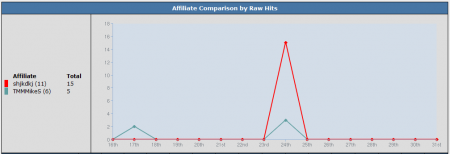Difference between revisions of "Graphical Affiliate Comparison Report"
TMMStephenY2 (talk | contribs) (Created page with '{{NATS4 Manual | show_reporting_admin_section = true | show_report_breakdowns_section = true }} The Graphical Affiliate Comparison Report provides an in-depth, visual view of va…') |
TMMStephenY (talk | contribs) m |
||
| Line 19: | Line 19: | ||
The table below provides a textual representation of the statistics displayed in the Affiliate Comparison graph, listing your affiliates and displaying their statistics by date. | The table below provides a textual representation of the statistics displayed in the Affiliate Comparison graph, listing your affiliates and displaying their statistics by date. | ||
| + | |||
| + | [[Category:NATS4 Statistics Reports]] | ||
Latest revision as of 11:04, 18 May 2011
The Graphical Affiliate Comparison Report provides an in-depth, visual view of various affiliate statistics. This report breaks down individual affiliate statistics, such as raw hits, joins, rebills, etc. for each affiliate in an easy to read graph. You can choose what statistic is displayed by using the "Field" drop-down menu in the Affiliate column of the search box.
This report is useful for comparing affiliates amongst each other through an easy to read, visual method. You can also view a daily breakdown of affiliate stats, allowing you to further analyze your affiliates' effectiveness through various criteria. This report also allows you to compare affiliates by negative transactions (rebill, chargebacks, etc.).
To view the Graphical Affiliate Comparison Report, go to the Reporting Admin and select "Graphical Affiliate Comparison" from the View Report drop-down menu.
On the Graphical Affiliate Comparison Report page, you will find a search box, an Affiliate Comparison by (Statistic) graph, and a table displaying affiliate usernames and the statistic that you have chosen to view.
The Graphical Affiliate Comparison graph displays day-to-day statistics for up to six affiliates at once. You can choose what statistic is displayed by using the "Field" drop-down menu in the "Affiliate" search box column.
The table below provides a textual representation of the statistics displayed in the Affiliate Comparison graph, listing your affiliates and displaying their statistics by date.