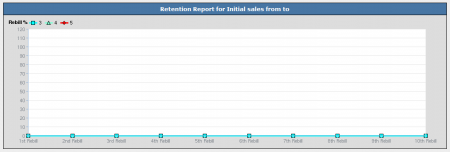Difference between revisions of "Retention Report"
TMMStephenY2 (talk | contribs) m |
|||
| (One intermediate revision by one other user not shown) | |||
| Line 23: | Line 23: | ||
* '''1st/2nd/x Rebill''' - Displays how many rebills have been processed through this join option. This lists how many members went through their first rebill, their second rebill, third rebill, etc. | * '''1st/2nd/x Rebill''' - Displays how many rebills have been processed through this join option. This lists how many members went through their first rebill, their second rebill, third rebill, etc. | ||
* '''Total Rebills''' - Displays how many total members rebilled their membership through a particular join option. | * '''Total Rebills''' - Displays how many total members rebilled their membership through a particular join option. | ||
| + | * '''Average Rebills''' - Displays average as Total Rebills over Total Joins. | ||
Some figures in this report table will appear as hyperlinks. Clicking on a statistic will take you to a detailed report about each statistic. You can also sort each column in this table by clicking the column title (i.e., Join Option). This will sort the table by that column in descending values. | Some figures in this report table will appear as hyperlinks. Clicking on a statistic will take you to a detailed report about each statistic. You can also sort each column in this table by clicking the column title (i.e., Join Option). This will sort the table by that column in descending values. | ||
| + | |||
| + | [[Category:NATS4 Statistics Reports]] | ||
Latest revision as of 10:17, 19 January 2021
The Retention Report provides a detailed overview of how many of your site's members have undergone rebills for a particular join option. This allows you to see which join option for your site is most successful at keeping memberships active and recurring, and for how long.
To view your Retention Report, go to the Reporting Admin. In the reporting admin, select "Retention" from the View Report drop-down menu and click Change Report.
The Retention Report contains a search box, a Retention Report graph, and a Retention table. The search box allows you to narrow down your results by using various parameters, including parameters from Date Range, Affiliate, Site/Option, and Tracking.
The Retention Report's graph displays the percentage of members rebilling for each join option, as well as how many times they have undergone rebills through a particular join option.
The Retention Report table displays a breakdown of member rebills based on your available join options. It also provides various details and statistics, including:
- ID - The join option ID number of the specified join option.
- Join Option - The specified name of the join option used. Contains the site name in parentheses.
- Joins - Displays how many members joined the site by using that join option.
- Still Active - Displays how many of those registered members are still active in your site.
- Still Eligible - How many members are still on a trial membership eligible for converting to a full membership.
- Conversions - How many members have converted from a trial to a full membership.
- 1st/2nd/x Rebill - Displays how many rebills have been processed through this join option. This lists how many members went through their first rebill, their second rebill, third rebill, etc.
- Total Rebills - Displays how many total members rebilled their membership through a particular join option.
- Average Rebills - Displays average as Total Rebills over Total Joins.
Some figures in this report table will appear as hyperlinks. Clicking on a statistic will take you to a detailed report about each statistic. You can also sort each column in this table by clicking the column title (i.e., Join Option). This will sort the table by that column in descending values.