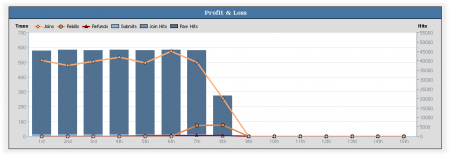Difference between revisions of "NATS4 Reporting Admin"
TMMStephenY2 (talk | contribs) |
|||
| (9 intermediate revisions by 3 users not shown) | |||
| Line 7: | Line 7: | ||
== Reporting Admin Sections == | == Reporting Admin Sections == | ||
| − | # The '''Profit and Loss''' report shows your program's profit and loss by day | + | # The '''[[Profit and Loss Report|Profit and Loss]]''' report shows your program's profit and loss by day |
| − | # The '''Retention''' report shows how long consumers stay subscribed to your sites | + | # The '''[[Retention Report|Retention]]''' report shows how long consumers stay subscribed to your sites |
| − | # The '''Subscriptions''' report lists each of your consumer's purchases | + | # The '''[[Subscription Report|Subscriptions]]''' report lists each of your consumer's purchases |
| − | # The '''Transactions''' report lists each of your consumer's purchases | + | # The '''[[Transactions Report|Transactions]]''' report lists each of your consumer's purchases |
| − | # The '''Detailed Trial''' report lists specific details of members who are registered under trial programs | + | # The '''[[Detailed Trial Report|Detailed Trial]]''' report lists specific details of members who are registered under trial programs |
| − | # The '''Cascade Activity''' report details how often specific cascade steps are used, as well as errors | + | # The '''[[Cascade Activity Report|Cascade Activity]]''' report details how often specific cascade steps are used, as well as errors |
| − | # The '''Fraud''' report shows a breakdown of potential fraud points by your affiliates. These points can be configured in the [[NATS4_Configuration_Admin|Configuration Admin]] | + | # The '''[[NATS4 Fraud Report|Fraud]]''' report shows a breakdown of potential fraud points by your affiliates. These points can be configured in the [[NATS4_Configuration_Admin|Configuration Admin]] |
| − | # The '''Account Rep''' report shows details of account rep activity, as well as income and payouts from affiliates under them | + | # The '''[[Account Rep Report|Account Rep]]''' report shows details of account rep activity, as well as income and payouts from affiliates under them |
| − | # The '''Surfer Actions''' report lists actions taken by surfers through your sites or programs | + | # The '''[[Surfer Actions Report|Surfer Actions]]''' report lists actions taken by surfers through your sites or programs |
| − | # The '''Affiliate Referral Tier Payouts''' report lists details of affiliate referral tier programs | + | # The '''[[Affiliate Referral Tier Payouts Report|Affiliate Referral Tier Payouts]]''' report lists details of affiliate referral tier programs |
| − | # The '''Affiliate Referral Signup Payouts''' report lists joins of affiliates under the affiliate referral signup program | + | # The '''[[Affiliate Referral Signup Payouts Report|Affiliate Referral Signup Payouts]]''' report lists joins of affiliates under the affiliate referral signup program |
| − | # The '''Additional Payout''' report displays a graph and a table of all payments that do not fall under the previous categories | + | # The '''[[Additional Payout Report|Additional Payout]]''' report displays a graph and a table of all payments that do not fall under the previous categories |
| − | # The '''Graphical Affiliate Comparison''' report displays graphs detailing selected affiliate statistics (raw hits, unique hits, rebills, etc.) for all affiliates. | + | # The '''[[Graphical Affiliate Comparison Report|Graphical Affiliate Comparison]]''' report displays graphs detailing selected affiliate statistics ([[ct#Raw Hit|raw hits]], [[ct#Unique Hit|unique hits]], rebills, etc.) for all affiliates. |
| − | # The '''Single Day Comparison''' report lists all affiliates' statistics for a certain day of the week, such as all Mondays in the current pay period. | + | # The '''[[Single Day Comparison Report|Single Day Comparison]]''' report lists all affiliates' statistics for a certain day of the week, such as all Mondays in the current pay period. |
| + | |||
| + | For more information on the available reports in [[NATS4]], scroll down to the [[#Available Reports|Available Reports]] section of our article. | ||
'''NOTE:''' The Graphical Affiliate Comparison report and the Single Day Comparison report are only available as of [[NATS]] version '''4.0.74.1'''; if you would like to upgrade, please [http://clients.toomuchmedia.com submit a support ticket]. | '''NOTE:''' The Graphical Affiliate Comparison report and the Single Day Comparison report are only available as of [[NATS]] version '''4.0.74.1'''; if you would like to upgrade, please [http://clients.toomuchmedia.com submit a support ticket]. | ||
| Line 48: | Line 50: | ||
The Profit & Loss Report provides a visual graph using various statistics, as well as a comprehensive table breaking down these statistics in text form. This helps to maintain accurate records on your site's total profit and loss, as well as being able to see all separate statistics that comprise this total profit and loss-- allowing you to see where any inaccuracies your accounting may come from. | The Profit & Loss Report provides a visual graph using various statistics, as well as a comprehensive table breaking down these statistics in text form. This helps to maintain accurate records on your site's total profit and loss, as well as being able to see all separate statistics that comprise this total profit and loss-- allowing you to see where any inaccuracies your accounting may come from. | ||
| − | The Profit & Loss | + | The Profit & Loss graph is broken down by transactions per day for joins, rebills, refunds, and reversals. For submits, join hits, and [[ct#Raw Hit|raw hits]], the graph is broken down by hits per day. |
| − | |||
| − | |||
| − | |||
| − | |||
| − | |||
| − | |||
| − | |||
| − | |||
| − | |||
| − | |||
The table at the bottom of this report displays all these statistics, as well as the income that these figures generate (member join income, rebills income, refunds loss, etc.). This table also provides the total affiliate payout due per day, as well as additional payouts and fees that you may have incurred. | The table at the bottom of this report displays all these statistics, as well as the income that these figures generate (member join income, rebills income, refunds loss, etc.). This table also provides the total affiliate payout due per day, as well as additional payouts and fees that you may have incurred. | ||
Some figures in this report table will appear as hyperlinks. These figures can be moused over to view a brief breakdown of how this sum was calculated. Clicking on a statistic will take you to a detailed report about that particular statistic. | Some figures in this report table will appear as hyperlinks. These figures can be moused over to view a brief breakdown of how this sum was calculated. Clicking on a statistic will take you to a detailed report about that particular statistic. | ||
| + | |||
| + | For more information on this report, please see our [[Profit and Loss Report]] wiki article. | ||
=== Retention Report === | === Retention Report === | ||
| Line 71: | Line 65: | ||
The table below displays a more detailed breakdown of relevant statistics. This includes total joins for that join option, how many members are still active, and how many members are still eligible for rebills. You can also see how many members have converted from a trial to a full membership, as well as a breakdown of [[Ct#Rebill|rebills]] based on how many times a rebill has been processed. | The table below displays a more detailed breakdown of relevant statistics. This includes total joins for that join option, how many members are still active, and how many members are still eligible for rebills. You can also see how many members have converted from a trial to a full membership, as well as a breakdown of [[Ct#Rebill|rebills]] based on how many times a rebill has been processed. | ||
| + | |||
| + | For more information on this report, please see our [[Retention Report]] wiki article. | ||
=== Subscription Report === | === Subscription Report === | ||
| Line 76: | Line 72: | ||
The Subscription Report provides in-depth details of each and every member subscription that is tracked in your [[NATS4]] system. This allows you search and view specifics about each member subscription, ensure its validity, and see specific dollar figures regarding each subscription. | The Subscription Report provides in-depth details of each and every member subscription that is tracked in your [[NATS4]] system. This allows you search and view specifics about each member subscription, ensure its validity, and see specific dollar figures regarding each subscription. | ||
| − | + | Clicking any member or affiliate username brings you to the Member Details or Affiliate Details page, where you can view any information about that specified member or affiliate that is stored in [[NATS]]. | |
| − | |||
| − | |||
| − | |||
| − | |||
| − | |||
| − | |||
| − | |||
| − | |||
| − | |||
| − | |||
| − | |||
| − | |||
| − | |||
| − | |||
| − | |||
| − | + | For more information on this report, please see our [[Subscription Report]] wiki article. | |
=== Transactions Report === | === Transactions Report === | ||
| Line 99: | Line 80: | ||
The Transactions Report provides a list of any biller transaction that has been tracked by [[NATS]]. In this report, you will be able to view specific details about any transaction, including dollar figures, transaction type, and various transaction identification information. This helps to ensure that all transactions undertaken have been reflected in [[NATS]], that all additions and deductions to the total transaction amount are accurate, and that your affiliate payouts are accurate as well. | The Transactions Report provides a list of any biller transaction that has been tracked by [[NATS]]. In this report, you will be able to view specific details about any transaction, including dollar figures, transaction type, and various transaction identification information. This helps to ensure that all transactions undertaken have been reflected in [[NATS]], that all additions and deductions to the total transaction amount are accurate, and that your affiliate payouts are accurate as well. | ||
| − | + | For more information on this report, please see our [[Transactions Report]] wiki article. | |
| − | |||
| − | |||
| − | |||
| − | |||
| − | |||
| − | |||
| − | |||
| − | |||
| − | |||
=== Detailed Trial Report === | === Detailed Trial Report === | ||
| Line 114: | Line 86: | ||
The Detailed Trial Report allows you to see a variety of information regarding all [[Ct#Trial Sign-up|trial memberships]] tracked in [[NATS]]. This is useful for seeing how many [[Ct#Surfer|surfers]] opt for your "trial" join option, what affiliate/site/program brings in the most trial memberships, and when/if members convert to a full membership. | The Detailed Trial Report allows you to see a variety of information regarding all [[Ct#Trial Sign-up|trial memberships]] tracked in [[NATS]]. This is useful for seeing how many [[Ct#Surfer|surfers]] opt for your "trial" join option, what affiliate/site/program brings in the most trial memberships, and when/if members convert to a full membership. | ||
| − | + | For more information on this report, please see our [[Detailed Trial Report]] wiki article. | |
| − | |||
| − | |||
| − | |||
| − | |||
| − | |||
| − | |||
| − | |||
| − | |||
=== Cascade Activity Report === | === Cascade Activity Report === | ||
| − | The Cascade Activity Report provides a day-by-day breakdown how many [[Ct#Surfer|surfers]] used each [[NATS4 Cascade|cascade]] step to register for one of your [[Ct#Site|sites]], as well as how many errors occurred in your [[Ct#Join Form|join forms]] and cascades. This is useful for seeing how often particular steps in your cascade are used, allowing you to determine if a cascade step is unnecessary, as well as how effective a cascade step is at processing [[Ct#Member|member]] transactions. You can also use the cascade report to track any errors found on your join forms and cascades, allowing you to troubleshoot problems with taking or tracking transactions. | + | The Cascade Activity Report provides a day-by-day breakdown how many [[Ct#Surfer|surfers]] used each [[NATS4 Cascade|cascade]] step to register for one of your [[Ct#Site|sites]], as well as how many errors occurred in your [[Ct#Join Form|join forms]] and cascades. This is useful for seeing how often particular steps in your cascade are used, allowing you to determine if a cascade step is unnecessary, as well as how effective a cascade step is at processing [[Ct#Member|member]] transactions. You can also use the cascade report to track any errors found on your join forms and cascades, allowing you to troubleshoot problems with taking or tracking transactions. |
| − | The | + | The bottom of the "Cascade Activity" table provides a "Totals" section that adds up each displayed day's cascade statistics to provide an aggregate total of join form/cascade errors, as well as how many [[Ct#Member|members]] were able to use a certain cascade step. |
| − | + | For more information on this report, please see our [[Cascade Activity Report]] wiki article. | |
| − | |||
| − | |||
| − | |||
| − | |||
| − | |||
| − | |||
=== Fraud Report === | === Fraud Report === | ||
| Line 142: | Line 100: | ||
The Fraud Report provides a list of affiliates, basic statistics from that affiliate, and how many fraud points they have accrued through their actions. You can set fraud point values, as well as what triggers fraud points, in the [[NATS4 Configuration Admin|Configuration Admin]] under the "Fraud" section. This report is useful, as it allows you to analyze the frequency of any potentially fraudulent actions (for example, members registered under a particular affiliate having matching information) by your affiliates and take any necessary appropriate actions. | The Fraud Report provides a list of affiliates, basic statistics from that affiliate, and how many fraud points they have accrued through their actions. You can set fraud point values, as well as what triggers fraud points, in the [[NATS4 Configuration Admin|Configuration Admin]] under the "Fraud" section. This report is useful, as it allows you to analyze the frequency of any potentially fraudulent actions (for example, members registered under a particular affiliate having matching information) by your affiliates and take any necessary appropriate actions. | ||
| − | The | + | For more information on this feature, please see our [[NATS4 Fraud]] and our [[NATS4 Fraud Report]] wiki articles. |
| + | |||
| + | === Account Rep Report === | ||
| + | |||
| + | The Account Rep Report provides detailed information regarding [[NATS4 Account Representatives|Account Representatives]] set up in your [[NATS]]. This allows you to track how profitable an [[Ct#Account Representative|account rep]] program is, along with specific information regarding that account representative including affiliates registered under them, and how much income they are generating. | ||
| + | |||
| + | For more information on this report, please see our [[Account Rep Report]] wiki article. | ||
| + | |||
| + | === Surfer Actions Report === | ||
| + | |||
| + | The Surfer Actions Report displays any actions tracked by [[NATS]] that a [[Ct#Surfer|surfer]] has undertaken, as well as any relevant information regarding that action. This includes transactions, cascades, errors, etc. This report can be used to view what a surfer does on your site, as well as checking for errors that occurred during their surfing process and why that error occurred. | ||
| + | |||
| + | For more information on this report, please see our [[Surfer Actions Report]] wiki article. | ||
| + | |||
| + | === Affiliate Referral Tier Payouts Report === | ||
| + | |||
| + | The Affiliate Referral Tier Payouts report displays all [[Ct#Payout|payouts]] that have been made to affiliates as part of an Affiliate Referral program. This information includes the member, affiliate, and referrer involved in this program, as well as the tiered programs and payouts given from each program. | ||
| + | |||
| + | This report is useful for checking the effectiveness of your affiliate referral program, and whether you wish to continue using the program. You can also see which affiliate has the most referrals, how much their referrals have earned, and how much you are paying out for your affiliates and referrals. | ||
| + | |||
| + | For more information on this report, please see our [[Affiliate Referral Tier Payouts Report]] wiki article. | ||
| + | |||
| + | === Affiliate Referral Signup Payouts Report === | ||
| + | |||
| + | The Affiliate Referral Signup Payouts Report displays all [[Ct#Payout|payouts]] that have been made as a result of affiliate referrals. As opposed to the Affiliate Referral Tier Payouts report, the Signup Payouts report displays a referred affiliate, the affiliate they were referred by, and the payouts given for actually referring those affiliates. | ||
| + | |||
| + | This is useful for checking how many affiliates are part of your [[Ct#Program|programs]] as a result of your Affiliate Referral program. You can also see which affiliate has referred the most affiliates, as well as the payouts they received for referring other affiliates. | ||
| + | |||
| + | For more information on this report, please see our [[Affiliate Referral Signup Payouts Report]] wiki article. | ||
| + | |||
| + | === Additional Payout Report === | ||
| − | The " | + | The Additional Payout Report provides an in-depth view of any [[Ct#Payout|payouts]] categorized in the Profit & Loss Report as "Additional Payout". This report breaks down individual categories that comprise this additional payout with a graph that displays all statistics found in the table below based on dollar amount per day. |
| − | + | This report can prove useful for ensuring that your payouts for [[Ct#Program|programs]] outside of basic programs are accurate-- this includes affiliate referral programs, account rep programs, partner payouts, etc. This table can be used to see how costly these programs can be, as well as view a day-to-day breakdown of statistics not specified in the Profit & Loss Report. | |
| − | |||
| − | + | For more information on this report, please see our [[Additional Payout Report]] wiki article. | |
| − | For more information on this | + | === Graphical Affiliate Comparison === |
| + | |||
| + | The Graphical Affiliate Comparison Report provides an in-depth, visual view of various affiliate statistics. This report breaks down individual affiliate statistics, such as [[ct#Raw Hit|Raw hits]], joins, rebills, etc. for each affiliate in an easy to read graph. You can choose what statistic is displayed by using the "Field" drop-down menu in the Affiliate column of the search box. | ||
| + | |||
| + | This report is useful for comparing affiliates amongst each other through an easy to read, visual method. You can also view a daily breakdown of affiliate stats, allowing you to further analyze your affiliates' effectiveness through various criteria. This report also allows you to compare affiliates by negative transactions (rebills, chargebacks, etc.). | ||
| + | |||
| + | For more information on this report, please see our [[Graphical Affiliate Comparison Report]] wiki article. | ||
| + | |||
| + | === Single Day Comparison Report === | ||
| + | |||
| + | The Single Day Comparison Report allows you to compare a single day's statistics to a given time period, such as last period, past 30 days, this year, etc. The statistics in this report are broken down by affiliate, allowing you to compare an affiliate's daily statistics with their historical statistics. There is also a total of all statistics shown on the Single Day Comparison table at the bottom of the page. | ||
| + | |||
| + | You can use this report to measure the amount of change in hits, joins, and rebills over a given time period, as well as measure the change in individual affiliate statistics over a certain time period. The same is possible for comparing day to day changes in statistics. | ||
| + | |||
| + | For more information on this report, please see our [[Single Day Comparison Report]] wiki article. | ||
== Surfer Statistics == | == Surfer Statistics == | ||
| + | |||
Some NATS reports can display information about [[ct#Surfer|surfer]] activity, however storing information about every click a surfer makes requires considerable space in your database. As a result, this feature has been disabled by default-- we only store the most important surfer stats. To enable surfer click stats, add the following variable to your nats/includes/config.php file. | Some NATS reports can display information about [[ct#Surfer|surfer]] activity, however storing information about every click a surfer makes requires considerable space in your database. As a result, this feature has been disabled by default-- we only store the most important surfer stats. To enable surfer click stats, add the following variable to your nats/includes/config.php file. | ||
| Line 163: | Line 165: | ||
[[Category:NATS4 Administrator Guide]] | [[Category:NATS4 Administrator Guide]] | ||
| + | [[Category:NATS4 Statistics Reports]] | ||
Latest revision as of 15:41, 6 July 2012
The Reporting Admin provides comprehensive information, such as graphs and tables, on various actions that are tracked by NATS. You can select the report you want to see by using the View Report drop-down menu:
Reporting Admin Sections
- The Profit and Loss report shows your program's profit and loss by day
- The Retention report shows how long consumers stay subscribed to your sites
- The Subscriptions report lists each of your consumer's purchases
- The Transactions report lists each of your consumer's purchases
- The Detailed Trial report lists specific details of members who are registered under trial programs
- The Cascade Activity report details how often specific cascade steps are used, as well as errors
- The Fraud report shows a breakdown of potential fraud points by your affiliates. These points can be configured in the Configuration Admin
- The Account Rep report shows details of account rep activity, as well as income and payouts from affiliates under them
- The Surfer Actions report lists actions taken by surfers through your sites or programs
- The Affiliate Referral Tier Payouts report lists details of affiliate referral tier programs
- The Affiliate Referral Signup Payouts report lists joins of affiliates under the affiliate referral signup program
- The Additional Payout report displays a graph and a table of all payments that do not fall under the previous categories
- The Graphical Affiliate Comparison report displays graphs detailing selected affiliate statistics (raw hits, unique hits, rebills, etc.) for all affiliates.
- The Single Day Comparison report lists all affiliates' statistics for a certain day of the week, such as all Mondays in the current pay period.
For more information on the available reports in NATS4, scroll down to the Available Reports section of our article.
NOTE: The Graphical Affiliate Comparison report and the Single Day Comparison report are only available as of NATS version 4.0.74.1; if you would like to upgrade, please submit a support ticket.
The search boxes at the top of the page allow you to refine your results and limit your search by various parameters and categories. These categories include:
- Date Range - Includes start date, end date, and period (ex. this period, this day, this month, this year, etc.) As of NATS version 4.0.74.1, you will have access to additional date limitations, such as past 7 days, past 60 days, last week, etc.
- Affiliate - Includes affiliate, program, account rep, and breakdown (what statistic you want the graph to display.)
- Site/Option - Includes sites, tours, options, and the option to remove in-house affiliates (for accurate affiliate payment purposes).
- Tracking - Includes adtool, biller, countries, and the option to remove type-in traffic (again, for accurate affiliate payment purposes).
These fields may slightly vary, depending on what report you are viewing and narrowing down searches for. However, the above breakdown covers most of the search limitations you will come across in the Reporting Admin.
How Tracking Works
NATS keeps track of surfers and surfer activity for several of its reports. The track and strack article explains how NATS's tracking works with inbound affiliate traffic so that you will be able to use it in the most effective way.
Available Reports
NATS4 provides a wide variety of different reports, so that you can track your statistics accurately and efficiently. These reports are broken up into the following different categories.
Profit & Loss Report
The Profit & Loss Report provides a visual graph using various statistics, as well as a comprehensive table breaking down these statistics in text form. This helps to maintain accurate records on your site's total profit and loss, as well as being able to see all separate statistics that comprise this total profit and loss-- allowing you to see where any inaccuracies your accounting may come from.
The Profit & Loss graph is broken down by transactions per day for joins, rebills, refunds, and reversals. For submits, join hits, and raw hits, the graph is broken down by hits per day.
The table at the bottom of this report displays all these statistics, as well as the income that these figures generate (member join income, rebills income, refunds loss, etc.). This table also provides the total affiliate payout due per day, as well as additional payouts and fees that you may have incurred.
Some figures in this report table will appear as hyperlinks. These figures can be moused over to view a brief breakdown of how this sum was calculated. Clicking on a statistic will take you to a detailed report about that particular statistic.
For more information on this report, please see our Profit and Loss Report wiki article.
Retention Report
The Retention Report provides a detailed overview of how many of your site's members have undergone rebills for a particular join option. This allows you to see which join option for your site is most successful at keeping memberships active and recurring, and for how long.
The Retention Report's graph displays the percentage of members rebilling for each join option, as well as how many times they have undergone rebills on their account.
The table below displays a more detailed breakdown of relevant statistics. This includes total joins for that join option, how many members are still active, and how many members are still eligible for rebills. You can also see how many members have converted from a trial to a full membership, as well as a breakdown of rebills based on how many times a rebill has been processed.
For more information on this report, please see our Retention Report wiki article.
Subscription Report
The Subscription Report provides in-depth details of each and every member subscription that is tracked in your NATS4 system. This allows you search and view specifics about each member subscription, ensure its validity, and see specific dollar figures regarding each subscription.
Clicking any member or affiliate username brings you to the Member Details or Affiliate Details page, where you can view any information about that specified member or affiliate that is stored in NATS.
For more information on this report, please see our Subscription Report wiki article.
Transactions Report
The Transactions Report provides a list of any biller transaction that has been tracked by NATS. In this report, you will be able to view specific details about any transaction, including dollar figures, transaction type, and various transaction identification information. This helps to ensure that all transactions undertaken have been reflected in NATS, that all additions and deductions to the total transaction amount are accurate, and that your affiliate payouts are accurate as well.
For more information on this report, please see our Transactions Report wiki article.
Detailed Trial Report
The Detailed Trial Report allows you to see a variety of information regarding all trial memberships tracked in NATS. This is useful for seeing how many surfers opt for your "trial" join option, what affiliate/site/program brings in the most trial memberships, and when/if members convert to a full membership.
For more information on this report, please see our Detailed Trial Report wiki article.
Cascade Activity Report
The Cascade Activity Report provides a day-by-day breakdown how many surfers used each cascade step to register for one of your sites, as well as how many errors occurred in your join forms and cascades. This is useful for seeing how often particular steps in your cascade are used, allowing you to determine if a cascade step is unnecessary, as well as how effective a cascade step is at processing member transactions. You can also use the cascade report to track any errors found on your join forms and cascades, allowing you to troubleshoot problems with taking or tracking transactions.
The bottom of the "Cascade Activity" table provides a "Totals" section that adds up each displayed day's cascade statistics to provide an aggregate total of join form/cascade errors, as well as how many members were able to use a certain cascade step.
For more information on this report, please see our Cascade Activity Report wiki article.
Fraud Report
The Fraud Report provides a list of affiliates, basic statistics from that affiliate, and how many fraud points they have accrued through their actions. You can set fraud point values, as well as what triggers fraud points, in the Configuration Admin under the "Fraud" section. This report is useful, as it allows you to analyze the frequency of any potentially fraudulent actions (for example, members registered under a particular affiliate having matching information) by your affiliates and take any necessary appropriate actions.
For more information on this feature, please see our NATS4 Fraud and our NATS4 Fraud Report wiki articles.
Account Rep Report
The Account Rep Report provides detailed information regarding Account Representatives set up in your NATS. This allows you to track how profitable an account rep program is, along with specific information regarding that account representative including affiliates registered under them, and how much income they are generating.
For more information on this report, please see our Account Rep Report wiki article.
Surfer Actions Report
The Surfer Actions Report displays any actions tracked by NATS that a surfer has undertaken, as well as any relevant information regarding that action. This includes transactions, cascades, errors, etc. This report can be used to view what a surfer does on your site, as well as checking for errors that occurred during their surfing process and why that error occurred.
For more information on this report, please see our Surfer Actions Report wiki article.
Affiliate Referral Tier Payouts Report
The Affiliate Referral Tier Payouts report displays all payouts that have been made to affiliates as part of an Affiliate Referral program. This information includes the member, affiliate, and referrer involved in this program, as well as the tiered programs and payouts given from each program.
This report is useful for checking the effectiveness of your affiliate referral program, and whether you wish to continue using the program. You can also see which affiliate has the most referrals, how much their referrals have earned, and how much you are paying out for your affiliates and referrals.
For more information on this report, please see our Affiliate Referral Tier Payouts Report wiki article.
Affiliate Referral Signup Payouts Report
The Affiliate Referral Signup Payouts Report displays all payouts that have been made as a result of affiliate referrals. As opposed to the Affiliate Referral Tier Payouts report, the Signup Payouts report displays a referred affiliate, the affiliate they were referred by, and the payouts given for actually referring those affiliates.
This is useful for checking how many affiliates are part of your programs as a result of your Affiliate Referral program. You can also see which affiliate has referred the most affiliates, as well as the payouts they received for referring other affiliates.
For more information on this report, please see our Affiliate Referral Signup Payouts Report wiki article.
Additional Payout Report
The Additional Payout Report provides an in-depth view of any payouts categorized in the Profit & Loss Report as "Additional Payout". This report breaks down individual categories that comprise this additional payout with a graph that displays all statistics found in the table below based on dollar amount per day.
This report can prove useful for ensuring that your payouts for programs outside of basic programs are accurate-- this includes affiliate referral programs, account rep programs, partner payouts, etc. This table can be used to see how costly these programs can be, as well as view a day-to-day breakdown of statistics not specified in the Profit & Loss Report.
For more information on this report, please see our Additional Payout Report wiki article.
Graphical Affiliate Comparison
The Graphical Affiliate Comparison Report provides an in-depth, visual view of various affiliate statistics. This report breaks down individual affiliate statistics, such as Raw hits, joins, rebills, etc. for each affiliate in an easy to read graph. You can choose what statistic is displayed by using the "Field" drop-down menu in the Affiliate column of the search box.
This report is useful for comparing affiliates amongst each other through an easy to read, visual method. You can also view a daily breakdown of affiliate stats, allowing you to further analyze your affiliates' effectiveness through various criteria. This report also allows you to compare affiliates by negative transactions (rebills, chargebacks, etc.).
For more information on this report, please see our Graphical Affiliate Comparison Report wiki article.
Single Day Comparison Report
The Single Day Comparison Report allows you to compare a single day's statistics to a given time period, such as last period, past 30 days, this year, etc. The statistics in this report are broken down by affiliate, allowing you to compare an affiliate's daily statistics with their historical statistics. There is also a total of all statistics shown on the Single Day Comparison table at the bottom of the page.
You can use this report to measure the amount of change in hits, joins, and rebills over a given time period, as well as measure the change in individual affiliate statistics over a certain time period. The same is possible for comparing day to day changes in statistics.
For more information on this report, please see our Single Day Comparison Report wiki article.
Surfer Statistics
Some NATS reports can display information about surfer activity, however storing information about every click a surfer makes requires considerable space in your database. As a result, this feature has been disabled by default-- we only store the most important surfer stats. To enable surfer click stats, add the following variable to your nats/includes/config.php file.
$config['LIMIT_SURFER_STATS'] = FALSE;
You should remove the above line after you get the statistics you want, as leaving surfer click stats enabled can slow down your database due to the size of the log files.