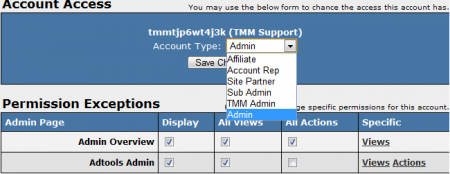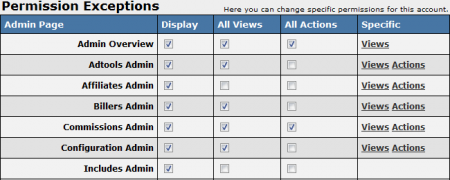Difference between revisions of "NATS4 Creating Admin Accounts"
TMMStephenY2 (talk | contribs) |
TMMStephenY2 (talk | contribs) |
||
| Line 7: | Line 7: | ||
Once the new affiliate account is created, you can give it administrative access by going to the [[Affiliates Admin]] and clicking the icon to the left side of their username (Access Permissions). In the Access Permissions page you can change their account status by selecting "Admin" from the drop-down menu. After you have edited the account's permissions to your liking, click Save to put your changes into effect. | Once the new affiliate account is created, you can give it administrative access by going to the [[Affiliates Admin]] and clicking the icon to the left side of their username (Access Permissions). In the Access Permissions page you can change their account status by selecting "Admin" from the drop-down menu. After you have edited the account's permissions to your liking, click Save to put your changes into effect. | ||
| + | |||
| + | [[File:Account_access.png|450px|Changing Account Type]] | ||
== Restricting Admin Access == | == Restricting Admin Access == | ||
[[NATS4]] also allows you to fine-tune admin access restrictions. To do so, go to the [[Affiliates Admin]] and click the Access Permissions icon to the left side of the affiliate or admin you wish to edit. Once you are in their Access Permissions page, you will be able to use the displayed check boxes to allow or disallow access or permissions to specific areas of [[NATS]] admin functions. | [[NATS4]] also allows you to fine-tune admin access restrictions. To do so, go to the [[Affiliates Admin]] and click the Access Permissions icon to the left side of the affiliate or admin you wish to edit. Once you are in their Access Permissions page, you will be able to use the displayed check boxes to allow or disallow access or permissions to specific areas of [[NATS]] admin functions. | ||
| + | |||
| + | [[File:Permission_exceptions.PNG|450px|Admin Permission Exceptions]] | ||
Revision as of 11:40, 21 June 2010
NATS4 does not allow you to create a new administrator account -- administrative privileges can only be given to already existing accounts. If you would like to create a new administrator account, an admin must first create an affiliate account and edit it through your Affiliates Admin.
Once the new affiliate account is created, you can give it administrative access by going to the Affiliates Admin and clicking the icon to the left side of their username (Access Permissions). In the Access Permissions page you can change their account status by selecting "Admin" from the drop-down menu. After you have edited the account's permissions to your liking, click Save to put your changes into effect.
Restricting Admin Access
NATS4 also allows you to fine-tune admin access restrictions. To do so, go to the Affiliates Admin and click the Access Permissions icon to the left side of the affiliate or admin you wish to edit. Once you are in their Access Permissions page, you will be able to use the displayed check boxes to allow or disallow access or permissions to specific areas of NATS admin functions.