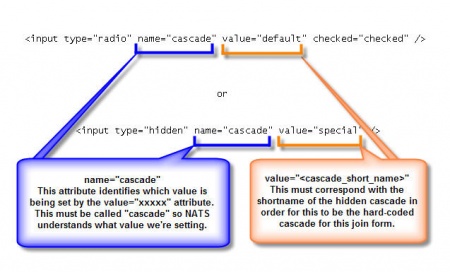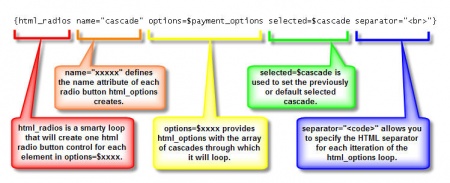Difference between revisions of "NATS4 Hidden Cascades"
m |
|||
| (7 intermediate revisions by 4 users not shown) | |||
| Line 3: | Line 3: | ||
}} | }} | ||
| − | The [[Cascade]] settings include a checkbox labeled "hide cascade". This setting | + | The [[NATS4 Cascade]] settings include a checkbox labeled "hide cascade". This setting |
| − | creates a cascade that | + | creates a [[Ct#Cascade|cascade]] that is completely functional but not automatically |
| − | used on any [[ct#Join Form|join forms]]. | + | used on any site's [[ct#Join Form|join forms]]. You can place a hidden cascade on your |
| − | join form template by hard-coding the cascade option | + | join form template by hard-coding the cascade option into a radio button |
or a join form submit button. | or a join form submit button. | ||
| − | + | You can use the [[NATS4 Billers Admin|Billers Admin]] to hide a Cascade of your choosing. To do so, go to the [[NATS4 Billers Admin|Billers Admin]] and click the "Edit" icon next to the cascade you wish to hide. On the edit form, "Hide Cascade" will be an option in the "Weight" column of your settings. Choose the "Hide Cascade" option and click Save Changes. Your selected cascade will now be hidden from your [[Ct#Join Form|join forms]]. | |
| − | you | + | |
| + | [[File:Autocascade_weight_Capture.PNG|Hiding Your Biller Cascade]] | ||
== Manually Adding a Cascade to a Join Form == | == Manually Adding a Cascade to a Join Form == | ||
| − | After a cascade is hidden, it no longer | + | After a [[Ct#Cascade|cascade]] is hidden, it will no longer appear on any [[Ct#Join Form|join forms]]. If you would like to include your hidden cascade on a join form, you can do so by using one of the following options: |
| − | include | + | |
| + | ''Figure 1'' [[File:Cascade_hidden_joinform.jpg|450 px|Figure 1 - Join Form - Using a Hidden Cascade]] | ||
| + | |||
| + | ''Figure 2'' | ||
| + | [[File:Cascade_hidden_joinform_smarty.jpg|450 px|Figure 2 - Join Form - Built-in cascade method listing]] | ||
| − | + | Figure 1 illustrates sample HTML code that puts the cascade's short name in a HTML option. This contrasts with the standard template content found in Figure 2 -- normally, NATS | |
| + | dynamically loops through each cascade that is available for the given site and creates an HTML radio button control for each one. | ||
| − | [[ | + | If you have hidden a [[Ct#Cascade|cascade]], it will never be displayed on a [[Ct#Join Form|join form]] in this manner. The only way to display a hidden cascade as a join form option is by hard-coding it, which can be seen in Figure 1 above. You may also place the cascade value into a hidden form field, so that the [[Ct#Surfer|surfer]] is not required to select a payment method. |
| − | + | [[Category:NATS4 Billers Admin]] | |
| − | |||
| − | |||
| − | |||
| − | |||
| − | |||
| − | |||
| − | |||
| − | |||
| − | |||
Latest revision as of 13:38, 2 April 2018
The NATS4 Cascade settings include a checkbox labeled "hide cascade". This setting creates a cascade that is completely functional but not automatically used on any site's join forms. You can place a hidden cascade on your join form template by hard-coding the cascade option into a radio button or a join form submit button.
You can use the Billers Admin to hide a Cascade of your choosing. To do so, go to the Billers Admin and click the "Edit" icon next to the cascade you wish to hide. On the edit form, "Hide Cascade" will be an option in the "Weight" column of your settings. Choose the "Hide Cascade" option and click Save Changes. Your selected cascade will now be hidden from your join forms.
Manually Adding a Cascade to a Join Form
After a cascade is hidden, it will no longer appear on any join forms. If you would like to include your hidden cascade on a join form, you can do so by using one of the following options:
Figure 1 illustrates sample HTML code that puts the cascade's short name in a HTML option. This contrasts with the standard template content found in Figure 2 -- normally, NATS dynamically loops through each cascade that is available for the given site and creates an HTML radio button control for each one.
If you have hidden a cascade, it will never be displayed on a join form in this manner. The only way to display a hidden cascade as a join form option is by hard-coding it, which can be seen in Figure 1 above. You may also place the cascade value into a hidden form field, so that the surfer is not required to select a payment method.