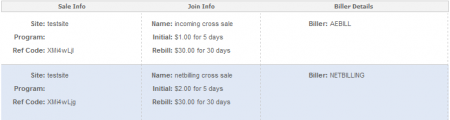Difference between revisions of "NATS4 Configuring Cross Sells"
TMMStephenY (talk | contribs) |
|||
| (5 intermediate revisions by 3 users not shown) | |||
| Line 5: | Line 5: | ||
[[NATS4]] allows you to create [[Ct#Cross Sell|Cross Sells]], which allow [[Ct#Surfer|surfers]] to sign up for more than one [[Ct#Site|site]] at a time when using your [[Ct#Join Form|join form]]. This can be done through the [[Upsells Admin]]. | [[NATS4]] allows you to create [[Ct#Cross Sell|Cross Sells]], which allow [[Ct#Surfer|surfers]] to sign up for more than one [[Ct#Site|site]] at a time when using your [[Ct#Join Form|join form]]. This can be done through the [[Upsells Admin]]. | ||
| − | This can be done between two [[NATS]] programs, or between a [[NATS]] program and something other than [[NATS]]. The following information details how to set up a Cross Sell between two [[NATS]] | + | This can be done between two [[NATS]] programs, or between a [[NATS]] program and something other than [[NATS]]. The following information details how to set up a Cross Sell between two [[NATS]] [[Ct#Site|sites]] -- for information on setting up an outside Cross Sell, please see our [[NATS4 Process Gateway Cross Sales Outside NATS]] wiki article. |
__TOC__ | __TOC__ | ||
| − | == Setting Up an | + | == Setting Up an Incoming Cross Sell == |
| + | |||
| + | '''NOTE: In order to process an incoming cross sell, you must have a Cross Sell program configured first!''' | ||
| − | To set up an | + | To set up an incoming [[Ct#Cross Sell|Cross Sell]] in [[NATS]], go to the [[Upsells Admin]] and click the "Incoming Cross Sells" tab at the top of the page. Incoming cross sells allow [[Ct#Surfer|surfers]] from other [[Ct#Site|sites]] to register for one of your [[Ct#Site|sites]] through the other site's [[Ct#Join Form|join form]]. |
| − | + | Here, the "Incoming Cross Sales" table lists any existing incoming cross sales, along with various information regarding them. | |
* '''Biller''' - Displays the [[Ct#Biller|biller]] used to process this cross sell, along with your account information for that biller. | * '''Biller''' - Displays the [[Ct#Biller|biller]] used to process this cross sell, along with your account information for that biller. | ||
| − | * '''Details''' - Displays the title of your cross sell, as well as the | + | * '''Site/Program''' - Displays the [[Ct#Site|site]] and [[Ct#Program|program]] this cross sell will apply to. |
| − | * '''Biller Info''' - Displays any relevant information required by your [[Ct#Biller|biller]]. This information must be obtained directly from your biller. | + | * '''Details''' - Displays the title of your cross sell, as well as the initial and recurring membership costs. Depending on the biller, you may see a "Package ID" field. This will allow you to leverage the [[NATS4_Package_Plus|NATS4 Package Plus]] functionality. |
| + | * '''Biller Info''' - Displays any relevant information required by your [[Ct#Biller|biller]]. This information must be obtained directly from your biller. | ||
| + | |||
| + | [[File:Incoming_cross_sales.PNG|450px|Configuring Incoming Cross Sales]] | ||
| + | |||
| + | If you wish to configure a new Incoming Cross Sell, select your desired [[Ct#Biller|biller]], [[Ct#Site|site]], and [[Ct#Program|program]] from the drop-down menus available below the "Incoming Cross Sales" table. When you have defined each drop-down menu, click "Add New Option". | ||
| − | [[ | + | You will then be prompted to configure the [[Ct#Join Option|join option]] that will appear on the other site's [[Ct#Join Form|join form]]. Fill in your desired Cross Sell Title, and the initial and recurring costs of the membership. Next, fill in any necessary biller-specific information (this must be obtained from your biller) and click "Save Changes". |
| − | + | == Setting Up an Outgoing Cross Sell == | |
| + | '''NOTE: In order to set up an out going cross sell, you must first configure your incoming cross sells.''' | ||
| − | + | To set up an Outgoing [[Ct#Cross Sell|Cross Sell]] in [[NATS]], go to the [[Upsells Admin]]. Outgoing cross sells allow surfers to register for other sites from your [[Ct#Join Form|join form]]. | |
| − | + | The "Outgoing Cross Sales" page will be displayed by default. Here, the "Outgoing Cross Sales" table lists any existing outgoing cross sales, along with various information regarding them. | |
| − | + | * '''Biller''' - Displays the [[Ct#Biller|biller]] used to process this [[Ct#Cross Sell|cross sell]], along with your account information for that biller. | |
| + | * '''Details''' - Displays the title of your [[Ct#Cross Sell|cross sell]], as well as the given description and disclaimer. This also displays if the cross sell is enabled or disabled for all join options. | ||
| + | * '''Biller Info''' - Displays any relevant information required by your [[Ct#Biller|biller]]. This information must be obtained directly from your biller. | ||
| − | + | [[File:Outgoing_cross_sales.PNG|450px|Configuring Outgoing Cross Sales]] | |
| − | + | The information for the "Ref Code" field, found in the Biller Info section, can be retrieved from your [[NATS]] cross sales page. You can find this page by simply going to the following page, which will contain a list of all available [[Ct#Cross Sell|cross sale]] options, along with their Ref Codes and other essential information about your options: | |
| − | + | *<nowiki>http://<domain>/internal.php?page=xsells</nowiki> | |
| + | (Replace ''<domain>'' in the example above with your [[Ct#Domain|domain]].) | ||
| − | + | [[File:Affiliate cross sale info.PNG|450px|Affiliate Cross Sale Information]] | |
| − | + | If you wish to configure a new outgoing Cross Sell, select your desired [[Ct#Biller|biller]] from the "Biller" drop-down menu below the table, and click "Add New Option". | |
| − | |||
| − | |||
| − | |||
| − | [[ | + | You will then be prompted to fill out any necessary details for this [[Ct#Cross Sell|cross sell]]. The title, description, and disclaimer here will be displayed to [[Ct#Surfer|surfers]] on your join pages. Fill this out, along with any necessary [[Ct#Biller|biller]] information, and click "Save Changes". You can also choose whether you wish to enable this cross sell for all join options, or only for certain options. |
| − | + | Before you can use your new [[Ct#Cross Sell|cross sell]], you must first add one or more [[NATS4 Rules|Display Rules]]. To do so, click the "Set Display Rules" action icon next to the Cross Sell option you wish to activate. | |
| − | + | On the next page, you can use the "Add Rule" table to add a new display rule for your cross sell. Select what type of rule you want, along with which [[Ct#Affiliate|affiliates]], [[Ct#Join Option|join option]], and [[Ct#Program|program]] you want it to affect. For more information on configuring rules, please see our [[NATS4 Rules]] wiki article. When you are done configuring your new rule, click the "Save Rule" button. | |
== Promoting Cross Sells == | == Promoting Cross Sells == | ||
| − | Affiliates can view your cross sells at the following URL: | + | [[Ct#Affiliate|Affiliates]] can view your [[Ct#Cross Sell|cross sells]] at the following URL: |
* <nowiki>http://domain/internal.php?page=xsells</nowiki> | * <nowiki>http://domain/internal.php?page=xsells</nowiki> | ||
| Line 54: | Line 62: | ||
(Replace ''domain'' in the example above with your [[ct#Domain|domain]].) | (Replace ''domain'' in the example above with your [[ct#Domain|domain]].) | ||
| − | Affiliates and cross sells must both belong to the same program before an affiliate can view cross sell reference codes. | + | On this page, [[Ct#Affiliate|affiliates]] will be able to see what [[Ct#Site|site]], [[Ct#Program|program]], reference code, and [[Ct#Biller|biller]] to which this [[Ct#Cross Sell|cross sell]] option is associated. This page also provides information about the [[Ct#Join Option|join options]] to which these cross sells are tied. |
| + | |||
| + | [[Ct#Affiliate|Affiliates]] and [[Ct#Cross Sell|cross sells]] must both belong to the same [[Ct#Program|program]] before an affiliate can view cross sell reference codes. Cross sell reference codes (or Ref Codes) are essential to configuring an outgoing cross sell. | ||
| + | |||
| + | [[Category:NATS4 Upsells]] | ||
Latest revision as of 13:54, 6 December 2012
NATS4 allows you to create Cross Sells, which allow surfers to sign up for more than one site at a time when using your join form. This can be done through the Upsells Admin.
This can be done between two NATS programs, or between a NATS program and something other than NATS. The following information details how to set up a Cross Sell between two NATS sites -- for information on setting up an outside Cross Sell, please see our NATS4 Process Gateway Cross Sales Outside NATS wiki article.
Setting Up an Incoming Cross Sell
NOTE: In order to process an incoming cross sell, you must have a Cross Sell program configured first!
To set up an incoming Cross Sell in NATS, go to the Upsells Admin and click the "Incoming Cross Sells" tab at the top of the page. Incoming cross sells allow surfers from other sites to register for one of your sites through the other site's join form.
Here, the "Incoming Cross Sales" table lists any existing incoming cross sales, along with various information regarding them.
- Biller - Displays the biller used to process this cross sell, along with your account information for that biller.
- Site/Program - Displays the site and program this cross sell will apply to.
- Details - Displays the title of your cross sell, as well as the initial and recurring membership costs. Depending on the biller, you may see a "Package ID" field. This will allow you to leverage the NATS4 Package Plus functionality.
- Biller Info - Displays any relevant information required by your biller. This information must be obtained directly from your biller.
If you wish to configure a new Incoming Cross Sell, select your desired biller, site, and program from the drop-down menus available below the "Incoming Cross Sales" table. When you have defined each drop-down menu, click "Add New Option".
You will then be prompted to configure the join option that will appear on the other site's join form. Fill in your desired Cross Sell Title, and the initial and recurring costs of the membership. Next, fill in any necessary biller-specific information (this must be obtained from your biller) and click "Save Changes".
Setting Up an Outgoing Cross Sell
NOTE: In order to set up an out going cross sell, you must first configure your incoming cross sells.
To set up an Outgoing Cross Sell in NATS, go to the Upsells Admin. Outgoing cross sells allow surfers to register for other sites from your join form.
The "Outgoing Cross Sales" page will be displayed by default. Here, the "Outgoing Cross Sales" table lists any existing outgoing cross sales, along with various information regarding them.
- Biller - Displays the biller used to process this cross sell, along with your account information for that biller.
- Details - Displays the title of your cross sell, as well as the given description and disclaimer. This also displays if the cross sell is enabled or disabled for all join options.
- Biller Info - Displays any relevant information required by your biller. This information must be obtained directly from your biller.
The information for the "Ref Code" field, found in the Biller Info section, can be retrieved from your NATS cross sales page. You can find this page by simply going to the following page, which will contain a list of all available cross sale options, along with their Ref Codes and other essential information about your options:
- http://<domain>/internal.php?page=xsells
(Replace <domain> in the example above with your domain.)
If you wish to configure a new outgoing Cross Sell, select your desired biller from the "Biller" drop-down menu below the table, and click "Add New Option".
You will then be prompted to fill out any necessary details for this cross sell. The title, description, and disclaimer here will be displayed to surfers on your join pages. Fill this out, along with any necessary biller information, and click "Save Changes". You can also choose whether you wish to enable this cross sell for all join options, or only for certain options.
Before you can use your new cross sell, you must first add one or more Display Rules. To do so, click the "Set Display Rules" action icon next to the Cross Sell option you wish to activate.
On the next page, you can use the "Add Rule" table to add a new display rule for your cross sell. Select what type of rule you want, along with which affiliates, join option, and program you want it to affect. For more information on configuring rules, please see our NATS4 Rules wiki article. When you are done configuring your new rule, click the "Save Rule" button.
Promoting Cross Sells
Affiliates can view your cross sells at the following URL:
- http://domain/internal.php?page=xsells
(Replace domain in the example above with your domain.)
On this page, affiliates will be able to see what site, program, reference code, and biller to which this cross sell option is associated. This page also provides information about the join options to which these cross sells are tied.
Affiliates and cross sells must both belong to the same program before an affiliate can view cross sell reference codes. Cross sell reference codes (or Ref Codes) are essential to configuring an outgoing cross sell.