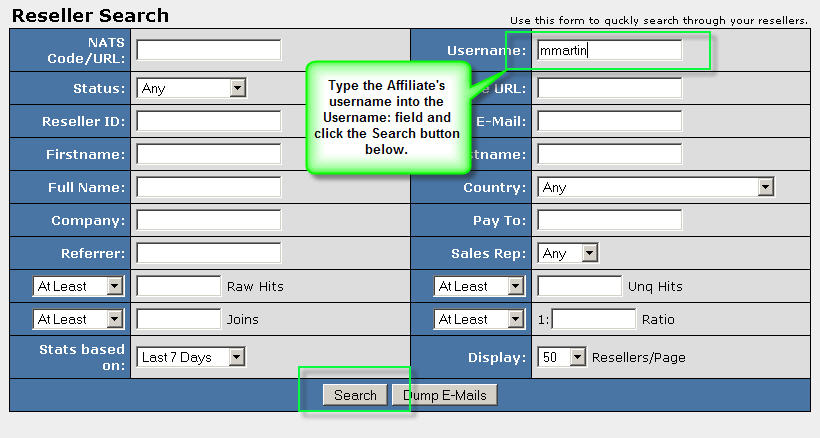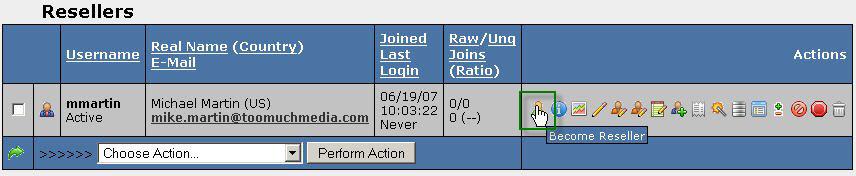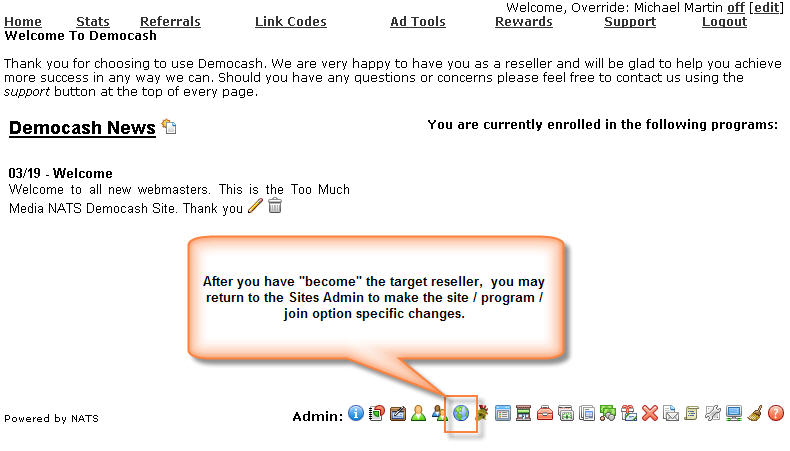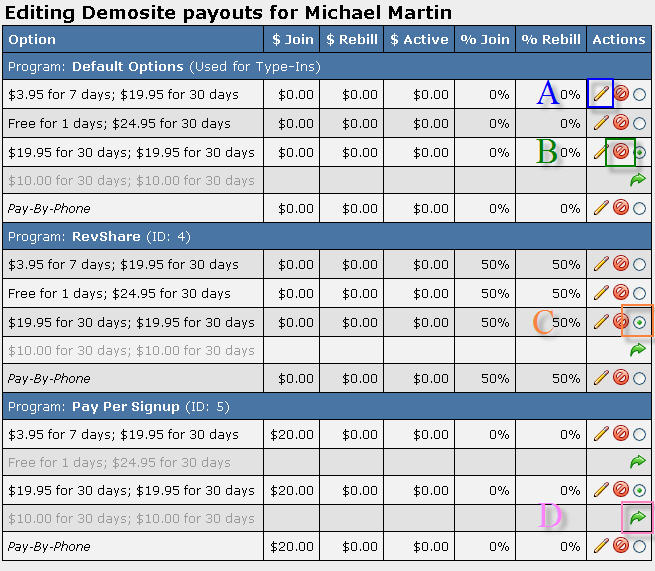(diff) ← Older revision | Latest revision (diff) | Newer revision → (diff)
Setting Affiliate Specific Join Options and Per Option Payouts
In the Sites Admin, you will find an icon under actions labeled
"Configure Default Payouts and Options", represented by an icon that
looks like a server or network printer. This allows you to enable or
disable certain join options on a per program, per site basis, set the
default join option for each program, and also set custom payouts on a
per program, per site basis.
Overriding as an Affiliate
In order to override as an affiliate, you must first find their account
in the Affiliate's Admin. This may be done by browsing through the
Affiliate's admin, or by using the search criteria found on the main page
of the Affiliate's admin. Once you've located the correct affiliate
account, you will find an icon under "actions" labeled "Become
Reseller", represented by a small person wearing a green jacket, as seen
in figure 1.3. Figures 1.1 through 1.4 visually explain overriding as an
affiliate:
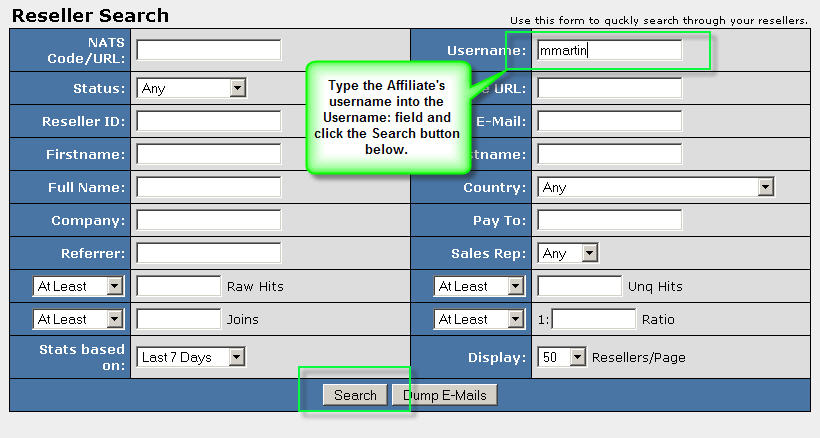
Figure 1.1 - Reseller Search
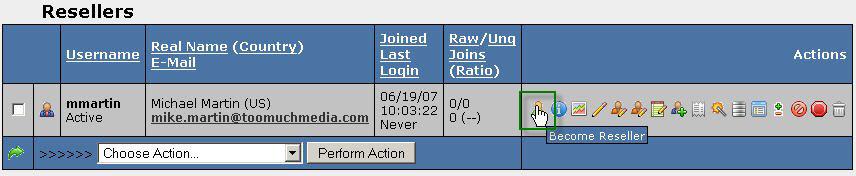
Figure 1.2 - Overriding as a Reseller

Figure 1.3 - Override Notification
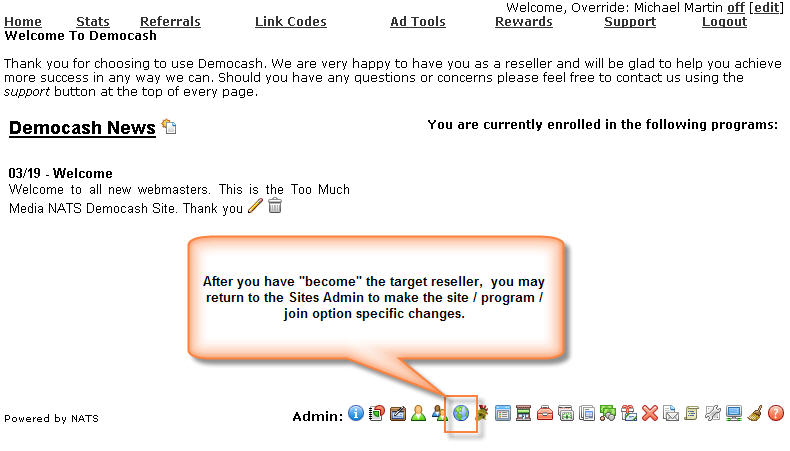
Figure 1.4 - Override Completed
After you have located the proper affiliate account, clicked the
Override Icon, and finally returned to the Sites Admin, you may now make
Affiliate-specific changes to the program / site / join option settings.
Please note that clicking the Override Icon in the Resellers Admin will
redirect you to the main program page, so you will have to navigate back
into the admin area after you override. Also, when overriding as a
Reseller, you'll notice in Figure 1.3, that it clearly displays
Override:(Reseller Name) with an "off" link - do not forget to click the
"off" link when you've completed your task. If you fail to do so, you
will remain in Override Mode and may inadvertently make changes that
area affiliate specific, rather than general.
The Configure Default Payouts and Options Interface
To alter the option and program specific payout and join option
settings for a given site, you must first click the Default Payout and
Enabled Options Icon in the Sites Admin. See Figures 2.1 through 2.3
for details:

Figure 2.1 - Edit Default Payout and Enabled Options
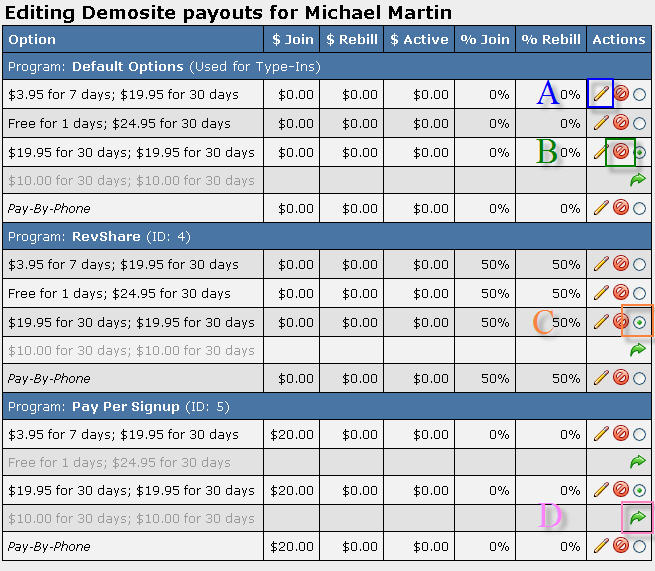
Figure 2.2 - Edit Default Payout and Enabled Options

Figure 2.3 - Edit Option Specific Payout
When visiting the Sites Admin in as described in Figures 1.4 and 2.1,
you may access the Join Option / Program specific payout settings as
depicted in Figure 2.2. Each Option and Program combination has a
separate entry in this interface. You may perform the following actions
on each join option for each program:
- A - The Edit (pencil) Icon allows you to set the $join, $rebill, $active, %join, and %rebill field values. For all programs other than the "Default Options", the values will default to that which is defined by the program itself.
- B - The Disable (Red Slashed Circle) Icon allows you to disable a specific Join Option for a Specific Program. This might be useful if you offer Trial Join Options and wish to disable the Trial option for Pay Per-Signup programs only.
- C - The Set as Default radio button allows you to specify which of the Join Options for that program will be automatically selected by default when the Join Form is displayed.
- D - The Revert (Green Arrow) Icon allows you to enable a disabled Join Option for a specific Program. The opposite of item B.
Customizing the Join Options and/or Payouts
For each Join Option and each Program, you may modify the individual
payouts for those Join Options, disable that Join Option for that
Program, and/or set that Join Option as the Default Join Option on the
Join form for all traffic coming that particular Program. NATS checks
for payout information in the follow fashion from the following sources
- if NATS doesn't find payout information in any of these items, it will
move on to the next:
- NATS checks the current stats for a combination of the date, affiliate, program, site, and option that matches the current transaction being processed.
- if there are no matching stats entries, NATS checks for special or "Temporary" payouts. These are special payouts set to last for a specific duration of time and affect all affiliates globally.
- if no stats or special payouts exist, the actual payouts are checked. This is done with the following priority:
- if no other payout data can be located from any of the regular sources, NATS will attempt to derive payout information from historic stats. This is almost never used, since in 99.9% of cases, item 3D as listed above will return payout data.
The important thing to note is that if you make any affiliate / option /
site / program specific payouts, they will take precedence over regular
program payouts and even program / site / option specific payouts. Any
affiliate specific changes that you make can only be viewed or altered
again by overriding as the affiliate and viewing the settings - please
perform changes as such with great caution and record these changes in
the affiliate notes field for future reference.