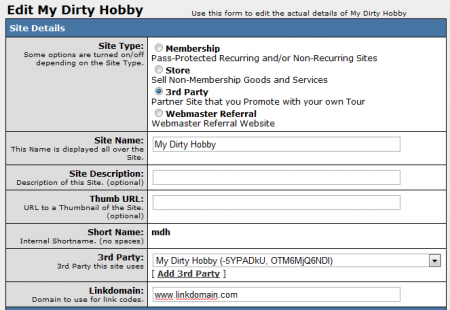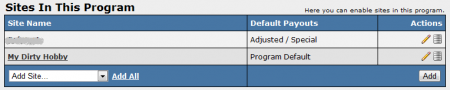Difference between revisions of "NATS3 MyDirtyHobby"
TMMStephenY (talk | contribs) |
TMMStephenY (talk | contribs) m |
||
| Line 58: | Line 58: | ||
You should also provide all of the IPs on your NATS server to the third party service provider so that all polling and transactions posting events do not get blocked. | You should also provide all of the IPs on your NATS server to the third party service provider so that all polling and transactions posting events do not get blocked. | ||
| + | |||
| + | [[Category:NATS3 Third Parties]] | ||
Latest revision as of 14:55, 1 June 2011
Note: Third-parties do not notify NATS about new sales and sign-ups immediately -- there may be up to a 24-hour delay before NATS records third-party transactions.
NATS3 offers My Dirty Hobby integration through the Third Party Admin. Third Parties are sites that provide content for your members for an additional fee.
Third Party Admin
To add My Dirty Hobby to your NATS install, you must first configure it through the Third Party Admin. On the main Third Party Admin page, select "My Dirty Hobby" from the drop-down list of third party companies and click Add.
You will then be prompted to provide the fees (by percentage or dollar amount) that are charged by My Dirty Hobby. Use the "Deduct" drop-down menu to determine when you want these fees deducted from income (before affiliate payout, which will affect the amount they receive, after affiliate payout, or never).
Next, fill in your Tracking Code and Default NATS Code (optional). The tracking code must be obtained from My Dirty Hobby. When you have finished filling out the available fields, click Save.
Sites Admin
The next step to configuring My Dirty Hobby is to add it to the Sites Admin. To do so, go to the Sites Admin and click the "Add a Site" tab at the top of the page.
Set your Site Type to "3rd Party" on the next page, then enter your desired Site Name and Short Name, then select "My Dirty Hobby" from the "3rd Party" drop-down menu. Enter your site's Linkdomain, then fill in any optional fields you wish to use.
Default Additional Path
At the bottom of the page, there will be an option labeled "Default Additional Path" in the Third Party Details section. My Dirty Hobby differs from other third party providers in NATS, as you must provide a Default Additional Path instead of a URL under "Third Party Partner Details."
The Default Additional Path allows you to automatically modify your linkcodes and URLs to redirect surfers to certain pages. With this setting, you can append certain pages to affiliate linkcodes.
For example, setting the default additional path as "test.php?" will automatically redirect surfers to mydirtyhobby.com/test.php?<linkcode>, which allows you to use custom pages for your affiliate linkcodes.
You can also input something like "test.php?page=1" to automatically redirect surfers to other pages as well.
When you have finished configuring your site, click "Save Changes".
Programs Admin
Setting up My Dirty Hobby in the Programs Admin is an optional step, but it is necessary if you want to track type-in traffic that is sent to My Dirty Hobby.
To set up My Dirty Hobby, go to the Programs Admin and either create a new disabled program or create a new enabled program. We recommend you create a new disabled program because new affiliates will NOT be automatically enrolled in this program. When you're ready to allow everyone to send you traffic through this program, you can enable the program to automatically enable the program for all affiliates.
Select "Standard Program" from the Program Type drop-down menu, give it a program name, short name, and select whichever options you wish to employ for this program. If you do not wish to create a new program, you can simply edit a preexisting program.
Next, scroll down to the "Sites In This Program" section, choose "My Dirty Hobby" from the available drop-down menu and click "Add". After your program has been added, click the pencil icon on the far right in the bottom section on the page to edit your payout options for this program. Once you enter the payout amounts or percentages, click the Save button.
Type-In Traffic
After you configure a site and program, you can get an affiliate link code for your type-in or in-house account. Once you have the NATS code from that link code, go back to the Third Party Admin, edit My Dirty Hobby, and paste in an affiliate's NATS code into the default NATS code field. NATS will now be able to track type-in traffic for My Dirty Hobby.
Note: The selected affiliate will receive credit for all type-in traffic you send to MyDirtyHobby. Please see our Getting The NATSCode wiki article for help getting a NATSCode.
You should also provide all of the IPs on your NATS server to the third party service provider so that all polling and transactions posting events do not get blocked.