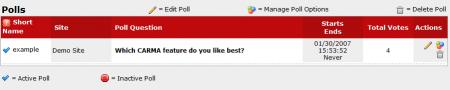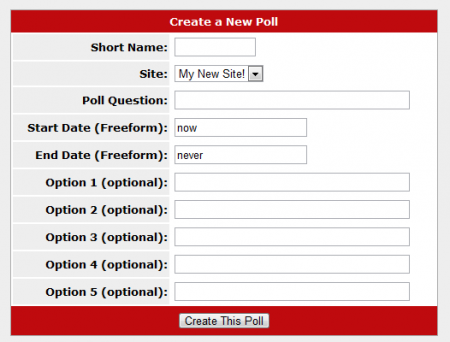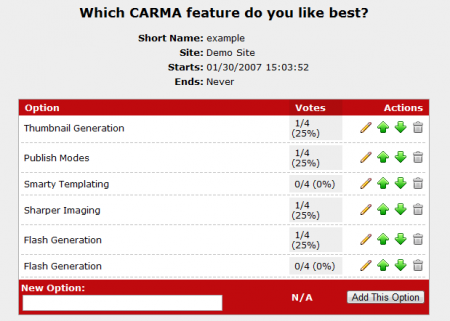Note: the term Poll in this article refers to a user survey.
CARMA allows users to create surveys or polls for additional member feedback. If you wish to create a new poll, you can do so through the Polls Admin. To access the Polls admin, click the CARMA Feedback Admin, then click the "Polls" tab at the top of the page.
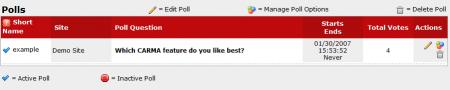
Once you are at the Polls Admin, there will be a new tab at the top of the page marked "New Poll." To create a new poll/survey for your members, click the "New Poll" tab. This will bring you to the Create a New Poll page, where you can fill out vital information regarding your poll. This includes:
- Short Name - The name you wish to identify your poll by in the CARMA database.
- Site - Choose which of your sites you want the poll to appear on.
- Poll Question - The question you want your poll to ask.
- Start/End Date - Select when you want your poll to start and stop running. This can be expressed as a Freeform Date.
- Option 1-5 - Label each option you want your members to choose from. This page only allows you to create five options, but you can add as many as you wish through the Manage Poll Options page.
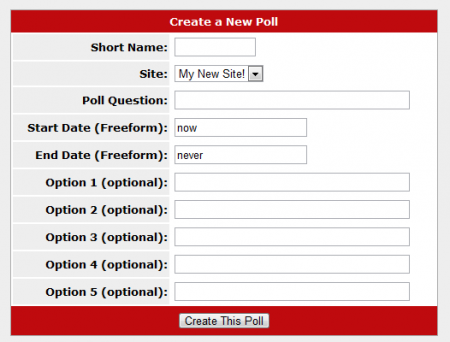
When you have finished configuring your new poll, click "Create This Poll." You will then be taken to the Manage Poll Options page for your new poll. This page contains a breakdown of basic poll information, such as question, short name, site, and start/end date. You can also see a list of each poll option, and a breakdown of votes and percentage of total votes. The Action icons to the right allow you to edit your currently existing options with the pencil icon, change the display order for your options by using the green arrow icons, and delete poll options with the trash can icon.
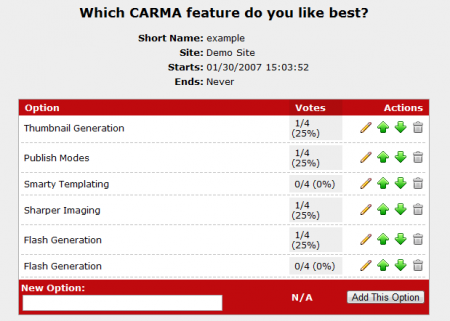
You can also add new options to your currently existing poll by filling in the "New Option" field at the bottom of the page and clicking "Add This Option."
When you have finished configuring your new poll/survey, it will then appear in the Polls Admin, as well as the Feedback Admin under the "Active Polls" list.