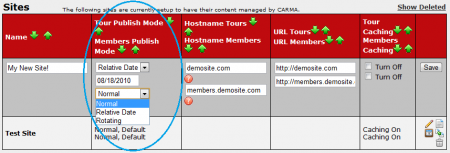Difference between revisions of "Publish Mode"
m |
TMMStephenY2 (talk | contribs) |
||
| Line 3: | Line 3: | ||
}} | }} | ||
| − | [[CARMA]]'s Publish | + | [[CARMA]]'s Publish Modes are a feature that allows you to change when content is displayed on your [[Ct#Site|sites]] and [[Ct#Tour|tours]]. |
| − | sites and | + | |
| + | [[File:Carma edit publish mode.png|450px|Setting Your Publish Modes in CARMA]] | ||
| + | |||
| + | To change the publish mode for one of your sites, go to the [[CARMA Sites Admin]] and click the "Edit Site Details" action icon that corresponds to the site you wish to affect. You will now be able to change your "Tour Publish Mode" and "Members Publish Mode" to the publish mode you wish to use. The available publish modes are explained below. | ||
| + | |||
| + | == Normal Publish Mode == | ||
| + | |||
| + | The Normal Publish Mode is the publish mode that [[CARMA]] uses by default. This mode simply uses the time and date set by an [[Ct#Administrator|administrator]] in the [[Gallery Content Admin]] or [[Video Content Admin]] to determine when content will be displayed on a specified site. | ||
== Relative Date Publish Mode == | == Relative Date Publish Mode == | ||
| − | The | + | The Relative Date Publish Mode uses the [[Ct#Member|member's]] join date to determine what content they will be able to view on your site. Instead of using an absolute date, this publish mode will display content based on how many days you have been registered for. |
| − | what content | ||
| − | |||
| − | |||
| − | |||
| − | content. | ||
| − | Note: you can change a [[Member|member]]'s join date in the [[Sites Admin]]. | + | On the first day that a member logs in, they will see the same content as every other member on their first day. When a member has been registered for fifteen days, they will see the same content as every other fifteenth-day member. With the Relative Date Publish Mode, a first day and a fifteenth day member may see different content, regardless of the actual date they registered on. |
| + | |||
| + | '''Note''': you can change a [[Ct#Member|member]]'s join date in the [[CARMA Sites Admin]] by clicking the "Edit Site Details" action icon and changing the "Default" value under Tour Publish Mode or Members Publish Mode. | ||
=== Example === | === Example === | ||
| − | Using Start Date: 03/15/2008 | + | Using the Start Date: 03/15/2008 |
* Publish 5 sets on 3/10/2008 | * Publish 5 sets on 3/10/2008 | ||
| Line 23: | Line 27: | ||
* Publish 5 sets on 3/20/2008 | * Publish 5 sets on 3/20/2008 | ||
| − | + | A member joins: 3/25/2008 | |
| − | When that member joins, they | + | When that member joins, they will only be able to see content that was published on 3/10 and 3/15. After five days of membership (on 3/30/2008), that member will be able to see the content that was published on 3/20/2008. |
| − | 3/15. After five days | ||
| − | published on 3/20/ | ||
== Rotating Publish Mode == | == Rotating Publish Mode == | ||
| − | The [[Rotating Publish Mode]] shows a content set for | + | The [[Rotating Publish Mode]] shows a specified content set for a selected amount of days, |
| − | hides it for | + | hides it for that selected amount of days, and then shows it again for that selected amount of days after all other content in that section has been shown. |
| − | days after all other content in that section has been shown. In the | + | |
| − | + | You can set the number of days to display content sets in the [[CARMA Sites Admin|Sites Admin]]. In the [[CARMA Sites Admin|Sites Admin]], click the "Edit Site Details" action icon that corresponds to the site you with to affect. On the next page, enter the number of days to display content sets by entering your desired amount of days into the field next to the Publish Mode drop-down menu. The default amount of time for the [[Rotating Publish Mode]] is 30 days. | |
| − | your desired days into the | ||
| − | default is 30 days. | ||
| − | You can use Rotating Publish Mode to schedule | + | You can use Rotating Publish Mode to schedule six months worth of content. |
| − | At the end of | + | At the end of those six months, the first content set will be displayed again. |
Latest revision as of 18:01, 18 August 2010
CARMA's Publish Modes are a feature that allows you to change when content is displayed on your sites and tours.
To change the publish mode for one of your sites, go to the CARMA Sites Admin and click the "Edit Site Details" action icon that corresponds to the site you wish to affect. You will now be able to change your "Tour Publish Mode" and "Members Publish Mode" to the publish mode you wish to use. The available publish modes are explained below.
Normal Publish Mode
The Normal Publish Mode is the publish mode that CARMA uses by default. This mode simply uses the time and date set by an administrator in the Gallery Content Admin or Video Content Admin to determine when content will be displayed on a specified site.
Relative Date Publish Mode
The Relative Date Publish Mode uses the member's join date to determine what content they will be able to view on your site. Instead of using an absolute date, this publish mode will display content based on how many days you have been registered for.
On the first day that a member logs in, they will see the same content as every other member on their first day. When a member has been registered for fifteen days, they will see the same content as every other fifteenth-day member. With the Relative Date Publish Mode, a first day and a fifteenth day member may see different content, regardless of the actual date they registered on.
Note: you can change a member's join date in the CARMA Sites Admin by clicking the "Edit Site Details" action icon and changing the "Default" value under Tour Publish Mode or Members Publish Mode.
Example
Using the Start Date: 03/15/2008
- Publish 5 sets on 3/10/2008
- Publish 5 sets on 3/15/2008
- Publish 5 sets on 3/20/2008
A member joins: 3/25/2008
When that member joins, they will only be able to see content that was published on 3/10 and 3/15. After five days of membership (on 3/30/2008), that member will be able to see the content that was published on 3/20/2008.
Rotating Publish Mode
The Rotating Publish Mode shows a specified content set for a selected amount of days, hides it for that selected amount of days, and then shows it again for that selected amount of days after all other content in that section has been shown.
You can set the number of days to display content sets in the Sites Admin. In the Sites Admin, click the "Edit Site Details" action icon that corresponds to the site you with to affect. On the next page, enter the number of days to display content sets by entering your desired amount of days into the field next to the Publish Mode drop-down menu. The default amount of time for the Rotating Publish Mode is 30 days.
You can use Rotating Publish Mode to schedule six months worth of content. At the end of those six months, the first content set will be displayed again.