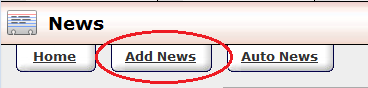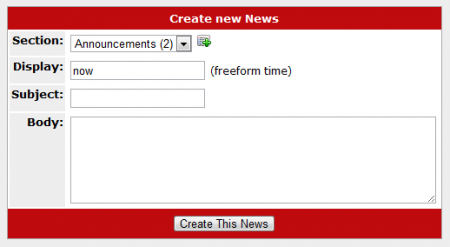Difference between revisions of "Add News"
m |
TMMStephenY2 (talk | contribs) |
||
| (One intermediate revision by the same user not shown) | |||
| Line 3: | Line 3: | ||
}} | }} | ||
| − | + | You can create a new News Item in [[CARMA]] through the [[CARMA News Admin|News Admin]]. To do so, navigate to the [[CARMA News Admin|News Admin]] and click the "Add News" tab at the top of the page. | |
| − | |||
| − | |||
| − | |||
| − | On the main news page, you | + | [[File:Carma add news.PNG|Add a News Item in CARMA]] |
| − | date, and delete it. | + | |
| + | On the "Create New News" page, you can choose which News Section to display it in and set the subject and body of your news item. Use the "Section" drop-down menu to select a [[CARMA News Admin#News Sections|News Section]] to display your News Item in. You can create a new section by clicking the newspaper icon with the plus sign; for more information, please see the [[CARMA News Admin#News Sections|News Section]] segment of our [[CARMA News Admin]] article. | ||
| + | |||
| + | [[File:Carma create news.PNG|450px|Creating a News Item in CARMA]] | ||
| + | |||
| + | After selecting a section for your news item to appear in, you will need to define when the news item will be displayed. You can do so by entering a [[NATS4 Freeform Date|Freeform Date/Time]], using either keywords or a date expressed in ''year-month-day'' form (yyyy-mm-dd), or a date expressed as 10 August 2010 (or any date in that format). | ||
| + | |||
| + | After you have configured the above items, you can set your News Item's Subject and Body. The subject will be displayed, along with the display date, on the [[CARMA News Admin|News Admin]] main page. The body will be the message you send to your [[Ct#Member|members]]. When you are done configuring your new News Item, click the "Create This News" button. | ||
| + | |||
| + | On the main news page, you will be able to edit your news item, change its publish date, and delete it. | ||
Latest revision as of 17:52, 10 August 2010
You can create a new News Item in CARMA through the News Admin. To do so, navigate to the News Admin and click the "Add News" tab at the top of the page.
On the "Create New News" page, you can choose which News Section to display it in and set the subject and body of your news item. Use the "Section" drop-down menu to select a News Section to display your News Item in. You can create a new section by clicking the newspaper icon with the plus sign; for more information, please see the News Section segment of our CARMA News Admin article.
After selecting a section for your news item to appear in, you will need to define when the news item will be displayed. You can do so by entering a Freeform Date/Time, using either keywords or a date expressed in year-month-day form (yyyy-mm-dd), or a date expressed as 10 August 2010 (or any date in that format).
After you have configured the above items, you can set your News Item's Subject and Body. The subject will be displayed, along with the display date, on the News Admin main page. The body will be the message you send to your members. When you are done configuring your new News Item, click the "Create This News" button.
On the main news page, you will be able to edit your news item, change its publish date, and delete it.