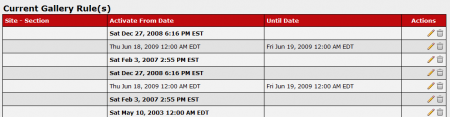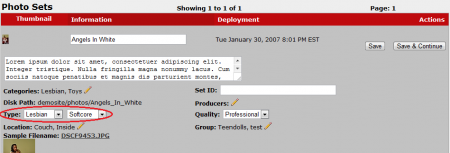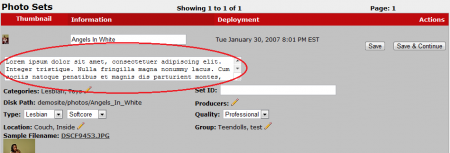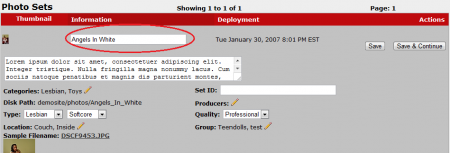Content Set Schedule
CARMA allows you to automatically schedule any gallery or video content for addition to your sites. You can do so by using the Gallery Content Admin or Video Content Admin, depending on what type of content you wish to schedule. In the Content Admins, find the content set you with to schedule, and click the "Publish Gal./Set on specific times at specific times" action icon, marked by a clipboard with check marks.
On the next page, you will see a Gallery Details box with information about the content set you are on, as well as a "Current Gallery Rule(s)" list and "Add New Gallery Rule" fields. The Gallery Details section provides you with the content set's caption, description, and date it was added.
Scheduling Content
On the Manage Gal/Video page, you will be able to schedule content to be added by using the "Add New Gallery Rule" fields. To do so, simply select the site/site section you wish to add content to from the first drop-down menu. You can then set the date you want the content added to your site, as well as the day you want it to be removed. These dates can be set as numbers (yyyy-mm-dd) or expressed as a freeform date, such as now and forever. Using forever as the "Until Date" will leave the specified content set up until you manually remove it.
The "Current Gallery Rule(s)" list provides a list of currently scheduled content for your site, and allows you to edit any currently existing rules/content set schedules. To edit your content set's schedule, click the "Edit" action icon on the right-hand side of the page. You can then use the same steps as adding a new gallery rule to edit your current gallery rules.
The list also allows you to immediately remove or change your content set's scheduled removal date. To change the scheduled removal date, click the "Edit" action icon and change the "Until Date" to whatever you choose. You can immediately remove content from your site by either clearing all of the available fields, or clicking the "Delete" action icon next to a rule that causes your content set to currently be displayed.
Changing Content Set Types
CARMA also allows you to change various information regarding your content set, including Type. To change a content set's designated type, go to the content set you wish to edit, click "Edit Photo/Video Set Details" and select your new "Type(s)" from the available Type drop-down menus. Once you are done editing your content set's characteristics, click Save.
Changing Content Set Descriptions
To change your content set's description, go to the Gallery Content Admin or Video Content Admin, find the content set you wish to edit, and click "Edit Photo/Video Set Details"
On the next page, the description will be in the large text box below the content set's caption. This is your description field-- to edit your content set's description, simply change the text displayed in this box. Once you are done making changes, click Save.
Changing Content Set Names
If you wish to change a particular content set's name (caption), go to the Gallery Content Admin or Video Content Admin, click "Edit Photo/Video Set Details", and change the information displayed in the first available text box in the "Photo Sets" section of the page. Once you have made the changes you desire, click Save.