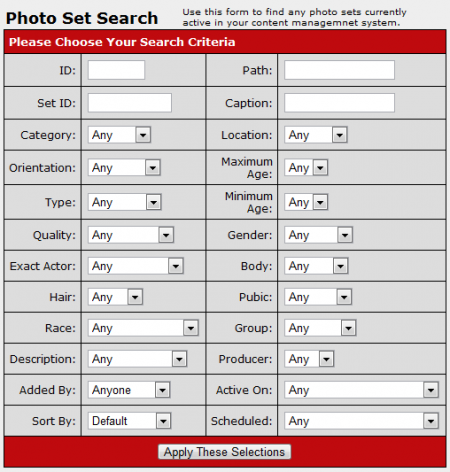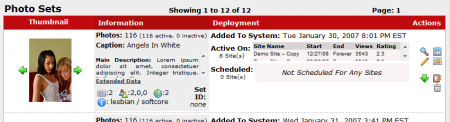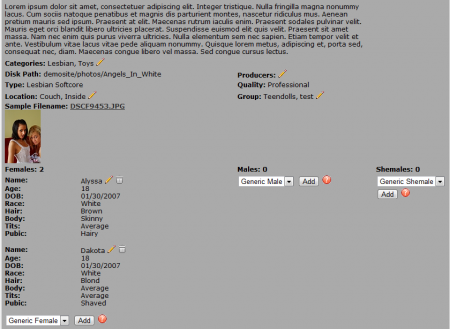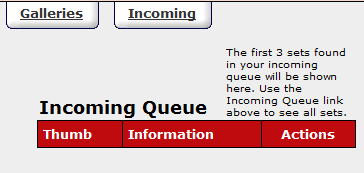Difference between revisions of "Gallery Content Admin"
TMMStephenY2 (talk | contribs) (Created page with 'The CARMA Gallery Content Admin provides the ability to edit photo set details, add thumbnails, view stats, publish galleries, download galleries, delete photo sets, approve …') |
TMMStephenY2 (talk | contribs) m |
||
| (One intermediate revision by the same user not shown) | |||
| Line 1: | Line 1: | ||
| − | The [[CARMA]] Gallery Content Admin provides the ability to edit photo set details, add thumbnails, view stats, publish galleries, download galleries, delete photo sets, approve content, and search your | + | {{CARMA1 Manual |
| + | | show_gallery_content_admin_section = true | ||
| + | }} | ||
| + | |||
| + | The [[CARMA]] Gallery Content Admin provides the ability to edit photo set details, add thumbnails, view stats, publish galleries, download galleries, delete photo sets, approve content, and search your photo sets. | ||
== Searching Your Photo Sets == | == Searching Your Photo Sets == | ||
Latest revision as of 13:08, 17 August 2010
The CARMA Gallery Content Admin provides the ability to edit photo set details, add thumbnails, view stats, publish galleries, download galleries, delete photo sets, approve content, and search your photo sets.
Searching Your Photo Sets
The "Photo Set Search" box at the top of the page allows you to search for specific photo sets active in your CARMA system by using a wide variety of search parameters. You can search by ID, Set ID, Path, Caption, who the set was added by, what site the set is active on, and a wide variety of details relating to the general photo set details and the actor's physical description.
To search for a photo set (or photo sets), fill in the available fields, select options from the drop-down menus, and click "Apply These Selections". Your list of Photo Sets at the bottom will now only display sets that match the search parameters specified in the "Photo Set Search" box.
Managing Your Photo Sets
CARMA provides a list of Photo Sets at the bottom of the page, where you can view essential information and manage your photo set.
The "Photo Sets" list displays various details regarding your photo set. You can browse available thumbnails for your set by using the green left and right arrows in the "Thumbnail" column.
The "Information" column displays basic information regarding your photo set, such as how many photos are in the set, the caption that you used for the set, and your set's main description. The numbers and icons at the bottom of each photo set's "information" category display (in order): how many categories the photo set is in, how many actors (by gender) are in the photo set, how many locations the photo set is in, and what the photo set is categorized under, respectively. The "Set ID" of your content set is also displayed under the "information" column.
Under the "Deployment" column, you can see when that photo set was added to the system. The "Active On" list shows what sites your photo set is active on, as well as the start/end dates, how many views the set has on each site, and the average rating on each site. The "Scheduled" list shows which sites the photo set is scheduled to be displayed on, and when it is to be displayed.
The Action Icons on the right side of the page allow you to perform various actions on each photo set. These include:
- Show Photo Set Details - Displays all essential information regarding the photo set (description, actors, thumbnail, etc.)
- Edit Photo Set Details - Allows you to edit essential information regarding the photo set (description, actors, etc.)
- Download zip of gal. - Downloads a .zip file containing all photos in the set.
- Thumbnail List - Allows you to view a list of available thumbnail images, and choose a main thumbnail.
- Note: As of CARMA version 1.4.0.1, admins can upload custom images to be the sample image for a photo set with the "Upload Custom Sample" feature.
- View Photo Set Stats - Brings you to the "Content Stats" section of the Stats Admin, where you can view ratings and number of views for that photo set.
- Publish gal on specific sites at specific times - Allows you to set multiple specific times/dates for the photo set to be displayed on a particular site. You can set the time/date by using a Freeform Date.
- Delete Photo Set - Deletes the specified photo set from your CARMA system.
The Incoming Content Queue
The "Incoming Queue" section at the top of the page lists any photo sets that have been uploaded to your carma/cms_directory, but not yet added to your Gallery Content Admin. This list will display the first three pending sets; to activate your content from this list, click the "Activate" action icon. You can also delete the pending set with the "Delete" action icon.
To see all pending incoming content, click the "Incoming" tab at the top of the page-- this will bring you to the Incoming Queue page, where you can view, activate, and delete any incoming photo sets. For more information, please see our Adding Content wiki article.