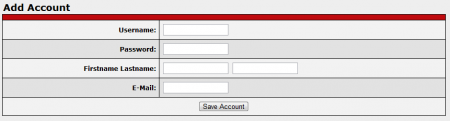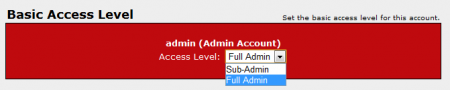CARMA Add Account
CARMA allows users manually to add new admin or sub-admin accounts. Admins and sub-admins can help you run your site, manage your content, and add new content. You can add new accounts to your CARMA install through the Accounts Admin.
Adding a New Account
If you wish to add a new admin or sub-admin account to your CARMA system, go to the Accounts Admin page.
On this page, you will see a list of currently active accounts in CARMA. To add a new account, click the "Add Account" tab at the top of the Accounts Admin page.
On the "Add Account" page, you will find information fields that need to be filled in. These include:
- Username - The desired username for your new account.
- Password - The password used for your new account's login credentials.
- First name/Last name - The real name of the user who will be using the account.
- E-Mail - The e-mail of the user who will be using the account.
Once you have finished filling out the available fields, click "Save Account" to create your new account in CARMA.
When you have created your new account, you can then go on to set the account's Access Level. To do so, go back to the Accounts Admin main page and click the "Set Access Level" icon to the left of the selected account's username.
From here, you will be able to choose the account's Access Level (full admin or sub-admin) and change the sections the account is allowed to access. For more information on this feature, please see the Setting Access Permissions section of our Accounts Admin article.