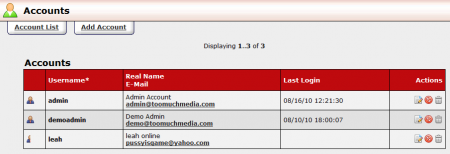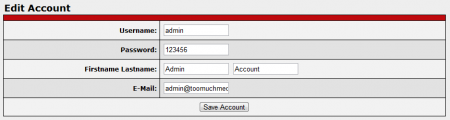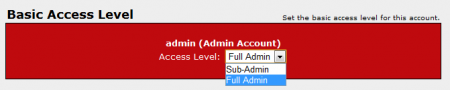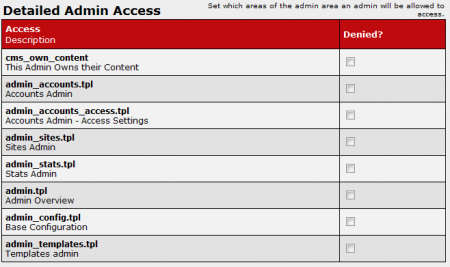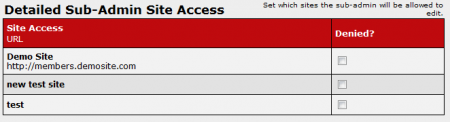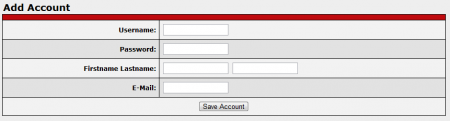Accounts Admin
The CARMA Accounts Admin allows you to manage your administrator accounts,add new accounts, and edit account permissions and details.
Managing Accounts
You can perform various actions on the Accounts Admin main page. Clicking an account's e-mail address will open a blank e-mail addressed to the account owner. The "Edit Account" action icon allows you to change that account's username, password, first name/last name, and e-mail address.
The "Enable/Disable Account" icon allows you to activate or de-activate functionality for a specified account. If you wish to disable an account, you must also enter a reason for doing so when prompted. Finally, the "Delete Account" icon allows you to delete an administrator account.
Setting Access Permissions
You can set an account's access permissions by clicking the "Set Access Level" icon to the left of a particular account username. on the access level page, you will be able to choose from "Sub-Admin" and "Full Admin".
A full admin will have administrative privileges over all sites in your database, while a sub-admin can only edit specified sites.
The "Detailed Admin Access" section allows you to limit access to certain areas of the CARMA Admin, such as Accounts Admin or Sites Admin by filling in the corresponding checkbox under "Denied?". You can also mark if the admin owns the available content shown on your site.
You can choose which sites to allow sub-admin access to by using the "Detailed Sub-Admin Site Access" section. Filling in a checkbox under "Denied?" will disallow that sub-admin from accessing specified sites.
Adding a New Account
If you wish to add a new admin (or sub-admin) account, go to the Accounts Admin and click the "Add Account" tab at the top of the page. On the "Add Account" page, you will have to fill in that account's vital information-- username, password, first name, last name, and e-mail address. When you are done filling in the required information, click "Save Account".
Once the account is created, you can set the account's access permissions/restrictions by clicking the "Set Access Level" icon to the left of their username. For more information, please see the Setting Access Permissions section above.