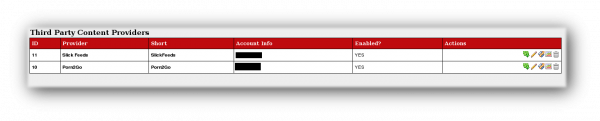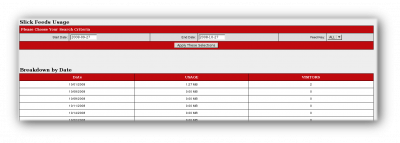Difference between revisions of "CARMA Third Party Content"
m |
(No difference)
|
Revision as of 17:24, 16 December 2008
CARMA Third Party Content lets you purchase third-party content and display it in your CARMA Members Area.
Third Party Setup
Go to the Third Parties Admin, choose a content provider, click its Buy button, and fill out the purchase form on their site. Return to CARMA's Third Parties Admin, click the provider's Edit button, and enter the username and password the provider gave you. Repeat these steps to add multiple providers.
After you enable a content provider, a view feed buttons appears. Click it. On the View Feeds screen, you can enable, disable, view, or edit the details of a feed. Enabling a site makes it available to your members. Disabling makes it unavailable. Viewing a site lets you see what your members see. Editing a site lets you override the site details sent by the third party provider and seen by your members. Unless you add site details, the site provider can update the feed details without notifying you.
To show third party content to your members, use the carma_third_party_content function.
You can customize the template function's output by editing the list_third_party_content template.
Usage Statistics
Clicking on the Usage icon or tab brings you to a list of statistics about your feed. The Search Criteria section lets you view a specific date range and the two Breakdown sections show your member's usage by date and particular feed.
See Also
- carma_list_third_party_content -- Template function that displays third-party content