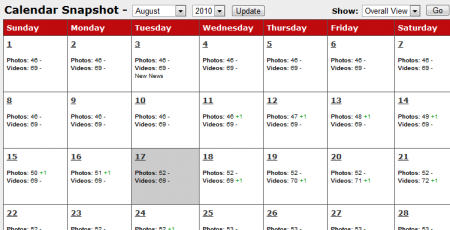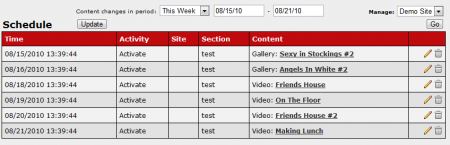Difference between revisions of "Calendar Snapshot"
m |
TMMStephenY2 (talk | contribs) |
||
| Line 3: | Line 3: | ||
}} | }} | ||
| − | The Calendar Snapshot shows you when content is scheduled to be | + | The Calendar Snapshot is a feature in the [[CARMA Schedule Admin|Schedule Admin]] that shows you when content is scheduled to be displayed. This also provides a breakdown of how much content (photo and video sets) are/were in your [[CARMA]] system on a particular day. |
| − | displayed. | ||
| − | |||
| − | |||
| − | |||
| − | |||
| − | + | [[File:Carma calendar snapshot.PNG|450px|The CARMA Calendar Snapshot]] | |
| − | icons to edit | + | |
| + | Each day displayed on the calendar lists the amount of content that is scheduled to be published that day. Plus and minus signs with a number appended to that number of content indicates the total increase or decrease in the amount of published content you have available for that day. | ||
| + | |||
| + | The drop-down menus next to the "Calendar Snapshot" title allow you to change the month and year that are displayed in the Calendar Snapshot. The "Show" drop-down menu allows you to limit your results to the content available on a particular [[Ct#Site|site]]. Simply open the drop-down menu, choose a site to view, and click "Go". | ||
| + | |||
| + | You can click on any particular date to see a list of all content scheduled for that day. The scheduled content will appear in the "Schedule" list above the Calendar Snapshot, with the Activity taken, the [[Ct#Site|site]] the content appears on, what section it appears on, and the caption and type of the content. Clicking the Content's caption takes you to the [[Gallery Content Admin]] or the [[Video Content Admin]], depending on what form of content is clicked. This allows you to edit your content set's details and information. You can also see what sites the content set is active on, as well as what sites the content set is scheduled to be added to. | ||
| + | |||
| + | [[File:Carma schedule list.PNG|450px|The CARMA Schedule List]] | ||
| + | |||
| + | The action icons to the right allow you to edit when the content is specified for, and un-schedule the content. Clicking the "Edit" icon takes you to the "Current Gallery Rules" list. For more information on changing your content's schedule, please see our [[Scheduling Content]] wiki article. | ||
Latest revision as of 14:18, 19 August 2010
The Calendar Snapshot is a feature in the Schedule Admin that shows you when content is scheduled to be displayed. This also provides a breakdown of how much content (photo and video sets) are/were in your CARMA system on a particular day.
Each day displayed on the calendar lists the amount of content that is scheduled to be published that day. Plus and minus signs with a number appended to that number of content indicates the total increase or decrease in the amount of published content you have available for that day.
The drop-down menus next to the "Calendar Snapshot" title allow you to change the month and year that are displayed in the Calendar Snapshot. The "Show" drop-down menu allows you to limit your results to the content available on a particular site. Simply open the drop-down menu, choose a site to view, and click "Go".
You can click on any particular date to see a list of all content scheduled for that day. The scheduled content will appear in the "Schedule" list above the Calendar Snapshot, with the Activity taken, the site the content appears on, what section it appears on, and the caption and type of the content. Clicking the Content's caption takes you to the Gallery Content Admin or the Video Content Admin, depending on what form of content is clicked. This allows you to edit your content set's details and information. You can also see what sites the content set is active on, as well as what sites the content set is scheduled to be added to.
The action icons to the right allow you to edit when the content is specified for, and un-schedule the content. Clicking the "Edit" icon takes you to the "Current Gallery Rules" list. For more information on changing your content's schedule, please see our Scheduling Content wiki article.