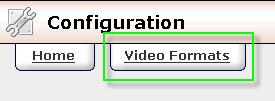Difference between revisions of "Out of Order Video Thumbnails"
m |
TMMStephenY2 (talk | contribs) |
||
| Line 3: | Line 3: | ||
}} | }} | ||
| − | Sometimes video thumbnails are created out of order; this | + | Sometimes video thumbnails are created out of order in [[CARMA]]; this can happen when ''ffmpeg'' encounters an incompatible codec in the specified video clip. You can fix this problem by simply disabling ''ffmpeg'' for that particular video format. |
| − | ffmpeg encounters | ||
| − | You can fix | ||
| − | + | [[Image:Carma_admin_areas_config.jpg|450px|Figure 1.1 - The CARMA Admin Areas Links]] | |
| − | |||
| − | |||
| − | |||
| − | 1.1 | ||
| − | [[ | + | To disable ffmpeg for a particular video format, go to the [[CARMA Configuration Admin|Configuration Admin]] and click the "Video Formats" tab at the top of the page. |
| − | [[Image:Carma_video_formats_link.jpg | + | [[Image:Carma_video_formats_link.jpg|Figure 1.2 - Video Formats Link]] |
| − | [[Image:Carma_video_formats_no_ffmpeg.jpg|frame| | + | On the "Video Formats" page, you will see a list of all allowed formats in [[CARMA]]. To disable the use of ffmpeg for a video format, click the check box in the "No ffmpeg" column next to the video format you would like to disallow ffmpeg for. Repeat this step for every format you wish to disallow ffmpeg for, then click the "Store Changes" at the bottom of the page. Your video thumbnails will now be created in the correct order. |
| + | |||
| + | [[Image:Carma_video_formats_no_ffmpeg.jpg|frame|left|500px|Figure 1.3 - The "No ffmpeg" column]] | ||
Revision as of 11:22, 19 August 2010
Sometimes video thumbnails are created out of order in CARMA; this can happen when ffmpeg encounters an incompatible codec in the specified video clip. You can fix this problem by simply disabling ffmpeg for that particular video format.
To disable ffmpeg for a particular video format, go to the Configuration Admin and click the "Video Formats" tab at the top of the page.
On the "Video Formats" page, you will see a list of all allowed formats in CARMA. To disable the use of ffmpeg for a video format, click the check box in the "No ffmpeg" column next to the video format you would like to disallow ffmpeg for. Repeat this step for every format you wish to disallow ffmpeg for, then click the "Store Changes" at the bottom of the page. Your video thumbnails will now be created in the correct order.