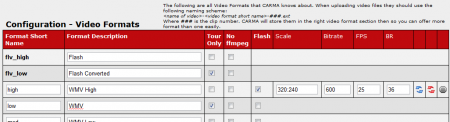Difference between revisions of "Video Format"
m |
TMMStephenY2 (talk | contribs) |
||
| Line 3: | Line 3: | ||
}} | }} | ||
| − | + | [[CARMA]] allows for multiple Video Formats to be uploaded for use by members, which provides the ability to have different video formats for the same [[Content Set|content set]]. | |
| − | |||
| − | |||
| − | + | To add functionality for more video formats, go to the [[CARMA Configuration Admin|Configuration Admin]] or the [[Video Content Admin]] and click the "Video Formats" tab at the top of the page. | |
| − | <name of video>-<video format short name>- | + | |
| − | < | + | You will then be taken to the Video Formats page, where you will find a list of configured formats in the "Configuration - Video Formats" table. This table contains a variety of information that can be altered at any time, including: |
| + | |||
| + | * '''Format Short Name''' - How the format will be identified in your [[CARMA]] database. | ||
| + | * '''Format Description''' - A short text description of the format. | ||
| + | * '''Tour Only''' - Check this box if you want this format to only be available on [[Ct#Site|site]] tours. | ||
| + | * '''No ffmpeg''' - Check this box if you don't want to use FFmpeg to display your videos. | ||
| + | * '''Flash''' - Check this box if you want to enable Flash playback for your video. | ||
| + | * '''Scale''' - Only available if Flash is enabled. Sets a resolution for your video to be automatically scaled to. | ||
| + | * '''Bitrate''' - Only available if Flash is enabled. Sets the video bitrate for your video to be displayed in. You can compress your video bitrates to ensure smooth video playback when streaming. | ||
| + | * '''FPS''' - Only available if Flash is enabled. Sets how many Frames Per Second you want the video to be played back at. | ||
| + | * '''BR''' - Only available if Flash is enabled. Sets the audio bitrate for your Flash content. | ||
| + | |||
| + | [[File:Carma video formats.PNG|450px|Available Video Formats in CARMA]] | ||
| + | |||
| + | You can also use the icons on the right side to generate flash video files, and re-generate flash video files for use on your sites and tours. The icon to the far right informs you if [[CARMA]] is currently generating flash files. For more information on this topic, please see our [[Generate Flash Videos]] wiki article. | ||
| + | |||
| + | == Adding New Video Formats == | ||
| + | |||
| + | You can add new Video Formats for [[CARMA]] to support by using the fields available at the bottom of the "Configuration - Video Formats" table. Here, you will need to configure a variety of fields, including: | ||
| + | |||
| + | * '''New Format Short''' - How your new format will be identified in your [[CARMA]] database. | ||
| + | * '''New Description''' - A short text description of your new format. | ||
| + | * '''Tour Only''' - Check this box if you want this format to only be available on [[Ct#Site|site]] tours. | ||
| + | * '''No ffmpeg''' - Check this box if you don't want to use FFmpeg to display your videos. | ||
| + | * '''Generate Flash''' - Check this box if you want [[CARMA]] to automatically generate a Flash version of videos uploaded in this format. | ||
| + | |||
| + | [[File:Carma add video format.PNG|450px|Adding a Video Format in CARMA]] | ||
| + | |||
| + | When you are done configuring the available fields for your new Video Format, simply click the "Store Changes" button at the bottom of the table, and your new format will appear in the "Configuration - Video Formats" list. | ||
| + | |||
| + | == Notes == | ||
| + | |||
| + | '''Note''': If you wish to upload videos, you must first ensure that you have both FFMPEG and MPlayer with all codecs installed on your server. | ||
| + | |||
| + | '''Note''': When uploading video files, please make sure you use the following naming scheme: | ||
| + | |||
| + | ''<name of video>-<video format short name>-###.ext'' | ||
| + | |||
| + | Replace ''<name of video>'' in the above example with your video's file name, ''<video format short name>'' with the Format Short Name you have specified in your "Video Formats" list, and ''###'' with the clip number. By doing so, [[CARMA]] will be able to store your files in the correct video format section. | ||
Revision as of 12:49, 3 September 2010
CARMA allows for multiple Video Formats to be uploaded for use by members, which provides the ability to have different video formats for the same content set.
To add functionality for more video formats, go to the Configuration Admin or the Video Content Admin and click the "Video Formats" tab at the top of the page.
You will then be taken to the Video Formats page, where you will find a list of configured formats in the "Configuration - Video Formats" table. This table contains a variety of information that can be altered at any time, including:
- Format Short Name - How the format will be identified in your CARMA database.
- Format Description - A short text description of the format.
- Tour Only - Check this box if you want this format to only be available on site tours.
- No ffmpeg - Check this box if you don't want to use FFmpeg to display your videos.
- Flash - Check this box if you want to enable Flash playback for your video.
- Scale - Only available if Flash is enabled. Sets a resolution for your video to be automatically scaled to.
- Bitrate - Only available if Flash is enabled. Sets the video bitrate for your video to be displayed in. You can compress your video bitrates to ensure smooth video playback when streaming.
- FPS - Only available if Flash is enabled. Sets how many Frames Per Second you want the video to be played back at.
- BR - Only available if Flash is enabled. Sets the audio bitrate for your Flash content.
You can also use the icons on the right side to generate flash video files, and re-generate flash video files for use on your sites and tours. The icon to the far right informs you if CARMA is currently generating flash files. For more information on this topic, please see our Generate Flash Videos wiki article.
Adding New Video Formats
You can add new Video Formats for CARMA to support by using the fields available at the bottom of the "Configuration - Video Formats" table. Here, you will need to configure a variety of fields, including:
- New Format Short - How your new format will be identified in your CARMA database.
- New Description - A short text description of your new format.
- Tour Only - Check this box if you want this format to only be available on site tours.
- No ffmpeg - Check this box if you don't want to use FFmpeg to display your videos.
- Generate Flash - Check this box if you want CARMA to automatically generate a Flash version of videos uploaded in this format.
When you are done configuring the available fields for your new Video Format, simply click the "Store Changes" button at the bottom of the table, and your new format will appear in the "Configuration - Video Formats" list.
Notes
Note: If you wish to upload videos, you must first ensure that you have both FFMPEG and MPlayer with all codecs installed on your server.
Note: When uploading video files, please make sure you use the following naming scheme:
<name of video>-<video format short name>-###.ext
Replace <name of video> in the above example with your video's file name, <video format short name> with the Format Short Name you have specified in your "Video Formats" list, and ### with the clip number. By doing so, CARMA will be able to store your files in the correct video format section.