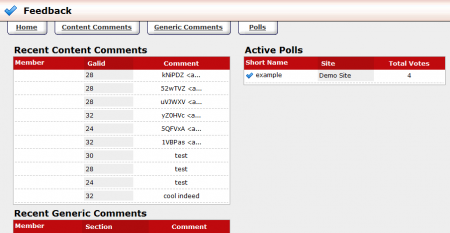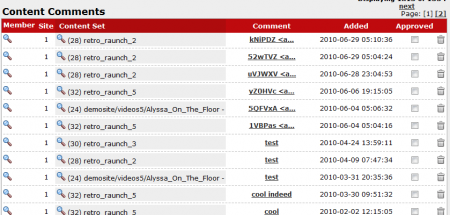Difference between revisions of "CARMA Feedback Admin"
TMMStephenY2 (talk | contribs) |
TMMStephenY2 (talk | contribs) |
||
| Line 43: | Line 43: | ||
== Polls == | == Polls == | ||
| − | The Polls admin provides essential information regarding any polls that you have set up for your [[Ct#Site|site]]. If you wish to view the Polls admin, click the "Polls" tab at the top of any Feedback Admin page. On the Polls Admin main page, you will see a list of polls that you have created, along with other basic poll details | + | The Polls admin provides essential information regarding any polls that you have set up for your [[Ct#Site|site]]. If you wish to view the Polls admin, click the "Polls" tab at the top of any Feedback Admin page. On the Polls Admin main page, you will see a list of polls that you have created, along with other basic poll details. |
| − | |||
| − | |||
| − | |||
| − | |||
| − | |||
| − | + | For more information on the Polls Admin, please see our [[CARMA Polls Admin]] wiki article. | |
| − | |||
| − | |||
| − | |||
| − | |||
| − | |||
| − | |||
| − | |||
| − | |||
| − | |||
| − | |||
| − | |||
| − | |||
| − | |||
| − | |||
Latest revision as of 14:28, 14 September 2010
The CARMA Feedback Admin allows you to manage user-submitted comments that have been left on your site. This includes comments left on specific gallery or video content, as well as generic site comments, and votes made in polls you have created.
The main Feedback Admin page provides a breakdown of your site's feedback, containing basic information on comments left by members.
The "Recent Content Comments" section provides you with the member's name, Gal ID number (the specific content they commented on), and a brief preview of the member's comment. The "Recent Generic Comments" section provides you with the member's name, the section (page) the comment was left on, and a brief preview of the member's comment. "Active Polls" gives you the poll's Short Name, the site that the poll is located on, and the total votes left on the specified poll.
In additional to basic overviews of comments left on your site, you can also use the tabs at the top of the page to view more in-depth views of your site's comments and polls.
Content Comments
To see a detailed overview of all member comments left on your site's content, click the "Content Comments" tab at the top of the Feedback Admin home page. On the "Content Comments" page, you will see a list of all comments that have been left on your site's content, as well as additional information categories. The information provided by the "Content Comments" page is:
- Member - Displays the name of the member that left the comment. Click the Magnifying Glass icon to go to the "Member Details" page of the member that left the specified comment.
- Site - Lists the Site ID number of the site the comment has been left on.
- Content Set - Specifies the Gal ID number, as well as the name of the gallery/video content that was commented on.
- Comment - Shows a brief preview of the comment left by a member.
- Added - Displays the time and date that the specified comment was left.
- Approved - Choose whether you wish to approve the specified comment for general viewing on your site.
You can also choose to delete a particular comment by clicking the "Delete" action icon (displayed as a garbage can) next to the comment you wish to delete.
Generic Comments
If you wish to see a detailed overview of all generic comments left on a section of your site, click the "Generic Comments" tab at the top of the Feedback Admin home page. On the "Generic Comments" page, you will see a list of all comments that have been left any of your site's sections, as well as other details regarding the member comment. The information provided by the "Generic Comments" page is:
- Member - Displays the name of the member that left the comment. Click the Magnifying Glass icon to go to the "Member Details" page of the member that left the specified comment.
- Site - Lists the Site ID number of the site the comment has been left on.
- Section - Specifies the Section (or page) of your site that the comment was left on.
- Comment - Shows a brief preview of the comment.
- Added - Displays the time and date that the specified comment was left.
- Approved - Choose whether you wish to approve the specified comment for general viewing on your site.
You can also choose to delete a particular comment by clicking the "Delete" action icon (displayed as a garbage can) next to the comment you wish to delete.
Polls
The Polls admin provides essential information regarding any polls that you have set up for your site. If you wish to view the Polls admin, click the "Polls" tab at the top of any Feedback Admin page. On the Polls Admin main page, you will see a list of polls that you have created, along with other basic poll details.
For more information on the Polls Admin, please see our CARMA Polls Admin wiki article.