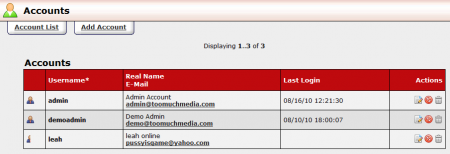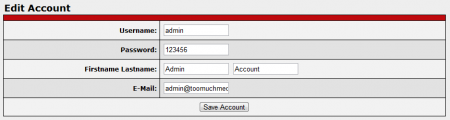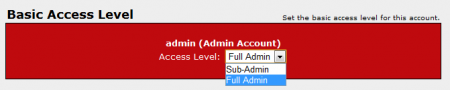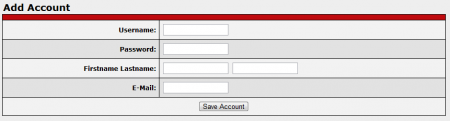Difference between revisions of "Accounts Admin"
m |
TMMStephenY2 (talk | contribs) |
||
| (3 intermediate revisions by the same user not shown) | |||
| Line 3: | Line 3: | ||
}} | }} | ||
| − | + | The [[CARMA]] Accounts Admin allows you to manage your administrator accounts,add new accounts, and edit account permissions and details. | |
| − | |||
| − | + | [[File:Carma accounts admin.PNG|450px|The CARMA Accounts Admin]] | |
| − | + | ||
| − | access | + | == Managing Accounts == |
| − | you | + | |
| − | + | You can perform various actions on the Accounts Admin main page. Clicking an account's e-mail address will open a blank e-mail addressed to the account owner. The "''Edit Account''" action icon allows you to change that account's username, password, first name/last name, and e-mail address. | |
| − | + | ||
| + | [[File:Carma edit account.PNG|450px|Editing an Account in CARMA]] | ||
| + | |||
| + | The "''Enable/Disable Account''" icon allows you to activate or de-activate functionality for a specified account. If you wish to disable an account, you must also enter a reason for doing so when prompted. Finally, the "''Delete Account''" icon allows you to delete an administrator account. | ||
| + | |||
| + | == Setting Access Permissions == | ||
| + | |||
| + | You can set an account's access permissions by clicking the "''Set Access Level''" icon to the left of a particular account username. on the access level page, you will be able to choose from "Sub-Admin" and "Full Admin". | ||
| + | |||
| + | [[File:Carma basic access level.png|450px|Setting a Basic Access Level]] | ||
| + | |||
| + | For more information on this feature, please see our [[CARMA Access Levels]] wiki article. | ||
| + | |||
| + | == Adding a New Account == | ||
| + | |||
| + | If you wish to add a new admin (or sub-admin) account, go to the Accounts Admin and click the "Add Account" tab at the top of the page. On the "Add Account" page, you will have to fill in that account's vital information-- username, password, first name, last name, and e-mail address. When you are done filling in the required information, click "Save Account". | ||
| + | |||
| + | [[File:Carma add account.PNG|450px|Adding a New Account in CARMA]] | ||
| + | |||
| + | Once the account is created, you can set the account's access permissions/restrictions by clicking the "Set Access Level" icon to the left of their username. For more information, please see the [[#Setting Access Permissions|Setting Access Permissions]] section above. | ||
| + | |||
| + | For more information on adding accounts in [[CARMA]], please see our [[CARMA Add Account]] wiki article. | ||
Latest revision as of 15:09, 11 September 2010
The CARMA Accounts Admin allows you to manage your administrator accounts,add new accounts, and edit account permissions and details.
Managing Accounts
You can perform various actions on the Accounts Admin main page. Clicking an account's e-mail address will open a blank e-mail addressed to the account owner. The "Edit Account" action icon allows you to change that account's username, password, first name/last name, and e-mail address.
The "Enable/Disable Account" icon allows you to activate or de-activate functionality for a specified account. If you wish to disable an account, you must also enter a reason for doing so when prompted. Finally, the "Delete Account" icon allows you to delete an administrator account.
Setting Access Permissions
You can set an account's access permissions by clicking the "Set Access Level" icon to the left of a particular account username. on the access level page, you will be able to choose from "Sub-Admin" and "Full Admin".
For more information on this feature, please see our CARMA Access Levels wiki article.
Adding a New Account
If you wish to add a new admin (or sub-admin) account, go to the Accounts Admin and click the "Add Account" tab at the top of the page. On the "Add Account" page, you will have to fill in that account's vital information-- username, password, first name, last name, and e-mail address. When you are done filling in the required information, click "Save Account".
Once the account is created, you can set the account's access permissions/restrictions by clicking the "Set Access Level" icon to the left of their username. For more information, please see the Setting Access Permissions section above.
For more information on adding accounts in CARMA, please see our CARMA Add Account wiki article.