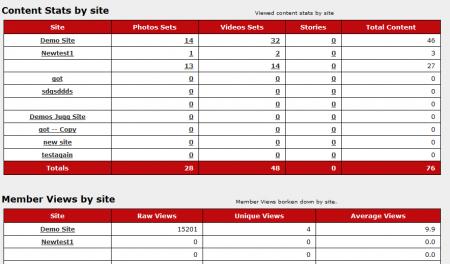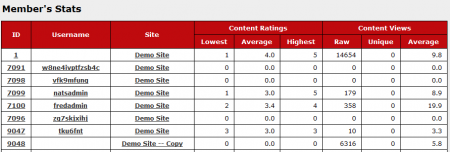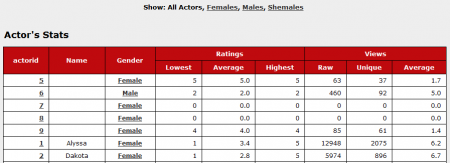Difference between revisions of "CARMA Stats Admin"
TMMStephenY2 (talk | contribs) (Created page with 'The CARMA Stats Admin provides clients with detailed breakdowns of various statistics regarding sites, members, content, and actors found in their CARMA install. The tabs…') |
TMMStephenY2 (talk | contribs) |
||
| (2 intermediate revisions by the same user not shown) | |||
| Line 1: | Line 1: | ||
| + | {{CARMA1 Manual | ||
| + | | show_stats_admin_section = true | ||
| + | }} | ||
| + | |||
The [[CARMA]] Stats Admin provides clients with detailed breakdowns of various statistics regarding sites, members, content, and actors found in their [[CARMA]] install. The tabs at the top of the page allow you to switch between detailed statistics for Sites, Members, Content, and Actors, and the clickable links on each page bring you to an in-depth view of that link's statistics. | The [[CARMA]] Stats Admin provides clients with detailed breakdowns of various statistics regarding sites, members, content, and actors found in their [[CARMA]] install. The tabs at the top of the page allow you to switch between detailed statistics for Sites, Members, Content, and Actors, and the clickable links on each page bring you to an in-depth view of that link's statistics. | ||
| + | |||
| + | [[File:Carma stats admin tabs.PNG|450px|Available sections in the CARMA Stats Admin]] | ||
== Sites Stats == | == Sites Stats == | ||
| Line 5: | Line 11: | ||
Site Statistics is the first page you will see when you open the [[CARMA]] Stats Admin. Site Statistics displays stats based on what site these stats are tracked from. This view provides a breakdown of Content Stats by site, Member Views by site, and Member's Ratings by site, with a variety of statistics for each of the categories. | Site Statistics is the first page you will see when you open the [[CARMA]] Stats Admin. Site Statistics displays stats based on what site these stats are tracked from. This view provides a breakdown of Content Stats by site, Member Views by site, and Member's Ratings by site, with a variety of statistics for each of the categories. | ||
| − | + | [[File:Carma site statistics.PNG|450px|The CARMA Site Stats Page]] | |
| − | |||
| − | |||
| − | + | For more information on Site Statistics in [[CARMA]], please see our [[CARMA Site Stats]] wiki article. | |
== Member's Stats == | == Member's Stats == | ||
| − | The [[Ct#Member|Member's]] Stats page provides a list of various statistics regarding members and member actions that have been taken on your sites. To see the Member's Stats page, click the "Members" tab at the top of the Stats Admin page. | + | The [[Ct#Member|Member's]] Stats page provides a list of various statistics regarding members and member actions that have been taken on your sites. This allows you to analyze your members' actions, content set ratings, and page views. To see the Member's Stats page, click the "Members" tab at the top of the Stats Admin page. |
| − | + | [[File:Carma members stats.PNG|450px|The CARMA Member's Stats Page]] | |
| − | + | For more information on Member Statistics in [[CARMA]], please see our [[CARMA Member Stats]] wiki article. | |
| − | |||
| − | |||
| − | |||
| − | |||
| − | |||
| − | |||
== Content Stats == | == Content Stats == | ||
| − | Clicking the "Content" tab at the top of the Stats Admin pages will bring you to the "Content Stats" page, which provides a breakdown of content hosted on your sites, as well as relevant statistics for those content sets. | + | Clicking the "Content" tab at the top of the Stats Admin pages will bring you to the "Content Stats" page, which provides a breakdown of content hosted on your sites, as well as relevant statistics for those content sets. This is useful for analyzing which content is most popular amongst [[Ct#Member|members]], as well as which content has the highest ratings from your members. |
| − | + | [[File:Carma content stats.PNG|450px|The CARMA Content Stats Page]] | |
| − | |||
| − | |||
| − | |||
| − | |||
| − | + | For more information on Content Statistics in [[CARMA]], please see our [[CARMA Content Stats]] wiki article. | |
| − | |||
| − | |||
== Actor's Stats == | == Actor's Stats == | ||
| − | The "Actor's Stats" page provides a information and statistics on individual actors found in your [[CARMA]] database. To access the "Actor's Stats" page, click the "Actors" tab at the top of any Stats Admin page. | + | The "Actor's Stats" page provides a information and statistics on individual actors found in your [[CARMA]] database. This allows you to analyze which actor is rated highest by your [[Ct#Member|members]], as well as seeing which actor has been viewed the most times (in your content sets) by your members. To access the "Actor's Stats" page, click the "Actors" tab at the top of any Stats Admin page. |
| − | + | [[File:Carma actors stats.PNG|450px|The CARMA Actor's Stats Page]] | |
| − | + | For more information on Actor Statistics in [[CARMA]], please see our [[CARMA Actors Stats]] wiki article. | |
| − | |||
| − | |||
| − | |||
| − | |||
| − | |||
| − | |||
== Getting XML/CSV Dumps == | == Getting XML/CSV Dumps == | ||
As of [[CARMA]] version 1.4.0.1, clients will be able to easily retrieve dumps of database statistics in both XML and CSV, which are simply languages that organize database information. By using this feature, you can easily export your statistics to Excel, or any software that handles XML or CSV dumps. | As of [[CARMA]] version 1.4.0.1, clients will be able to easily retrieve dumps of database statistics in both XML and CSV, which are simply languages that organize database information. By using this feature, you can easily export your statistics to Excel, or any software that handles XML or CSV dumps. | ||
| + | |||
| + | [[File:Carma xml csv dumps.png|450px|Getting XML and CSV Dumps in CARMA]] | ||
To get statistics dumps for your [[CARMA]] install, go to the Stats Admin, and click either the "XML Dump" or "CSV Dump" tab at the top of the page. This will bring you to a plain text view of the XML or CSV dump of the current stats display, which you can then import to a program that handles these dumps. | To get statistics dumps for your [[CARMA]] install, go to the Stats Admin, and click either the "XML Dump" or "CSV Dump" tab at the top of the page. This will bring you to a plain text view of the XML or CSV dump of the current stats display, which you can then import to a program that handles these dumps. | ||
Latest revision as of 15:58, 26 August 2010
The CARMA Stats Admin provides clients with detailed breakdowns of various statistics regarding sites, members, content, and actors found in their CARMA install. The tabs at the top of the page allow you to switch between detailed statistics for Sites, Members, Content, and Actors, and the clickable links on each page bring you to an in-depth view of that link's statistics.
Sites Stats
Site Statistics is the first page you will see when you open the CARMA Stats Admin. Site Statistics displays stats based on what site these stats are tracked from. This view provides a breakdown of Content Stats by site, Member Views by site, and Member's Ratings by site, with a variety of statistics for each of the categories.
For more information on Site Statistics in CARMA, please see our CARMA Site Stats wiki article.
Member's Stats
The Member's Stats page provides a list of various statistics regarding members and member actions that have been taken on your sites. This allows you to analyze your members' actions, content set ratings, and page views. To see the Member's Stats page, click the "Members" tab at the top of the Stats Admin page.
For more information on Member Statistics in CARMA, please see our CARMA Member Stats wiki article.
Content Stats
Clicking the "Content" tab at the top of the Stats Admin pages will bring you to the "Content Stats" page, which provides a breakdown of content hosted on your sites, as well as relevant statistics for those content sets. This is useful for analyzing which content is most popular amongst members, as well as which content has the highest ratings from your members.
For more information on Content Statistics in CARMA, please see our CARMA Content Stats wiki article.
Actor's Stats
The "Actor's Stats" page provides a information and statistics on individual actors found in your CARMA database. This allows you to analyze which actor is rated highest by your members, as well as seeing which actor has been viewed the most times (in your content sets) by your members. To access the "Actor's Stats" page, click the "Actors" tab at the top of any Stats Admin page.
For more information on Actor Statistics in CARMA, please see our CARMA Actors Stats wiki article.
Getting XML/CSV Dumps
As of CARMA version 1.4.0.1, clients will be able to easily retrieve dumps of database statistics in both XML and CSV, which are simply languages that organize database information. By using this feature, you can easily export your statistics to Excel, or any software that handles XML or CSV dumps.
To get statistics dumps for your CARMA install, go to the Stats Admin, and click either the "XML Dump" or "CSV Dump" tab at the top of the page. This will bring you to a plain text view of the XML or CSV dump of the current stats display, which you can then import to a program that handles these dumps.