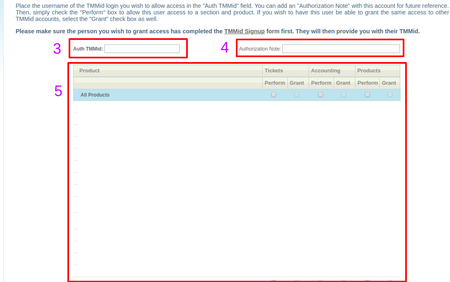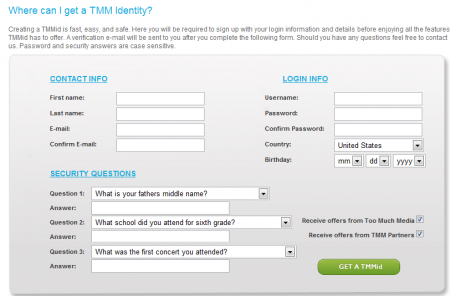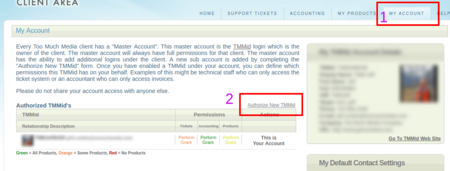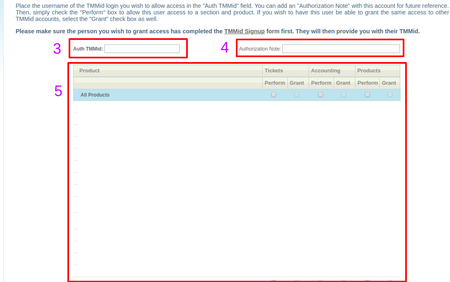What is TMMid?
TMM Identity, or TMMid, is a unified login system for all current and future Too Much Media products and services. Having a TMMid allows you to browse and use every page in the TMM network of resources, without having to constantly log in to new websites. For a list of the currently available sites you can use TMMid with, please visit the "NETWORK" section of our website
Having a TMMid ensures that you'll be able to quickly and easily request, and subsequently receive support for TMM products, such as NATS, CARMA, RSSdish, and TubeStudio. You can also manage your TMM account, purchase TMM products, contact TMM staff, and join or access all of our upcoming TMM services with your TMMid.
How do I get my own TMMid?
Creating your own TMMid is a very simple, safe process that can be done in no time at all.
To create your own unique TMMid account, go to our TMMid website at https://www.tmmid.com. On the front page, you will see various information regarding TMM Identities, as well as various links. If you wish to learn more about how TMMid works, click the "Learn More" or "Video Tour" buttons.
Click the "GET A TMMid!" button, found at the bottom of the "What is TMM Identity?" section, to begin setting up your TMMid account. On the next page, you will be prompted to fill in various personal information.
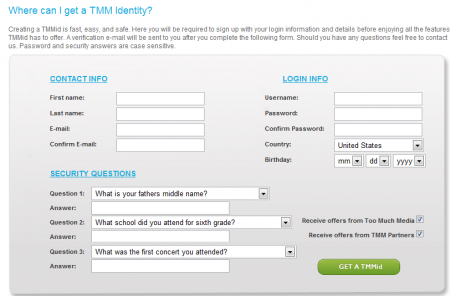
The "Contact Info" section is used in case TMM staff members need to contact you, as well as how you will receive verification e-mails for actions performed on your account. Under "Login Info," enter your desired Username, Password, Country, and Birthday. Keep in mind that your TMMid password is case sensitive!
We also offer three (3) security questions to answer, in case you forget your password. Simply use the available drop-down menus to select your desired security question and enter your answer in the field under that question. Answers to your security questions are case sensitive as well, so please make sure that you filled in your answer correctly.
You can also choose if you want to receive special offers from Too Much Media, as well as special offers from TMM Partners. If you do not wish to be notified when TMM or our partners offer special deals, simply un-check the provided check boxes.
Once you have filled in all of the required information, click the "GET A TMMid" button. You will now receive a verification e-mail from us, addressed to the e-mail address you provided under "Contact Info." Follow the directions provided to you in the e-mail to activate your account.
Your TMMid should now be ready to use! If you have any questions or issues, please feel free to contact us at any time.
How Do I Add a Sub Account?
Adding a sub-account for your TMMid allows other people affiliated with your program, such as programmers and account managers, to access the features available to TMMid account holders.
To do so, log into your TMMid account at https://clients.toomuchmedia.com with your Master TMMid. Once you're logged in click the "TMM Client Area" link, located at the top-left of your screen, and select the "My Account" tab on the next page.
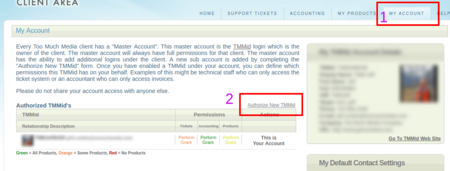
On your My Account page, click the "Authorize New TMMid" link -- this will allow you to add as many sub-accounts as you want to your Master TMMid, and allow you to set their permissions as necessary. Save your changes once you're finished, and the account names that you specified will now be able to access your TMMid settings through their sub-account.