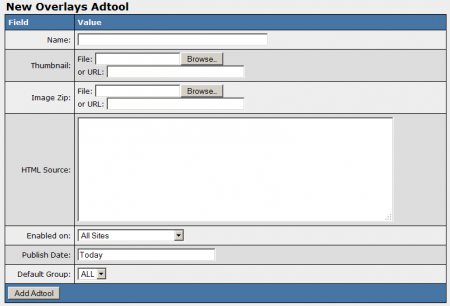NATS4 Overlays
The Overlays Adtool type allows you to upload a .zip file of images to NATS, which can then be displayed on any of your site's pages as promotional material that comes up on that page.
Creating an Overlay
You can upload new images to be used as an Overlay through the Adtools Admin. To do so, simply go to the Adtools Admin, scroll down to the "Page Advertisements Types" category, and click the "View Adtools" action icon next to the "Overlays" adtool type.
On the next page, you will see a section labeled "New Overlays Adtool." Use the available "Image Zip" field to choose a .zip file of images to be used in the overlay. You can also use the "Thumbnail" field to upload a thumbnail preview image for your overlay.
Once you have chosen a set of images to use as your overlay content, you can define all the other available settings. These settings include:
- Name - The name of your overlay.
- HTML Source - Input the desired body text and HTML code for your overlay.
- Enabled on - Choose a site (or all sites) that you want this overlay to be enabled for.
- Publish Date - Input what date you want this overlay to be available from.
- Default Group - Select an adtool group to categorize this gallery under.
Once you have defined all of the available fields, click "Add Adtool" to add your new Overlay to NATS.
Your new Overlay will now appear in the "Overlays Adtool" table, along with the other available overlays. This table provides you with the ID number, name, and default group of each available overlay in NATS.
Displaying an Overlay
In order to display your overlays adtool on one of your pages, you must first download the corresponding .zip file from NATS through the Affiliate Adtools page. This .zip file will contain the selected image files, along with header_inc, jquery, main, and overlay scripts.
Upload these scripts to your server, and include them in the templates you wish to display your overlays on. Make sure that you include the header_inc script (ideally in the header) before the main script in your template(s), otherwise your page peel will not display properly.
Before you can include your new Overlays on one of your sites, you must first add a "SHOW" rule. To do so, click on the "Add a new rule" action icon next to your new overlays.
On the next page, simply add a "SHOW" type rule for the affiliate(s), program(s), and site(s) you want this overlay to be enabled for. You can also choose to enable this overlay for all affiliates, programs, and sites. For more information on rules in NATS4, please see our NATS4 Rules wiki article.